


























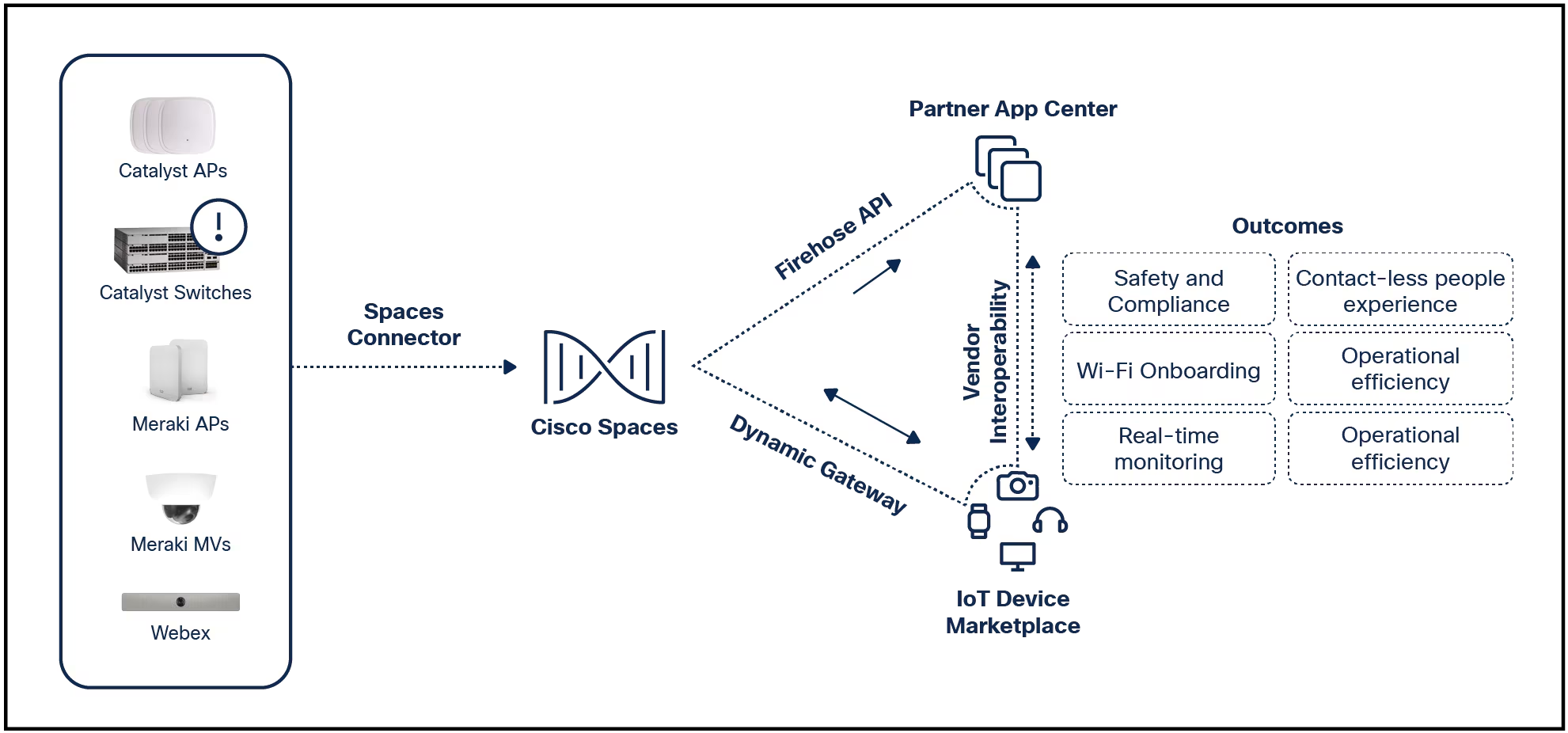

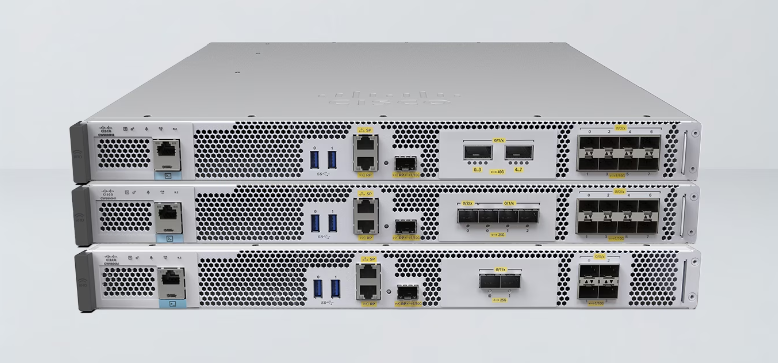
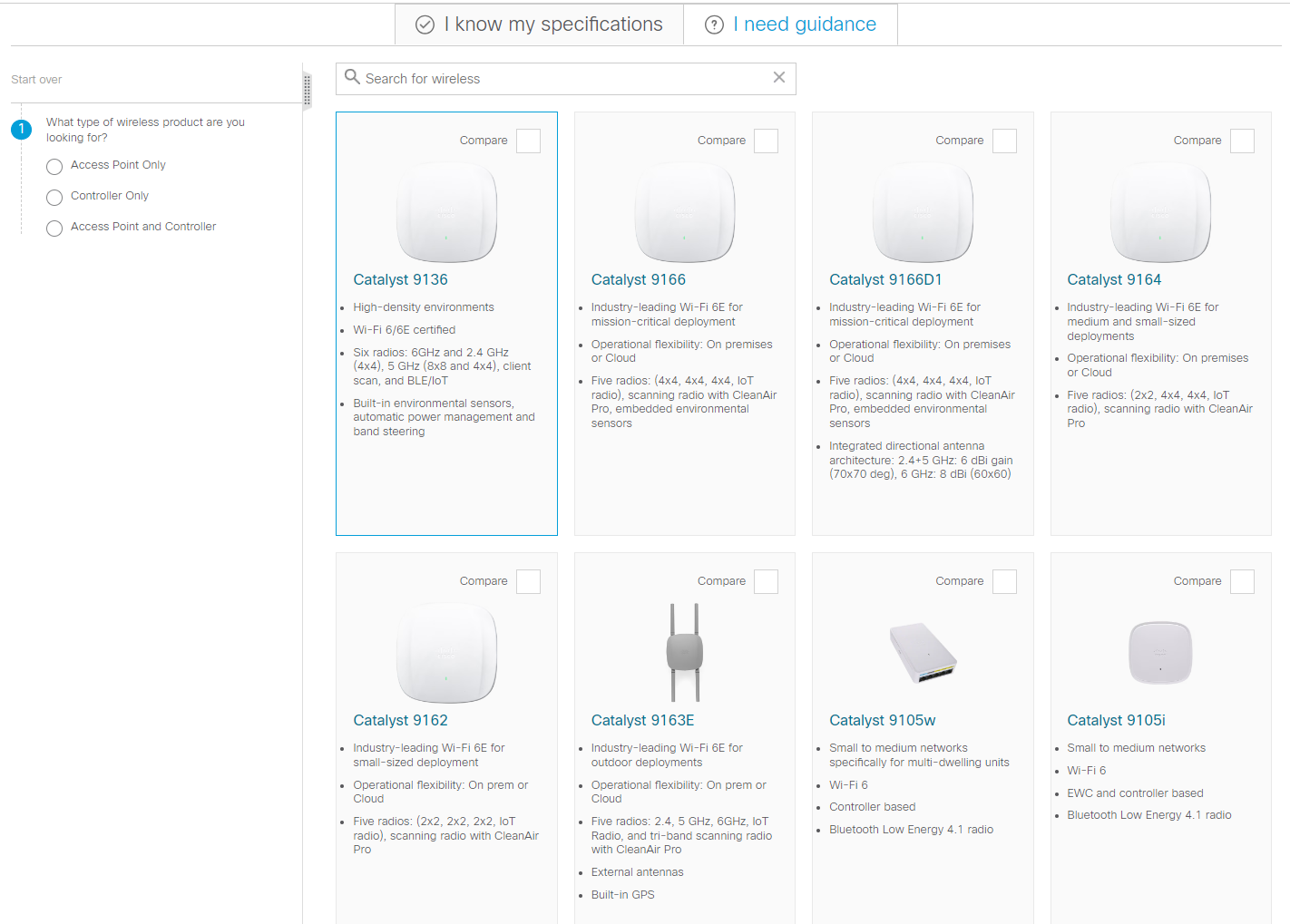

Microsoft Copilot is a chatbot,virtual assistant, andproductivity tool that replaced the Bing AI chatbot.Formerly called Bing Search, Copilot is based on ChatGPT and replaced the Bing AI chatbot.
Copilot is Microsoft's AI productivity tool. It's based on the GPT-4 generative machine learning model, just like the Bing AI chatbot, which means it was trained with a very large setofdata that it can use to answer questions and perform various practical tasks.
It uses artificial intelligence (AI) to simulate normal human conversation, and can perform various tasks like answering questions, summarizing emails, drafting presentations, and more.
Unlike the Bing AI chatbot, which is limited to Bing search, you can access Microsoft Copilot through Microsoft 365 apps like Word and Excel and directly through Windows.
In addition to the initial training data, Copilot is also capable of accessing the Bing search engine when needed to answer specific queries. Copilot also leverages Microsoft Graph, an API that allows it to access documents, emails, calendar events, chats, and meetings from your Microsoft account.
Since Copilot is a natural language AI, you interact with it conversationally, just like you would with another person.
Copilot is available in Bing search, Windows, Microsoft Edge, and Microsoft 365 apps and its capabilities vary depending on where you access it. When you use Copilot through Bing, it's capable of performing web searches, answering queries, and performing all the same tasks as ChatGPT.
When accessed through Microsoft Edge, it gains additional functionality, like providing a summary of the page you're currently looking at. In Windows, Copilot can perform tasks like activating dark mode and starting a focus session.Theimplementation in Microsoft 365 apps is even more diverse and varies from one app to the next.
Microsoft developed Copilot, based on GPT-4 technology from OpenAI. As a generative AI model, GPT-4 can be trained by providing it with data that it then synthesizes into answers using natural language in a familiar, conversational manner.
The model was initially developed by OpenAI, which is an AI research company that is funded by Microsoft and others. Microsoft trained the model with its own data, integrated it with the Microsoft Graph API, and performed other adjustments to create Copilot.
If you use any Microsoft products, then it's very likely that Copilot has already impacted you to some degree. Copilot is integrated into Bing search and the Edge web browser, and it's also available directly through Windows via a button on the taskbar. Copilot is also available in Microsoft 365 apps, but only if you or your employer pays for access.
Here are some ways that Copilot could impact you:
Copilot is unlikely to impact your daily life if you don't use any Microsoft products.
Does ChatGPT Have an App for Android and iOS Smartphones?You can try Copilot for free in the Bing search engine and the Edge web browser. It's also available directly in Windows.
Here are the ways you can try Copilot for free:
You can also access Copilot in Microsoft 365. To try it in Microsoft 365 apps, you must have a Microsoft 365 subscription and pay for the Copilot add-on.
The cost for that is$30/month with an annual subscription or you can pay annually by forking over$360 up front. (There is no discount for paying that annual fee, by the way.)
:max_bytes(150000):strip_icc()/copilotword01-6325e891b0804326a8b01ed1a9e02693.jpg) How to Use Copilot In Word
How to Use Copilot In Word :max_bytes(150000):strip_icc()/copilotpp03-763a146c397e4255b6dcb549c1073474.jpg) How to Use Copilot in Powerpoint
How to Use Copilot in Powerpoint :max_bytes(150000):strip_icc()/outlookcopilot05-956518ea12234406945d579c7f351886.jpg) How to Use Copilot in Outlook
How to Use Copilot in Outlook :max_bytes(150000):strip_icc()/Copilot-in-Excel-demo-f054e2679c5a4f94b11853286e6026d4.jpg) How to Use Copilot in Excel
How to Use Copilot in Excel Regardless of where you access Copilot, you'll be greeted with the same basic interface: a conversation-style toggle, a brief list of some tasks Copilot can perform, and a text box for entering a request.
The conversation style toggle allows the AI some creativity and leeway when you select theMore Creativeoption, and limits it to basic facts when you selectMore Precise, with theMore Balancedoption splitting the difference.
It's always important to double check any information you receive from an AI like Copilot. Using the More Creative setting increases the likelihood that the AI will make things up instead of simply stating that it lacks the necessary information, but it will still get things wrong sometimes even when using the More Precise setting.
Accessing Copilot through Microsoft Edge provides you with three additional options:Chat, Compose, and Insights.
Thechatoption provides you with a GPT-4 powered chatbot where you can ask questions, and it works just like the implementation of Copilot that's available in Bing search. You can ask questions, ask it to help with brainstorming, and even ask it to create images.The main difference is that accessing Copilot through Edge can perform useful tasks like switching the browser into dark mode or organizing your tabs.
If you ask it to change a setting or perform a function it doesn't have access to, Copilot will open the relevant options or settings page and provide instructions. For example, if you ask Copilot toclear your cache, it will open theclear browsing datascreen and tell you to click theclear nowbutton.
:max_bytes(150000):strip_icc()/Screenshot2024-02-09152746-e467e0063c85424484f8bda67bf97b51.png)
The composefeature provides options designed specifically for generating text, with tone, format, and length options. It helps generate a rough draft if you aren't sure where to start.
:max_bytes(150000):strip_icc()/Screenshot2024-02-09153601-5d51ce47594d42688133b04244ed01af.png)
Theinsightsoption provides different information depending on the website that you're currently viewing. Depending on the page's content, it may offer to summarize the contents or provide additional insights. For example, you can use it when shopping to find more product information quickly.
When you access Copilot through Windows, the interface is simpler. It only provides the chat option, including the creativity toggle, with options to add an image or screenshot to your query.
:max_bytes(150000):strip_icc()/Screenshot2024-02-09154531-f823569fa4af4ec99871ba72cf9c55f9.jpg)
You can ask it questions just like the implementation found in Bing search and the Edge browser, but it can also adjust some Windows settings. For example, if you type "switch to dark mode," it will switch Windows to dark mode. You can also use commands like "turn on do not disturb," "take a screenshot," and "open Wi-Fi settings."
 Tags quentes :
Smart & Connected Life
Tags quentes :
Smart & Connected Life