






























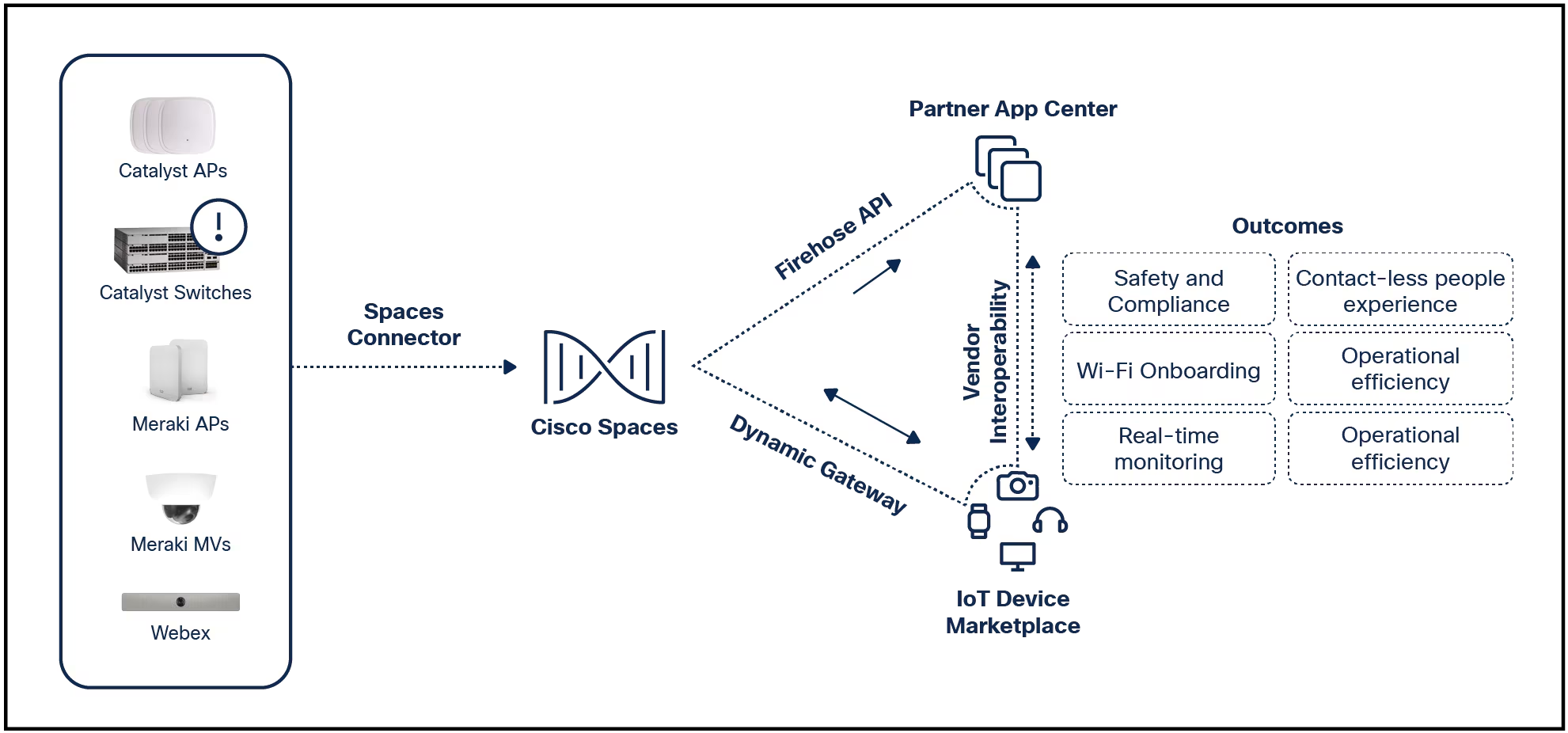
Microsoft's Bing AI is a free AI-powered virtual assistant tool that can create AI images with DALL-E 3, research topics, and even compose poetry.This page explores how to use Bing AI in Chrome and where to access its various features.
The instructions on this page apply to using Bing AI in the Google Chrome browser on Chromebook, Windows, and Mac computers.
Bing AI and its Bing Chat interface can be accessed in Google Chrome by visiting the official Microsoft Bing website. Bing Chat on Chrome functions almost identically to how it works in the Microsoft Edge browser, though it does feature some limitations, which we'll explore below.
Open the Google Chrome web browser, go to Bing.com, and sign in to your Microsoft account.
:max_bytes(150000):strip_icc()/A1-UseBingAIonGoogleChrome-annotated-6a80753fa825403a950be638ac92fdee.jpg)
Logging in to your Microsoft account is entirely optional, but doing so will let you sync your Bing AI chat activity between browsers, apps, and devices.
Select theBing Chaticon to the right of the search bar.
:max_bytes(150000):strip_icc()/A2-UseBingAIonGoogleChrome-annotated-1df5e1e5cea04404ab8661565bbc0032.jpg)
You can also access Bing AI directly by going to Bing.com/chat.
You can now access Bing AI in Chrome.
Type a request in the text field and pressEnter. If your device has a microphone, you can selectUse microphoneand speak a question or prompt.
:max_bytes(150000):strip_icc()/A3-UseBingAIonGoogleChrome-annotated-8f35f9c7b5324fe9881330d7abb9928e.jpg)
Bing AI in Chrome works the same way it does in other web browsers and apps. All you need to do is type or speak a question or request, and the AI service will respond. The process can be intimidating for those used to making specific selections when using programs. Remember to speak to Bing AI as if it were a real-world assistant, and you should be fine.
A good first step is to select a conversation style for Bing AI.Creativeis more casual with plenty of emoji whilePreciseis more professional with next to zero emoji used in responses.Balancedis somewhere between the two.
Here's a quick example of how to use Bing Chat on Chrome to create an AI generated DALL-E 3 image and modify it.
"Create an image of a male yoga teacher."
:max_bytes(150000):strip_icc()/how-to-use-bing-ai-on-google-chrome-01-94abf47e6b56400bb27a10c9be603cf0.jpg)
"Change the background to New York City."
:max_bytes(150000):strip_icc()/how-to-use-bing-ai-on-google-chrome-02-e15f6e193c8844ecaee63ee8c5837e19.jpg)
"Can you change the pose to downward dog?"
:max_bytes(150000):strip_icc()/how-to-use-bing-ai-on-google-chrome-03-8669c548b04b4fb1b3f0ee7cd0f35981.jpg)
"Add "FREE YOGA" text to the image."
:max_bytes(150000):strip_icc()/how-to-use-bing-ai-on-google-chrome-04-8d93a331ade2426ba5f75b2e03b8787d.jpg)
"Can you change the pose to Warrior 2?"
:max_bytes(150000):strip_icc()/how-to-use-bing-ai-on-google-chrome-05-f9c3a4ef8fcd444fb5eb9808be2b850d.jpg)
You can, at any time, select an image to view and save a larger version of it.
:max_bytes(150000):strip_icc()/how-to-use-bing-ai-on-google-chrome-06-9ba3d442fcb7491593fae581ba1413ad.jpg)
To start a new conversation with Bing AI, selectNew topic.
:max_bytes(150000):strip_icc()/B7-UseBingAIonGoogleChrome-annotated-98050417c962495ca2d719ca71ba10b3.jpg)
While Bing AI works in the Google Chrome browser, the number of interactions or requests it allows per conversation is limited to five. This can be frustrating when you need to make more adjustments to a DALL-E 3 image or fine-tune a composition. This Google Chrome limit remains whether using Bing AI as a guest or if logged in with a Microsoft account.
Hotmail, Outlook, and Xbox accounts are Microsoft accounts and can be used to log in to Bing.
For comparison, using the Bing app or the Bing website in the Microsoft Edge web browser allows up to 10 interactions. Logging into a Microsoft account on either unlocks an additional 20 interactions, giving you 30 interactions.
Bing AI also doesn't display previous chat conversations on the left side of the screen in Chrome, while Microsoft Edge does.
Microsoft hasn't made an official Bing AI web browser extension for Google Chrome. While there are several Bing AI extensions in the Chrome Web Store, these are all made by third-party developers and are generally pretty glitchy and unreliable.
No extension, app, or program installation is required to use Bing AI in Google Chrome.
The easiest and most effective way to use Bing AI in Google Chrome is to visit the Bing website.
 Tags quentes :
Smart & Connected Life
Tags quentes :
Smart & Connected Life