


























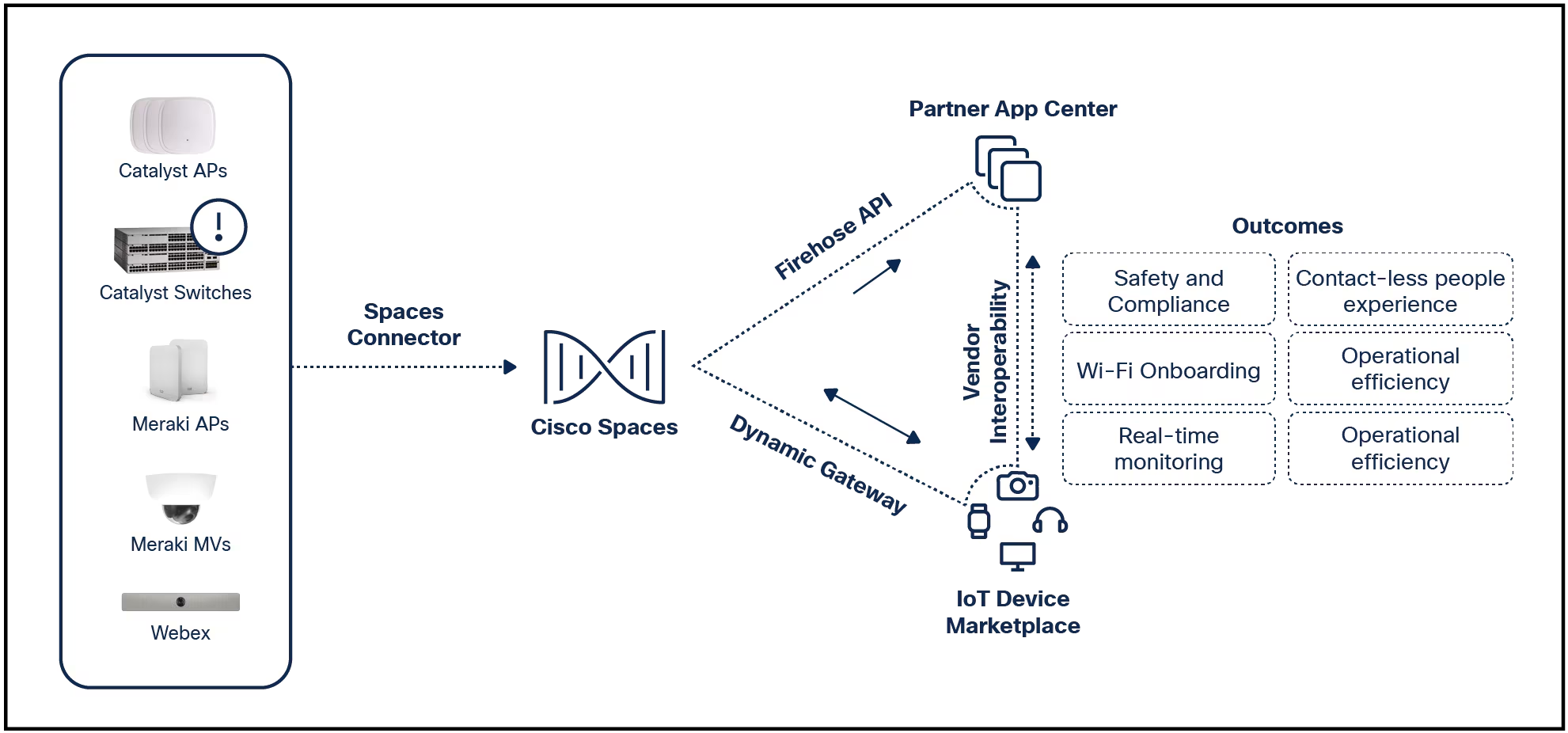

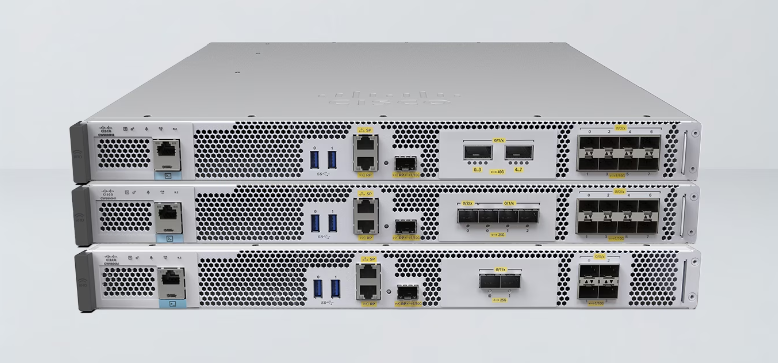
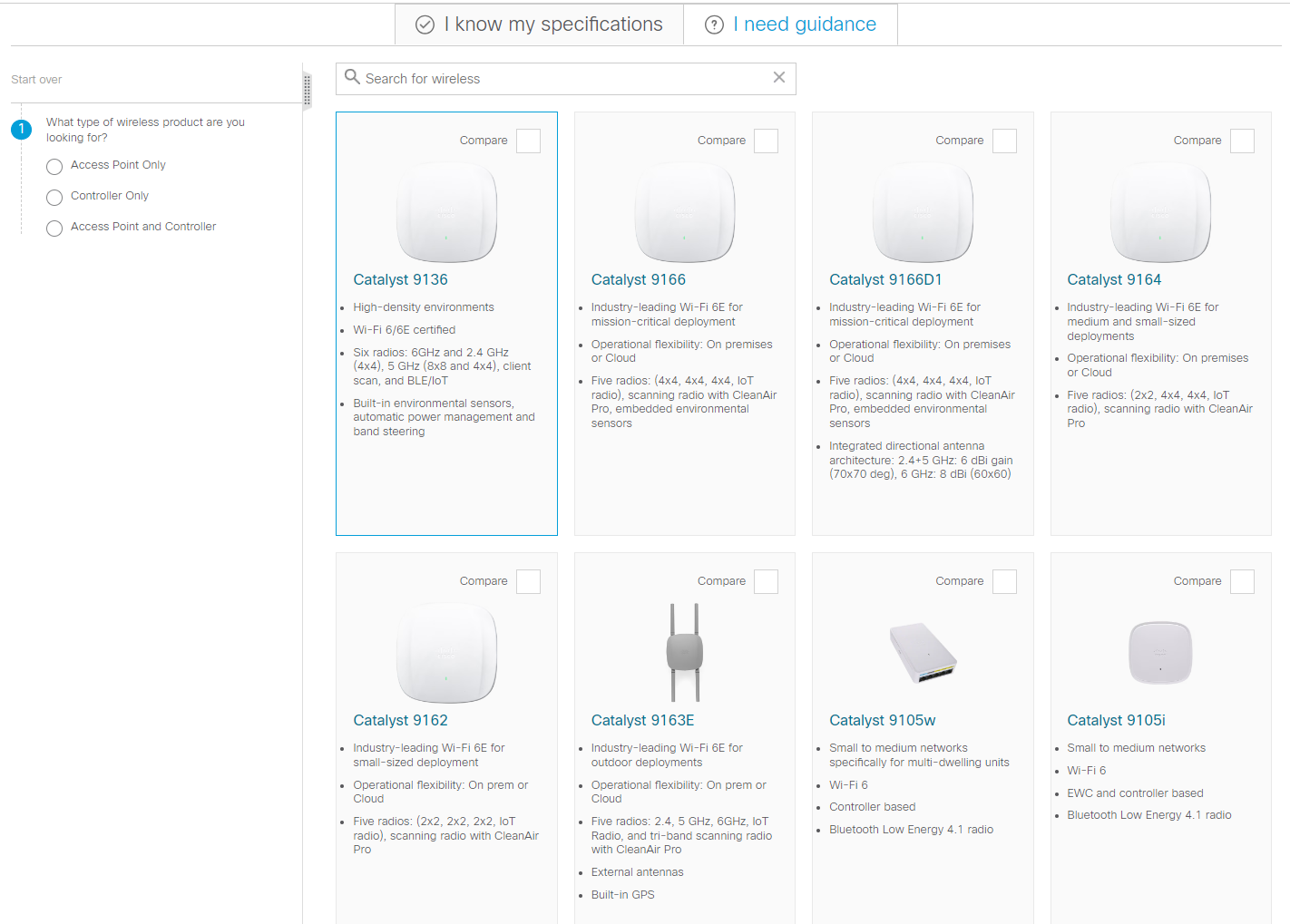

This article explains how to change the default search engine from Google to another option when using the Chrome browser on an iOS device, such as an iPhone or iPad. Instructions cover iOS 12 and later.
Chrome lets you change the settings for the search engine on iOS.
Open the Chrome browser on your iOS device.
Tap the Chromemenubutton (three horizontally aligned dots) at the bottom of the screen when in portrait mode or at the top when in landscape mode.
Select Settingsin the pop-up menuto display the Chrome Settings.
Tap Search Engine.
:max_bytes(150000):strip_icc()/001-change-default-search-engine-in-chrome-for-ios-4129263-db4f65f151f3465cbaa346ec5df21721.jpg)
Tap to place a checkmarknext to the search engine you prefer.Selections are Google, Yahoo, Bing, and DuckDuckGo in iOS 12 and iOS 11. iOS 13 includes all these plus Ecosia.
The iOS app doesn't support adding other search engines.
SelectSettingsat the top of the screen to return to the previous screen.
SelectDone to exit the Chrome Settings.
:max_bytes(150000):strip_icc()/002-change-default-search-engine-in-chrome-for-ios-4129263-011a75e8fabe4211a62571a31de3e0c2.jpg)
If you want to use a search engine that isn't listed in the Chrome Search Engine settings, go to your favorite search engine in Safari on your iPhone and create a shortcut icon for that page for the Home screen.
Little-known features of the iOS Chrome app that enhance your experience include:
Changing the default search engine in the Chrome browser on your computer is as easy as on the app.
Open a web page in the Chrome browser on your computer.
Select the Chromemenu button (three vertically aligned dots) in the upper-right corner of the browser window.
:max_bytes(150000):strip_icc()/003-change-default-search-engine-in-chrome-for-ios-4129263-8270a4362757453bb9bf572acc658a14.jpg)
SelectSettings from the drop-down menu.
:max_bytes(150000):strip_icc()/004-change-default-search-engine-in-chrome-for-ios-4129263-788b6ca3eee2447f95f82a5d923c5f1d.jpg)
SelectSearch engine in the left sidebar.
Select Manage search engines.
:max_bytes(150000):strip_icc()/006-change-default-search-engine-in-chrome-for-ios-4129263-3b17f32312884d8795029b26a8616238.jpg)
Select thethree dots next to the search engine you prefer.
:max_bytes(150000):strip_icc()/007-change-default-search-engine-in-chrome-for-ios-4129263-2012e45d4870497aa471acfee0f1a36c.jpg)
SelectMake defaultfrom the pop-up menu.
:max_bytes(150000):strip_icc()/008-change-default-search-engine-in-chrome-for-ios-4129263-6bd60e8eadd541ddb107c70763f4d916.jpg)
 Tags quentes :
Internet
Tags quentes :
Internet