


























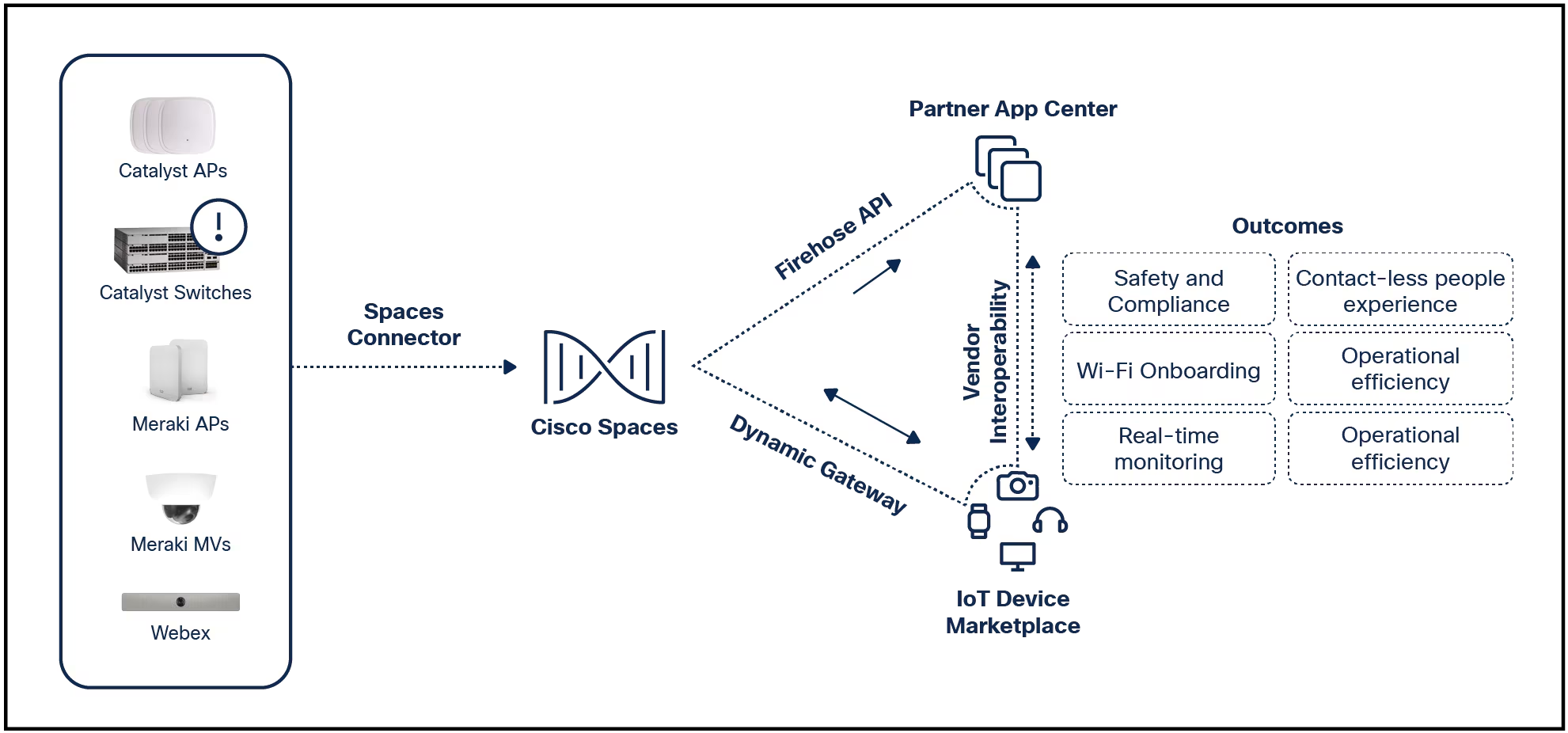

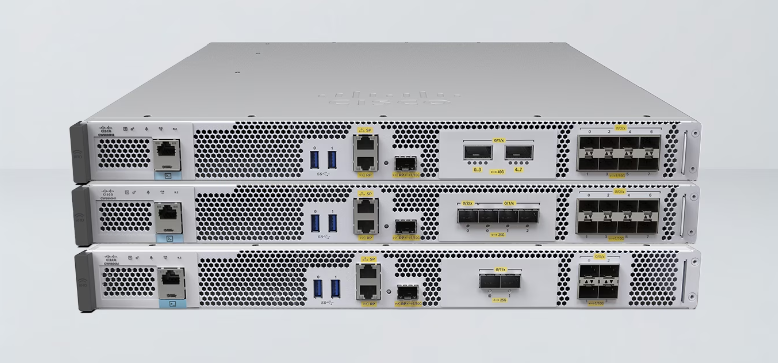
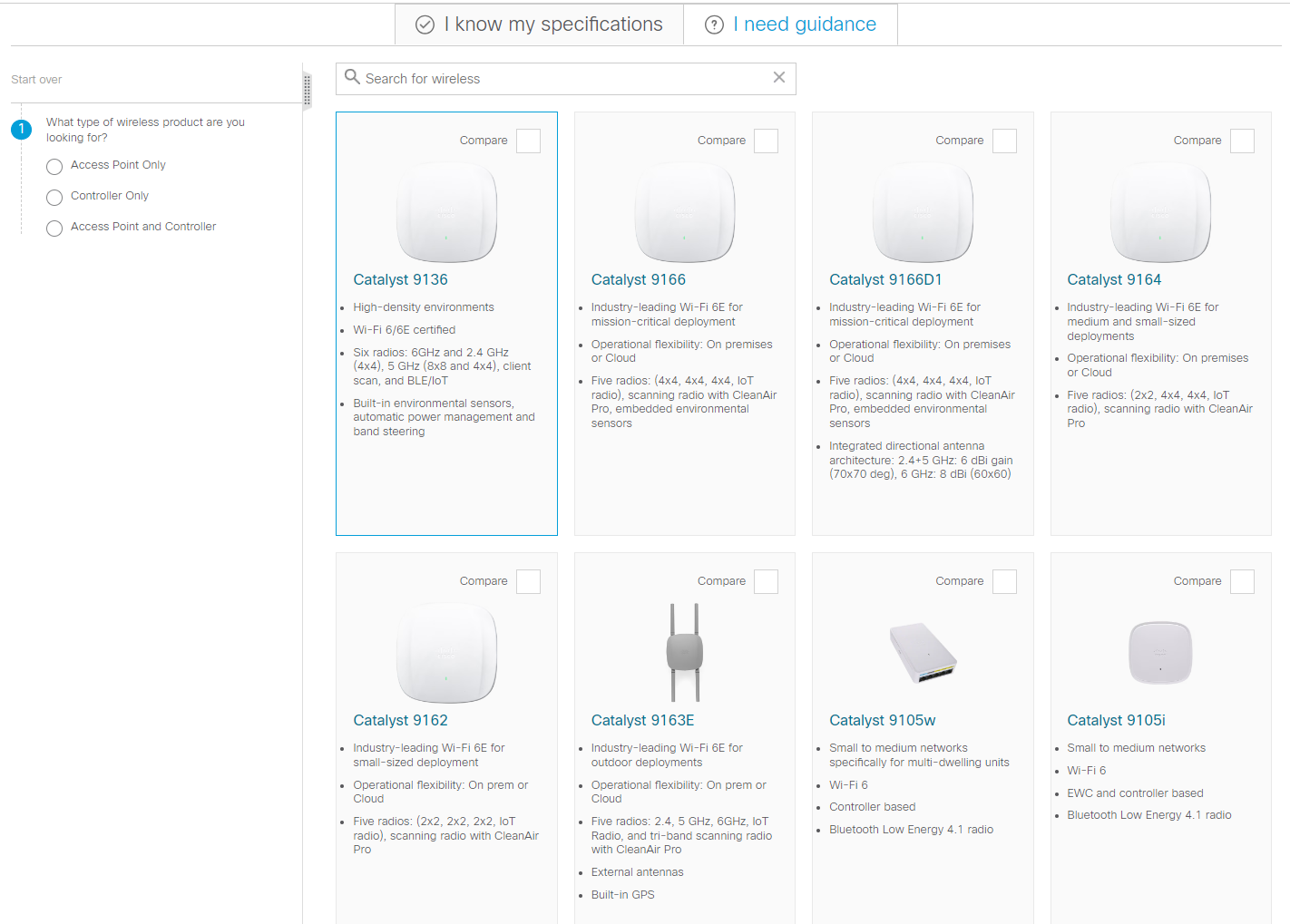

This article explains how to remove Microsoft Edge from your Windows 11 PC.
How to Fix It When Microsoft Edge Is Not WorkingMicrosoft makes it easy to delete Edge, but only if you make a really small change to the Windows Registry first.Don't worry, it's easy.Follow these steps if the Uninstall option is greyed out for Edge in Settings:
Most of these steps aren't necessary if you're in a European Economic Area country.Jump to Step 4 if that's you.
Open the Windows Registry Editor and paste the following into the path at the top of the program.PressEnterto jump to this key:
Computer\HKEY_LOCAL_MACHINE\SOFTWARE\WOW6432Node\Microsoft\Windows\CurrentVersion\Uninstall\Microsoft Edge Double-clickNoRemoveon the right.
Change the value to0and then pressOK.
:max_bytes(150000):strip_icc()/edge-registry-noremove-1fdb78f4e7f84140af078a5e82ea499e.png)
You can now uninstall Edge fromSettings>Apps>Installed apps.Pressthethree dotsnext toMicrosoft Edge, then chooseUninstall.
:max_bytes(150000):strip_icc()/delete-edge-settings-36f1ab11425142178f88370bdf20c048.png)
We recommend using the method explained above. But, if you like to run commands to perform advanced functions like this, you'll first need to find Edge's installation folder. Here's where to find it and how to run a command to delete Microsoft Edge from Windows 11:
Open File Explorer (pressWin+Eto do this quickly).Typeor paste this into the address bar of File Explorer and pressEnter:
C:\Program Files (x86)\Microsoft\Edge\Application :max_bytes(150000):strip_icc()/windows-11-file-explorer-111f070421254b779b20b1903948360d.png)
Open the most recently modified folder with a numerical name. For example,124.0.2478.97.
Right-click theInstallerfolder and chooseCopy as path.
:max_bytes(150000):strip_icc()/copy-as-path-file-explorer-5b5dcf8c0d624609b2018b0d47c20a6d.png)
Open Terminal as an administrator and launch PowerShell from there. Typecd, and then paste the path you copied in the last step. It should look something like this:
cd "C:\Program Files (x86)\Microsoft\Edge\Application4.0.2478.97\Installer" :max_bytes(150000):strip_icc()/powershell-cd-command-38a108b510af4449a877ba9b3c2eebee.png)
PressEnterto run the command, which will change the working directory to that folder.
Copy the command below and then paste it into PowerShell by right-clicking once in the black box.
.\setup.exe -uninstall -system-level -verbose-logging -force-uninstall :max_bytes(150000):strip_icc()/setup-uninstall-edge-command-windows-11-1f5b9f817e8a4295997cf6841940adbb.png)
PressEnterand wait for the command to run. Edge should be removed from your computer.
If the first approach did not work as expected, there is another option to try that uses a different command.
Open PowerShell through Terminal as described above. Make sure you launch it as an admin by right-clicking it in the Start menu and choosingRun as administrator.
Type the following and pressEnterto run the command:
get-appxpackage *edge* FindPackageFullNamein the lines of data that appear. Highlight the information to the right of the colon and pressCtrl+Cto copy it.
:max_bytes(150000):strip_icc()/packagefullname-edge-e772d585179644d997e1429ff09cac1e.png)
Type remove-appxpackageat the bottom of the PowerShell window and then paste the text you copied in the last step. Here's our example (yours might look a little different):
remove-appxpackage Microsoft.MicrosoftEdgeDevToolsClient_1000.22621.1.0_neutral_neutral_8wekyb3d8bbwe Press Enter. When the command is finished running, Edge should be removed from your computer.
It's probably best to keep Edge around. Not only will Windows try to reinstall it later via Windows Update, but Windows could misbehave without Edge. The better option is to simply pick a different browser; you can run more than one on your computer at the same time.
There are lots of browsers to pick from: Google Chrome, Mozilla Firefox, and Opera are just a few examples. Once you install an alternative to Edge, it's easy to change the default browser in Windows 11 fromSettings.
If you don't uninstall Edge, you can still remove the Microsoft Edge icon.
To delete it from the taskbar, right-click its icon and selectUnpin from taskbar. If it's visible in the Start menu, right-click the Edge icon and chooseUnpin from Start. If there's a shortcut on the desktop, right-click it and selectDelete.
How to Customize Windows 11 Tags quentes :
Internet
Tags quentes :
Internet