






























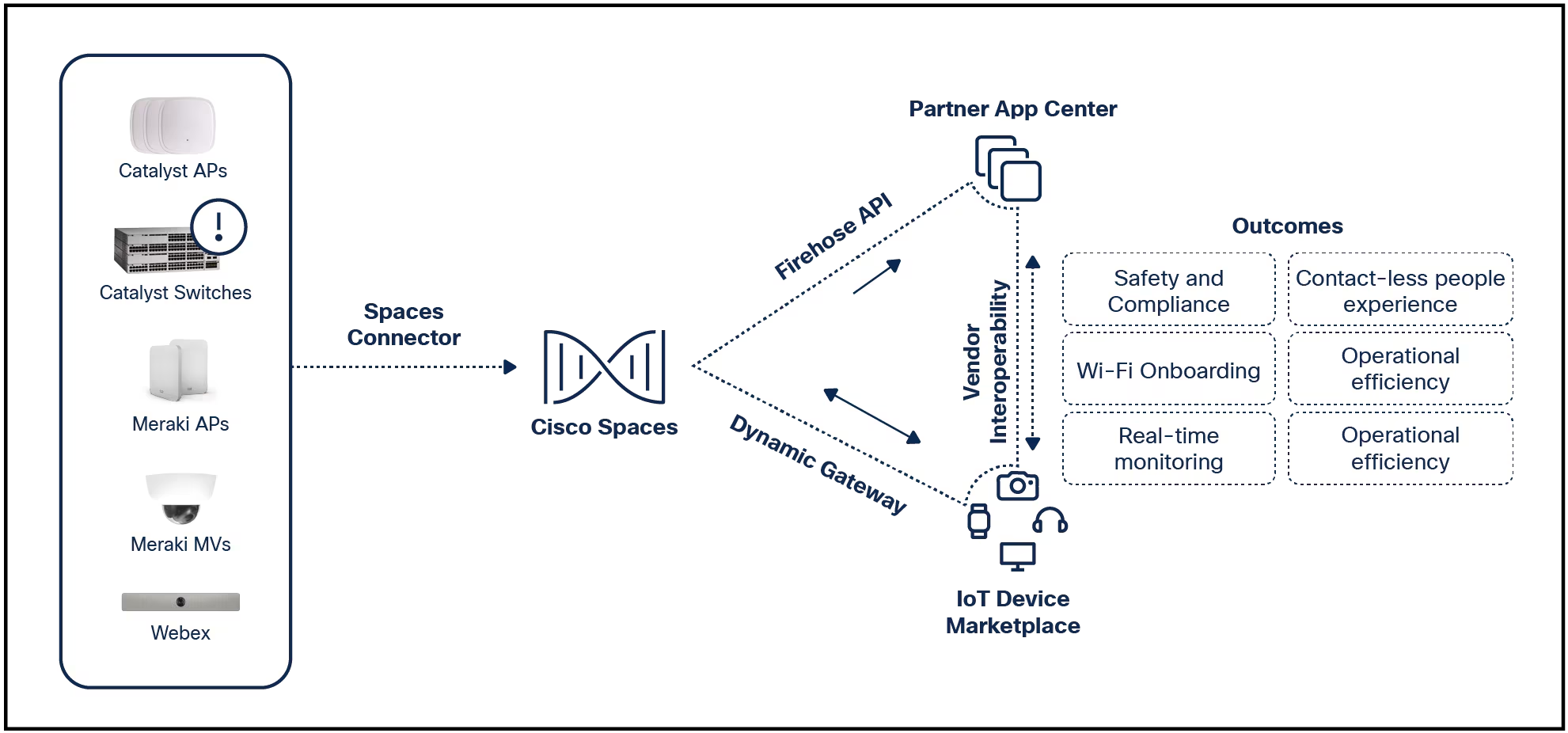

Video conferencing has never been so critical to our work and personal lives. Here's everything you need to make your meetings more productive and your social gatherings COVID-safe.
Read nowThis happened in a meeting the other day. We had participants from all over the world. One of the people in the meeting needed to share their screen, but they couldn't find the big green Share Screen button.
We went back and forth for a while, trying to get sharing to work. It's relatively easy to fix, but there's one step that's not intuitively obvious. First, I'll discuss what we tried, and then I'll show you the simple (but somewhat inconvenient) step to making it all work.
Most likely, if you can't see the green Share Screen button, the host doesn't have screen sharing enabled. This isn't done per meeting but instead is part of the host's settings. It's not set in the Zoom application (where there's also a Screen Sharing option in Preferences), but instead on the Zoom website.
The host needs to go to Zoom.us and sign in. Click Settings, then In Meeting (Basic).
The host then needs to scroll down to the Screen Sharing section and turn it on. I like setting All Participants for who can share and for who can start sharing. If you have a more unruly room, you might want to set those to Host Only. Then the host needs to click Save.
It's at this point that things may get confusing. The Share Screen button might appear for all participants. Or it might only appear to any participants who leave and then rejoin the meeting.
Which video conferencing platform is right for your business? We've gathered details about 10 leading services.
Read nowIn either case, clicking the Share Screen button will probably do absolutely nothing. We even restarted the meeting. We saw videos of our frustrated faces all across the planet. We spent quite a lot of valuable meeting time chasing our tails because the Share Screen button was there, but no screens would share.
Here's the secret:you must create a new meeting.
For some reason, Zoom will show the Share Screen button but won't actually share any screens in meetings created before Screen Sharing is enabled in the host's settings.
So, create a new meeting making sure all the meeting options that you want (like recording) are enabled, send the details to everyone, and have everyone leave the original meeting and join that new meeting. Remember that screen sharing is not a meeting preference but a website-based host option.
Now, you'll be able to share your screens. It's like living in the future!
Have you had other challenges using Zoom? Have you found any tricks that work for you? If so, let us know in the comments below.
You can follow my day-to-day project updates on social media. Be sure to follow me on Twitter at @DavidGewirtz, on Facebook at Facebook.com/DavidGewirtz, on Instagram at Instagram.com/DavidGewirtz, and on YouTube at YouTube.com/DavidGewirtzTV.
 Tags quentes :
Inovação
Nuvem
Tags quentes :
Inovação
Nuvem