































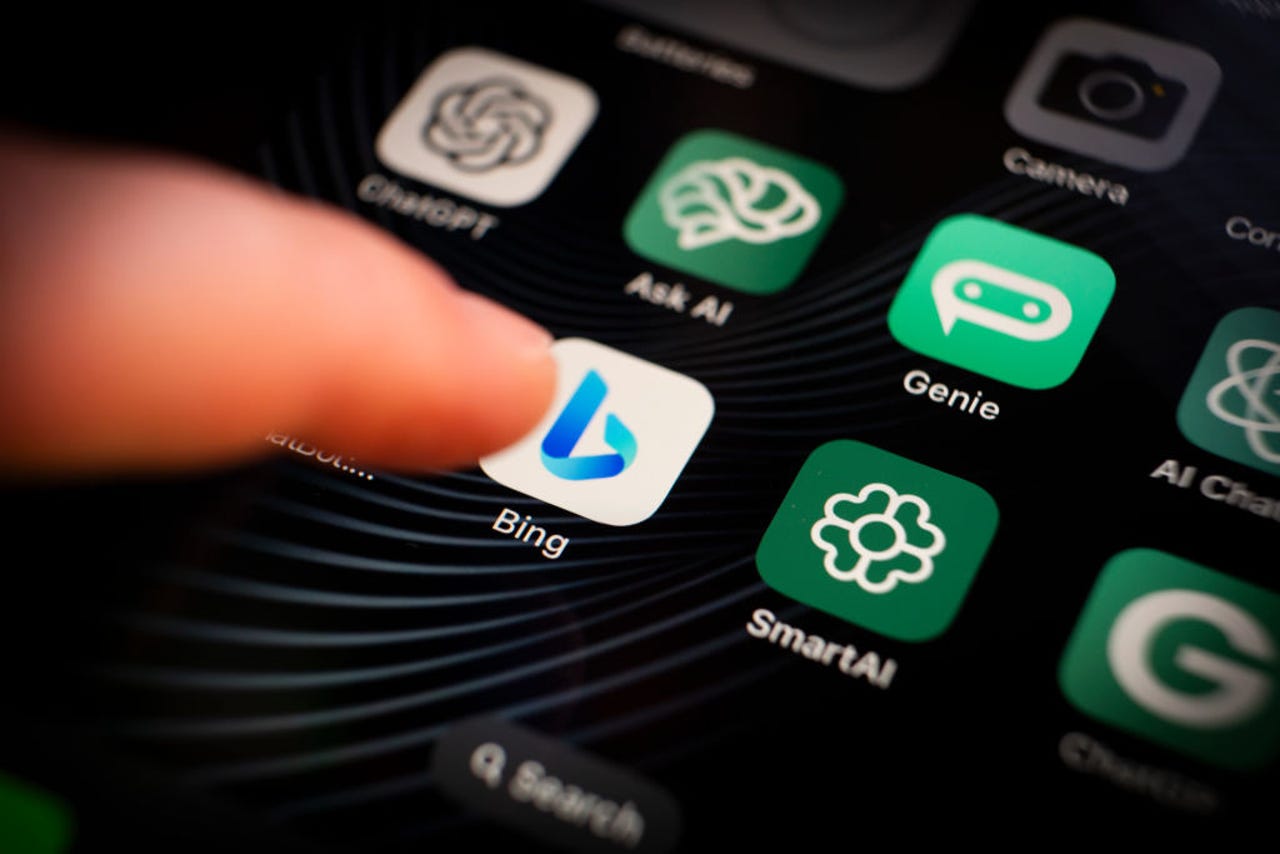 NurPhoto/Getty Images
NurPhoto/Getty Images When I'm in front of my PC and want to use an AI chatbot, I typically head to the web for a service like ChatGPT or Microsoft Copilot. But when my trusty iPhone is in hand, I can more conveniently chat with an AI via a mobile app. For iOS users, a variety of AI chat apps are available, but the ones I like best are OpenAI's ChatGPT, Microsoft Copilot, and ChatOn.
Also: If these chatbots could talk: The most popular ways people are using AI tools
Sometimes powered by ChatGPT and other times by their own models, these mobile apps work as you'd expect -- submit a question or request, and the AI provides information or generates content. However, some apps offer other benefits, such as submitting a request by voice and syncing your chat history.
Here are my favorites.
OpenAI offers an official and free iOS app for its ChatGPT AI. Available in the App Store, ChatGPT works similarly to the website. You can ask the AI to analyze a photo or other file, hear a response read aloud, and generate images. But with the mobile app, you can also speak your question or request out loud.
Also: The best AI chatbots: ChatGPT and other noteworthy alternatives
With the app, ChatGPT Plus users can switch the model between GPT-4, GPT-4o, and GPT-4o mini before submitting a request, and at the end of a response. Those on the free ChatGPT tier use GPT-4o by default.
To start, enter and submit your question or request at the prompt. But instead of typing the question, you can speak. Tap the audio icon at the right of the prompt. Dictate your request and then tap the blue checkmark to stop the recording. Once your words are converted to text, tap the arrow to submit them.
To ask ChatGPT to analyze a file, tap the plus icon in front of the prompt. Tap the first icon to snap a new photo for analysis. You can take a picture of any scene, including one with text. Tap the second icon to ask about an existing photo in your library. Tap the third icon to upload a PDF or other type. You can then ask ChatGPT to analyze the file or answer questions.
To start a new chat, tap the New Chat icon in the upper right. After submitting another request, press down on the response. From the menu, you can copy the response to paste it elsewhere, select all or part of the text in the response, regenerate the response to get a new one and hear it read aloud. You can also share your opinion of the response by giving it a thumbs up or down.
Each conversation with ChatGPT through the website and the mobile app is synced and saved to your history. To access a past chat, tap the double-lined icon at the top left. Tap the chat you wish to view and you can pick up the conversation from where you left off.
Finally, tap the two-lined icon and tap the ellipsis to the right of your name. At the Settings screen, you can view and change your email address, subscription, and other items. You can also personalize ChatGPT to improve the responses, archive or delete your chats, view archived chats, and change the language and color scheme for the app.
Offering traditional search and an AI chatbot, Microsoft's Copilot app is powered by GPT-4 Turbo through a partnership with OpenAI.
Also: ChatGPT vs. Microsoft Copilot vs. Gemini: Which is the best AI chatbot?
Download the app from the App Store and fire it up. If prompted, choose a conversation style to direct the responses -- More Creative, More Balanced, or More Precise. Free users of Copilot can also switch between GPT-4 Turbo and an older model.
The app lets you speak your request, upload a photo for analysis, share the response, and hear it read aloud. To start, type your request if you wish, otherwise, tap the microphone icon and speak it. Then tap the arrow key to submit your request and wait for the response.
To start a new chat, tap the blue icon in the lower left. Next, you can ask Copilot to analyze or answer questions about an uploaded image. Tap the camera icon at the right of the prompt. At the camera screen, tap the library icon to access an existing photo or tap the shutter button to take a new photo. Back at the prompt, type a request related to the image, and Copilot will respond.
You can also tell Copilot to generate an image. At the prompt, ask it to create the type of image you want. In response, the AI creates and displays four images. Tap the one you like and you can edit, download, copy, or share it.
Each response displays a small toolbar with icons for different options. Tap the thumbs up if you like the response or the thumbs down if you're unhappy with it. Tap the Copy icon to copy and paste the response elsewhere. Tap the Share icon to share the response with another person or a different service. Tap the speaker icon to hear it read aloud.
For any conversation, tap the ellipsis icon at the upper right. From the menu, you can rename, share, or delete the chat.
Tap the three-lined hamburger icon in the upper left to access a history of your chats in the Bing mobile apps and website. Select a specific chat to retrieve it and continue the conversation.
Powered by GPT-4o and Anthropic's Claude and Stable Difusion API, ChatOn comes in a free version with limited chats and responses and a$40-per-year paid flavor that offers unlimited chats and longer and more detailed answers.
The app offers a variety of cool capabilities, including YouTube video summaries, PDF summaries, web page summaries, photo analysis, image generation, and web searches. However, several of these features are available only with a paid subscription.
Also: How to use ChatGPT to digitize your handwritten notes for free
Kick things off by typing your request at the prompt. Alternatively, press down on the microphone icon and speak your request.
Need inspiration or suggestions for requests? Swipe down the Chat screen to see and run sample tasks and questions. To try ChatOn's content-creation abilities, tap the icon at the bottom for Tasks for AI. Swipe down the screen to view topics and questions in which you can conduct a back-and-forth chat with the app to help you generate the content you need.
Next, you can tell ChatOn to scan an image with text to incorporate that text into your prompt. Tap the New Chat icon in the upper right to start a new conversation. Tap the Scan icon at the right of the prompt and choose Open Camera to take a new photo or Go to Photos to pick an image from your library. After the image appears, tap the Recognize button to tell the app to scan the text. That text then appears at the prompt for you to revise and submit.
Next, you can ask ChatOn to generate an image. At the prompt, describe the image you want created. In response, the app delivers a single image you can download to your photos library and share with another person.
With the premium flavor of ChatOn, you can upload a PDF or other supported text file for analysis, insert a URL to summarize or translate a web page, conduct a web search, and link to a YouTube video to analyze it. For any of these tasks, go to the Premium Features section on the Chat page and tap the request you want to use.
Tap the History icon at the bottom to access your previous conversations. Select a specific one if you want to pick up where you left off.
Beyond offering unlimited chats and longer answers, the premium version of ChatOn lets you set up an AI-powered keyboard that can help you write or revise content.
Also: 5 ways AI can help you study - for free
After enabling the keyboard, open any app that lets you write text. Tap the globe icon below the keyboard and switch to ChatOn. Tap Write and enter a goal or topic, and ChatOn will generate the text. Alternatively, write some content and tap Improve, and the app will revise the text.
 Tags quentes :
Tags quentes :