






























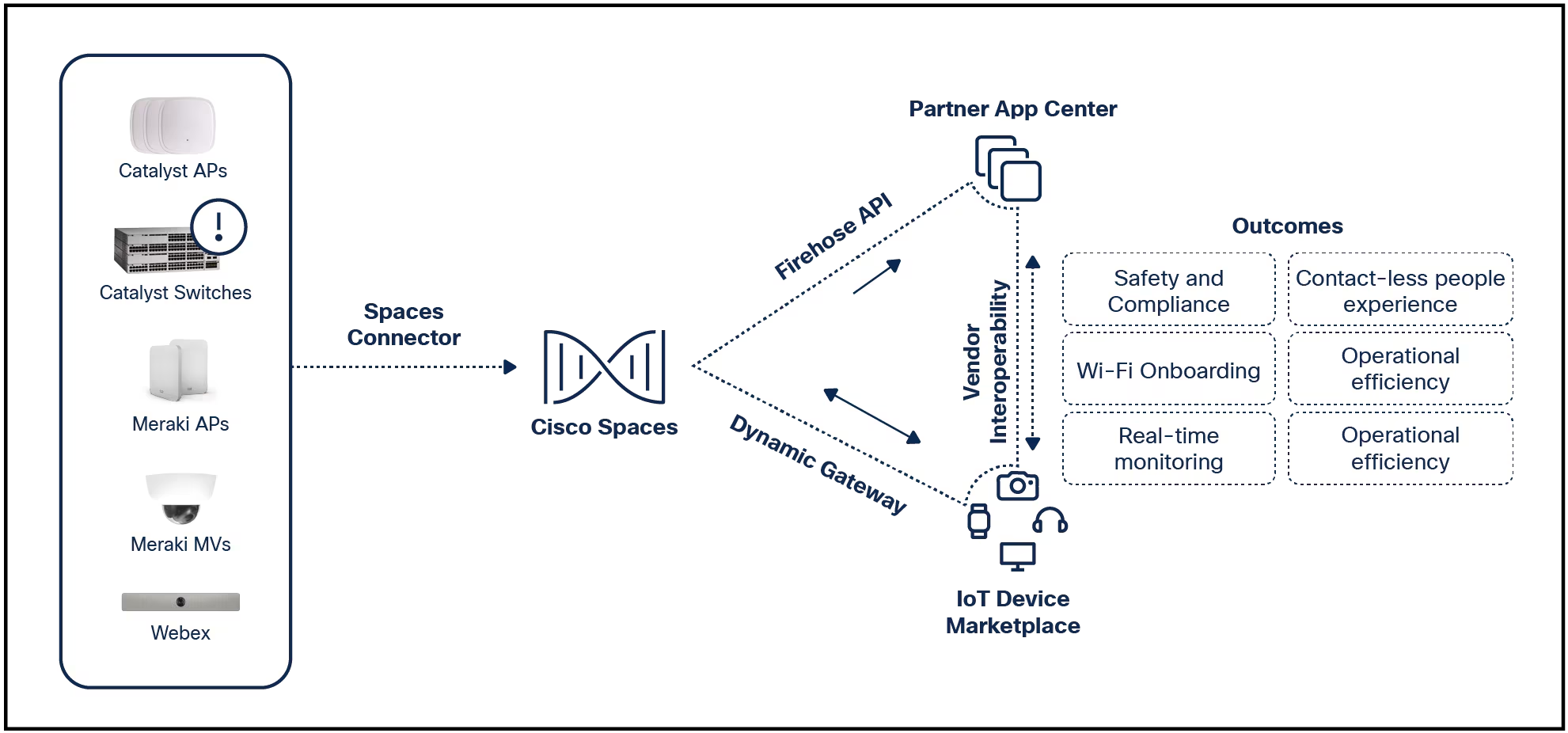
 Liubomyr Vorona/Getty Images
Liubomyr Vorona/Getty Images Tab management makes working with a never-ending deluge of tabs possible. But not every web browser handles tab management as well as it should. For instance, Firefox would be my default browser, but tab management is seriously lacking. Opera (my default) uses a feature, called Workspaces, which is tab management perfection.
Vivaldi took a cue from Opera and added a workspaces feature as well. While Vivaldi's tab management might not be as good as Opera's, it now offers a really cool feature that should have other browser developers taking notice.
Also: How to use the new Vivaldi Workspaces feature to cut down on browser tab sprawl
The feature is called Workspace Rules and it allows you to define a condition that will automatically send a newly opened site to a specific workspace. For instance, you might have a workspace called Technology and, when you open any page in , you want that page to automatically be moved to that specific workspace. It's a very handy feature and means you don't have to manually select a workspace before opening a site and you don't have to move it to a workspace after opening.
The new feature is found in the newest version of Vivaldi, which is set for release Thursday, December 14. I was able to get access to an early release to test the feature. Now, I'll show you how it works.
What you'll need: The only thing you'll need for this feature is a running instance of the latest version of Vivaldi (at least 6.5.3206.33). Vivaldi is available for Linux, MacOS, and Windows.
Also: iPhone users get even more browser options as Vivaldi for iOS arrives
I'll demonstrate this feature on Ubuntu Budgie Linux, but the platform doesn't matter.
Open Vivaldi, click the V menu in the upper left corner, and then click Settings. You can also open Settings directly with the Ctrl+F12 keyboard shortcut.
You can use this menu entry or the keyboard shortcut to open Vivaldi's Settings window.
Screenshot by Jack WallenFrom the Settings popup window, locate and click Tabs in the left sidebar.
The setting in question resides within Tabs.
Screenshot by Jack WallenScroll down to the bottom of the window and you'll see the Workspaces section. Let's stick with our example from above. We're going to create a rule that states that if a URL contains zdnet it will open in the Technology Workspace.
Also: The best secure browsers for privacy in 2023
For the rule, select Contains from theIf URLsection, typezdnetin the text area, and select Technology as the Workspace. The rule will automatically save and is ready to go. Of course, if you don't have a Technology Workspace, you can either create one or use a Workspace you have created already.
You can create as many Workspace Rules as needed.
Screenshot by Jack WallenClose the Settings window and, in a new tab, go to .com. As soon as the site opens, it will automatically move to the Technology Workspace.
And that's all there is to using the new Workspace Rule feature in Vivaldi. This is a great tool to help prevent your tabs from getting out of control. If you're serious about tab management, this feature is a welcome addition.
 Tags quentes :
Home & Escritório
Vida Profissional
Produtividade
Tags quentes :
Home & Escritório
Vida Profissional
Produtividade