






























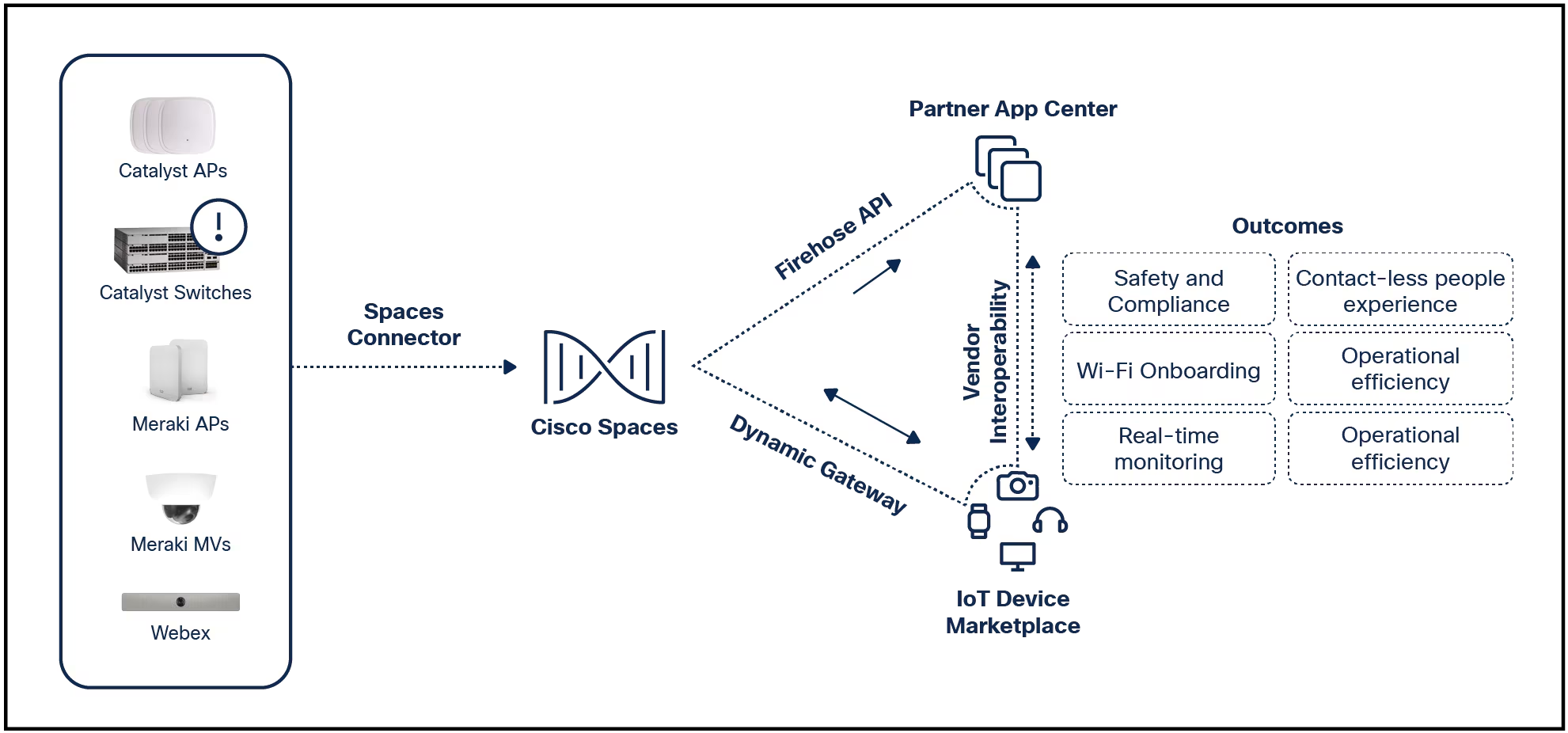
This guide will explain how to use Copilot in Word as part of the Microsoft 365 suite of applications.
While AI text generation can be a convenient and powerful tool, you should only use it for reference, and you should verify everything it says for factual accuracy.Trying to sell or pass off completely AI-generated work as your own can lead to bad outcomes for both yourself and your audience.
The first time you start up Word to use Copilot, you might find that it isn't immediately accessible, To enable it, select theCopiloticon in the top-right of the screen or within the document itself.Both look like two interconnected rings.
Copilot should then be active and can be launched in the same ways moving forward.
Alternatively, pressAlt+I(as in AI) on your keyboard.
Creating a first draft of what you're writing in Word with Copilot is a great way to get a baseline for what you want to create. Once Copilot gives you a draft, you can (and should) then edit and update it yourself to make it sound more like you, have more information, and for grammar or spelling. Here's how to do it.
Select the Copilot icon within the document itself, or pressAlt+Ito launch Copilot drafting.
In the Copilot box that appears, type in what you want it to write or the ideas you had about the text you wanted to write.
To use other information to inform Copilot's writing, such as using the style of another article, or specifically citing information from another source, you can provide it by selecting theReference a file button and then selecting an appropriate document.
SelectGenerate.
After a few seconds, Copilot will begin writing the content that you requested, with any formatting it feels is necessary based on the type of content you're looking for it to produce.
If you like what it's made, you can selectKeep itto maintain what it has made.
To make any immediate changes to the draft, select the text box in the Copilot window where it says "For example..." and type in what you want it to adjust, then select the arrow button next to it.
You can now manually edit what it's written for you, or continue to use Copilot to aid in editing.
:max_bytes(150000):strip_icc()/copilot-a08a3f58ce514f5db8ea112abdfd1ad3.jpeg)
Microsoft
You can use Copilot to rewrite something either you or it has written. Here's how to do it.
Select the text you want to rewrite in Word.
In the window that appears, selectRewrite with Copilot.
Wait for it to complete the task, and then useKeep itor the text box to retain the rewrite, or make further alterations, as in the section above.
Arguably the most useful feature of Copilot in Word is your ability to interact with your documents in a conversational, natural-language fashion. You can ask Copilot to perform certain tasks for you, like reviewing or extracting data.
You can also ask it a question about the document, such as the font being used, what it says on a particular page, or have it find a particularly useful quote you can extract from the text.
Regardless of what you want Copilot to do, you can just ask it. Here's how.
Open the Copilot conversational window by selecting the Copilot icon in the top-right.
In the pop-out Copilot window, ask your question or place your request by typing it into the Chat bar. You can also select one of the pre-made requests or commands at the top and bottom of the window.
Copilot will then complete the command -- in this case summarizing the document -- and will respond within its pop-out window.
If you wish, you can continue discussing the document with Copilot or have it refine the command you made. Simply continue making requests of it or asking questions like you would with any human helper or chatbot, and it will do its best comply.
For more tips on how to use Copilot in Windows, check out our guide.
How to Use Copilot in OutlookTo access Copilot in Word, you need to have a subscription to the Copilot Pro Plan, or use the free trial. You can sign up for that, here.
That membership will give you the ability to use Copilot in the online, free versions of Microsoft 365 Office applications, like Word. If you want to use it in the offline version, you'll also need a subscription to Microsoft 365, or a free trial. You can sign up for that, here.
How to Use Copilot in Excel How to Use Copilot in Powerpoint Tags quentes :
Smart & Connected Life
Tags quentes :
Smart & Connected Life