






























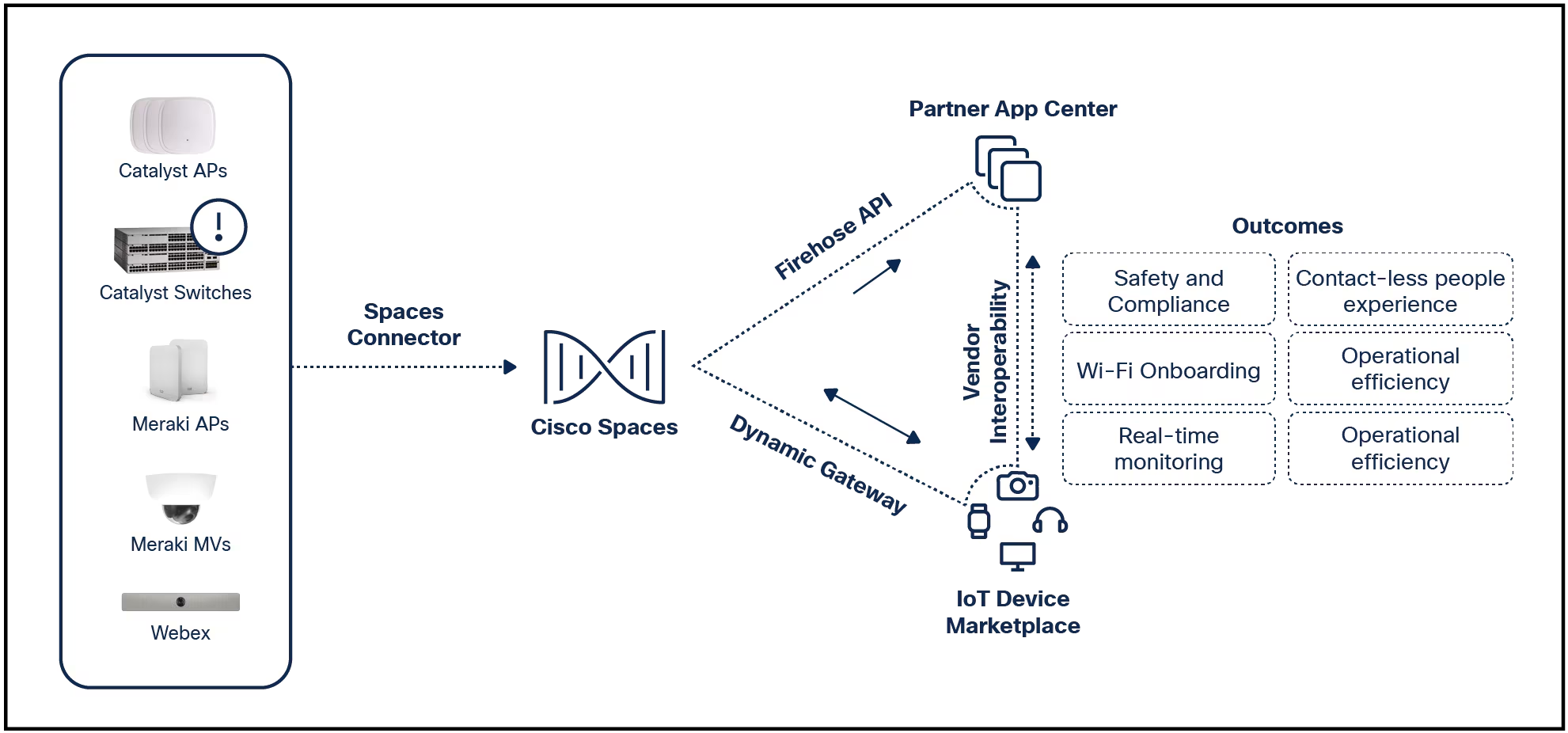

With the latest Galaxy S24 series, Samsung, in partnership with Google, announced the most "You're watching Disney channel" feature ever: Circle to Search. The new Android feature allows users to long-press the home buttonandperform a Google search on whatever subject they tap, circle, or, yes, draw Mickey Mouse ears over, on screen.
Also: How to use Google's AI-powered NotebookLM to organize your research
This all happens as an overlay, meaning whether you're watching TikToks and are curious about what exactly that influencer is wearing for their#OOTD, reading an article and are unfamiliar with a term like "OOTD," or want to know where and what that familiar landmark is, Circle to Search may be the best way to satisfy your curiosity without interrupting the task at hand.
I spent an afternoon playing with the feature ahead of the recent Unpacked event, and I've been enjoying it even more as I'm testing the Galaxy S24 series. So, here's a guide for how to use the feature, what phones will support it, and how much longer you'll have to wait until general release.
What you'll need: Circle to Search is currently available on theSamsung Galaxy S24 series , which includes the S24, S24 Plus, and S24 Ultra, though Google has announced that the feature will also come to the latestPixel 8 and Pixel 8 Pro by January 31. The search feature requires an internet connection to work, whether that's through mobile data or Wi-Fi.
When you first set up your device, a long press of the home button (whether you're using buttons or swipe gestures) will prompt you with two options: Circle to Search or the standard Google Assistant. Select the former to set it as the default application.
Also: How to turn your Android phone into a security key for your Chrome browser
If you have Google Assistant already set up, you can turn on Circle to Search by openingSettings>Display>Navigation bar> and toggling on Circle to Search.
With the subject that you'd like to search on screen, long press the home button to activate Circle to Search. An opaque, blue-tinted overlay should appear with a Google Search bar on the bottom. At this point, tap, draw, or circle a subject and Google will present relevant text and image-based search results. If you're not satisfied what your selection (or Google's search results), you can always re-circle what's on screen.
Here's a pro tip: As Google pulls up your Circle to Search results, you can add context and ask specific questions about what you selected by typing (or dictating with voice) into the "Add to your search" field. For example, I used Circle to Search on The Sphere and asked "How much are tickets for this place?".
Also: Google's new AI search features are game-changing for mobile users (iOS included)
When you're done, tapping on the back button of the navigation bar or swiping inward from either side of the screen should exit you out of the Circle to Search overlay and return you to the underlying app. I'll note that images that you use the feature on aren't stored as screenshots.
 Tags quentes :
Tecnologia
Smartphones
Tags quentes :
Tecnologia
Smartphones