


























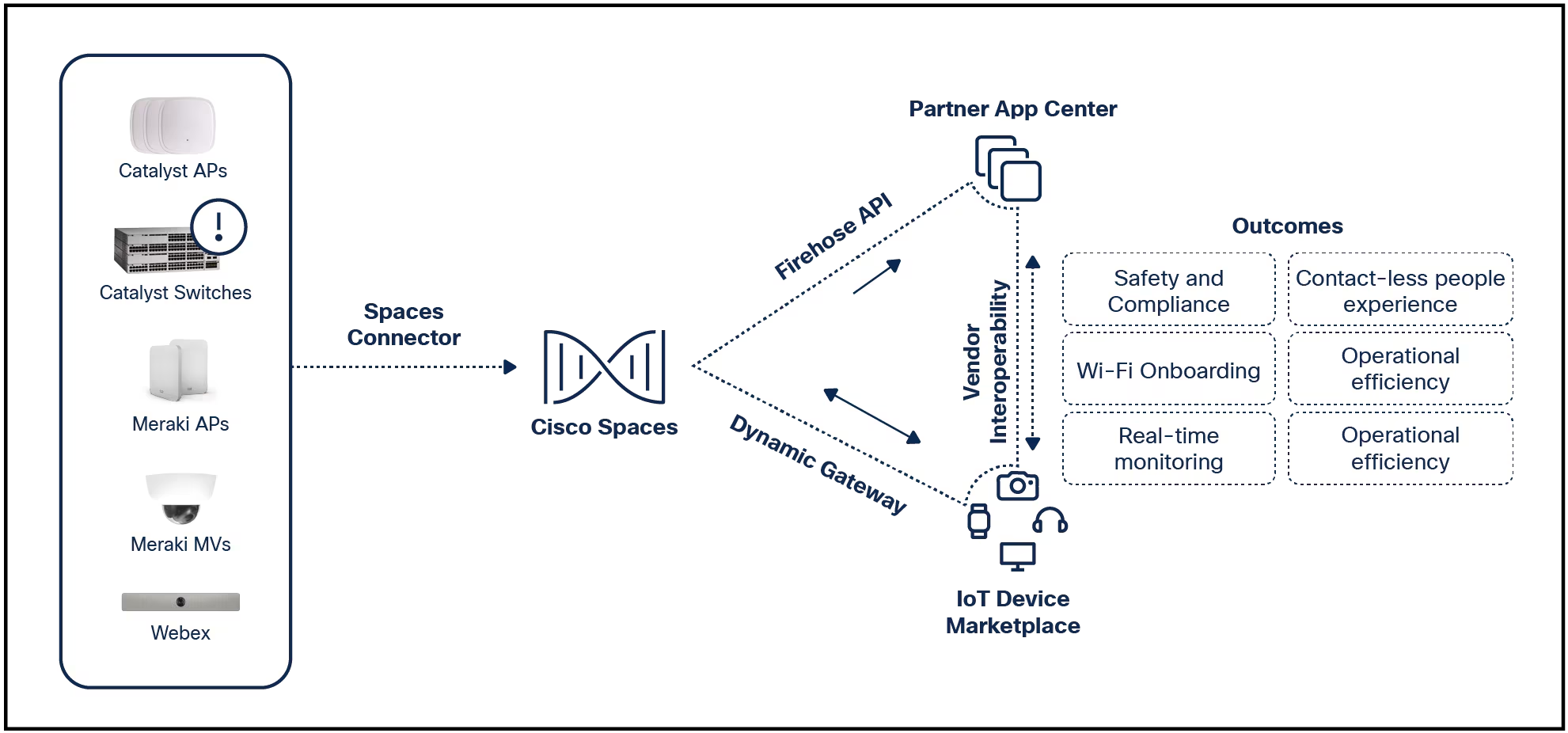

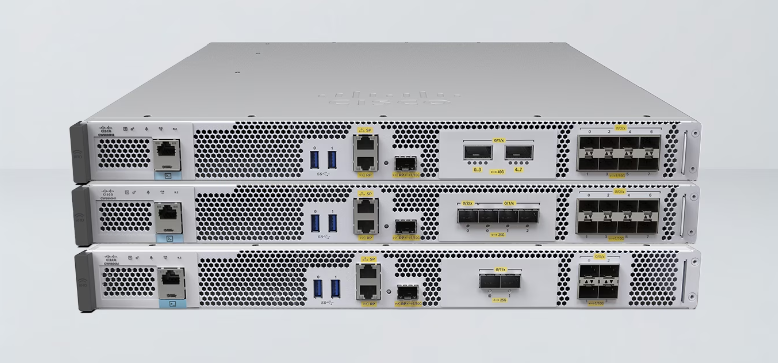
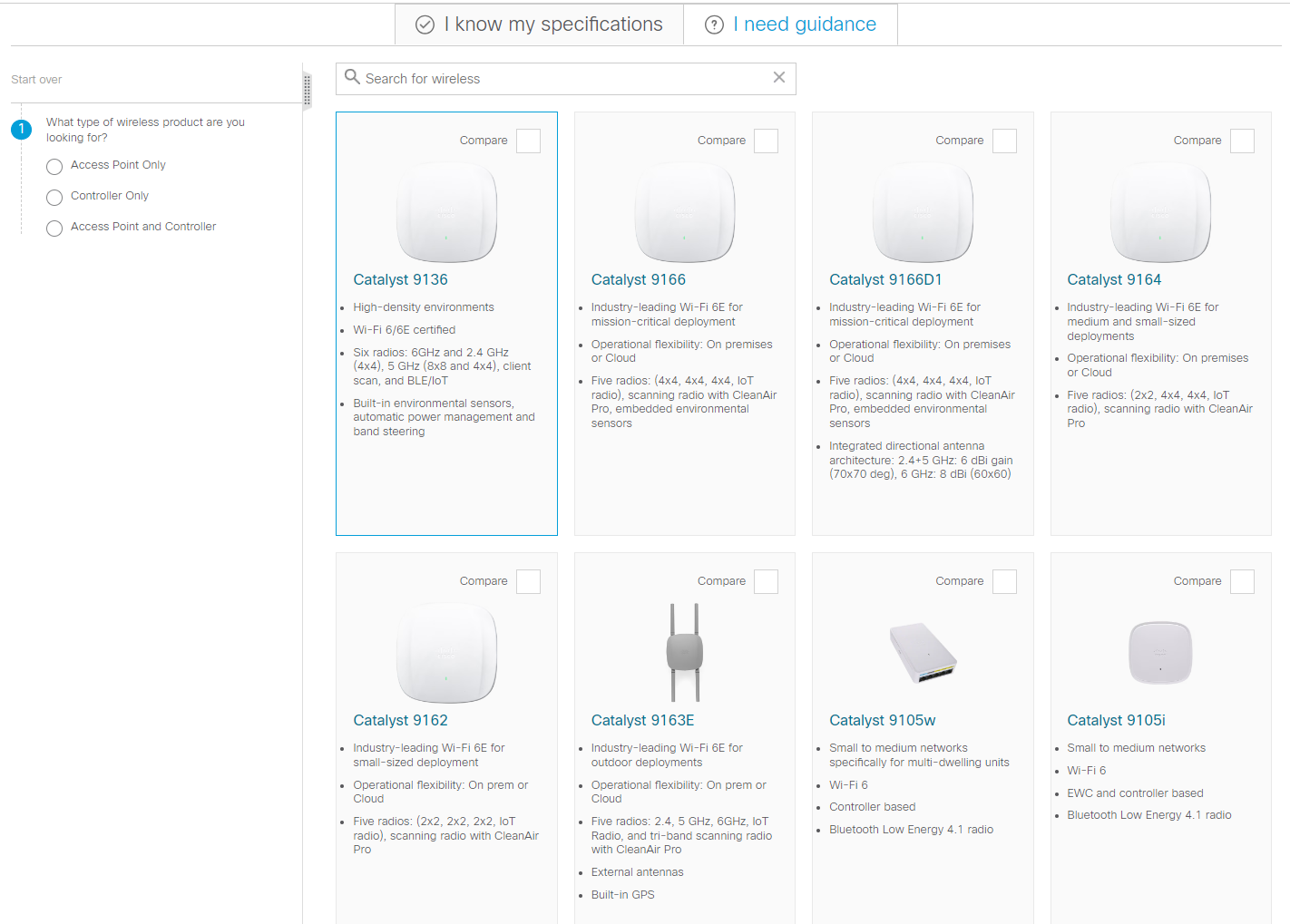

This article explains how to do sync your messages and how to fix it if the Messages app sync isn't working.
On macOS version Sequoia 15, Apple ID has been renamed to Apple Account.
Apple assumes you'll want all of your iMessage texts available on both your iPhone and Mac, so it makes syncing messages between devices easy. You might have enabled automatic syncing when you set up both devices. To make sure all text messages sync between iPhone and Mac, follow these steps:
We're going to assume you've already set up and are using iMessage on your iPhone. If not, you can learn all about how to do that in Everything You Need to Know About Messages, the iPhone Texting App.
On your iPhone, to goSettings>Messages>Send & Receive. You'll need the information shown on this screen for your Mac settings.
:max_bytes(150000):strip_icc()/001_sync-imessage-to-mac-5211916-3dbdd8ddccfd4b15932ba87e82ecc8ab.jpg)
On your Mac, open the Messages app.
Click theMessagesmenu.
:max_bytes(150000):strip_icc()/002_sync-imessage-to-mac-5211916-c109087ea4a448988a4bdaa801e36eac.jpg)
ClickPreferences.
Click theiMessagetab.
:max_bytes(150000):strip_icc()/003_sync-imessage-to-mac-5211916-ee2ddc99e9ee4f228400d501ca2bc4f9.jpg)
Confirm the Apple Account you're logged into here is the same as the one you use on your iPhone. If not, clickSign Outand then sign in with that Apple Account.
Check all the boxes in theYou can be reached for messages at:section that are checked on your iPhone (see Step 1 for that information). This way, when someone texts you-to your phone number or any email address you may use with iMessage-they will arrive on both devices.
Match theStart new conversations from:drop-down on your Mac to the same setting on the iPhone. It ensures that any new message you send will be attached to the same phone number or email address on both devices and stay in a single message thread.
Syncing iMessage between iPhone and Mac usually works flawlessly, but sometimes messages get out of sync. In that situation, here are some other commons causes of, and solutions to, this problem:
Turn on Messages iniCloud. From your iPhone, selectSettings>your name>iCloud> and move the toggle to the right (on) next toMessages. To turn on Messages in iCloud on your Mac, go toMessages>Preferences>iMessage> and check the box besideEnable Messages in iCloud.
Connect your iPhone and Mac to iCloud and turn on contact syncing. Go toSystem Preferences>iCloud> and selectContactson your Mac. Repeat the steps on your iPhone; tapSettings>your name> iCloud> and toggle onContacts.
 Tags quentes :
Computers
Tags quentes :
Computers