






























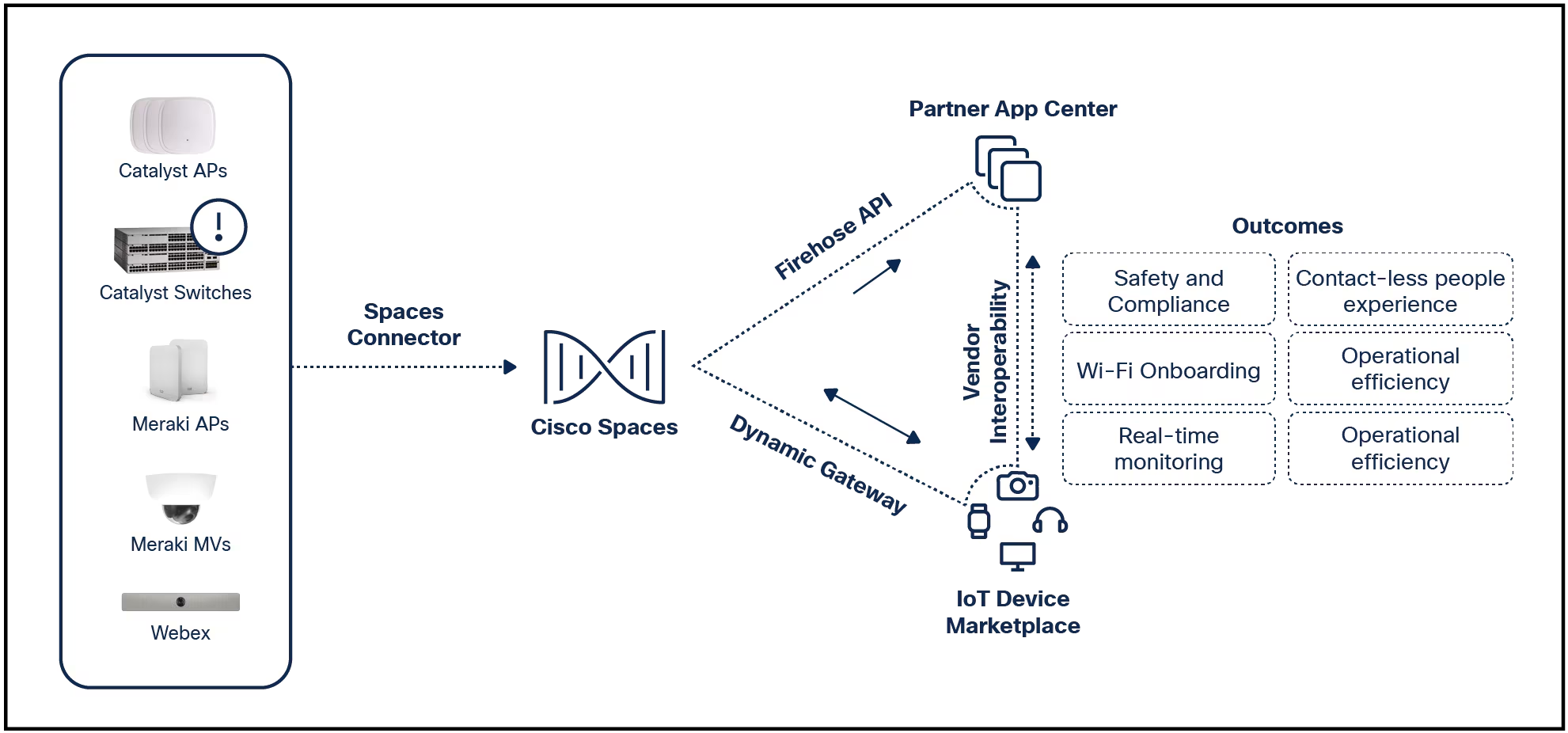
You can put photos stored on your iPad into unique albums to organize them.Whether you saved the images from online, took them directly from your camera,orused AirDrop to receive them from a friend, you can always organize your iPad images into albums.Here's how using the built-in Photos app on iPads running iOS 15 or later.
There are several ways to go about this, but we'll look at the easiest, which is moving more than one picture into a different album.
Open thePhotosapp.
:max_bytes(150000):strip_icc()/001-delete-photos-from-ipad-1994634-6c4cf71ac89042a19646186bdd322129.jpg)
Swipe from the left or tap theSidebaricon to view all albums underMy Albums.Selecta specific album to locate the pictures you want to add to a new album.
:max_bytes(150000):strip_icc()/002_move-photos-to-custom-album-on-ipad-4103753-34efe95f3e7b4fc4b2933a18f32ef3a0.jpg)
If you just see images and no specific album, scroll down until you reachMy Albums.
TapSelect from the upper-right corner and tap once on each image you want to include in the custom album.Or, chooseSelect All.
If you change your mind about a photo you've already selected, tap it again to deselect it. You can always make changes to the album later, too, to remove pictures from the album or add new ones to it.
:max_bytes(150000):strip_icc()/003_move-photos-to-custom-album-on-ipad-4103753-426f1e49f32a4de58f93d92a07f6d477.jpg)
TapMore(three horizontal dots) at the bottom right of the screen and chooseAdd to Album.
:max_bytes(150000):strip_icc()/004_move-photos-to-custom-album-on-ipad-4103753-7f048222169b444a8ef95360f73d3842.jpg)
Choose an album to put those pictures into, or chooseNew Albumto create one.
:max_bytes(150000):strip_icc()/006_move-photos-to-custom-album-on-ipad-4103753-e06c1cc220394e1aadf1dd1734c5d7f3.jpg)
If you create a new album, type a name for it in the window that pops up, and then tapSave.
:max_bytes(150000):strip_icc()/006-move-photos-to-custom-album-on-ipad-4103753-46df28f0d8754d1ab558f9bd12817c10.jpg)
Repeat these steps when you have more photos you want to add to your album.
The above steps work well if you need to move images in bulk, but what if there's just one picture you want to relocate into a custom album? Here's how to do that.
Tap a photo in the Photos app to view it full-screen.
Tap theShare iconin the upper-left corner of the screen.
:max_bytes(150000):strip_icc()/007_move-photos-to-custom-album-on-ipad-4103753-457e75e5c2284f6bb8afb99090cd710d.jpg)
In the menu that appears, tapAdd to Album.
:max_bytes(150000):strip_icc()/008_move-photos-to-custom-album-on-ipad-4103753-296498da03d448dcaeaf1867eed80c48.jpg)
Tap the album you want to add the photo to or create a new one following the steps above.
You can also selectMore>Add to Albumfrom the top-right corner to move images to an album.
Another way to put photos into albums on your iPad is from thePhotostab at the bottom of the Photos app.
TapLibraryfrom the left sidebar in the Photos app.
:max_bytes(150000):strip_icc()/009_move-photos-to-custom-album-on-ipad-4103753-40bceb3dad8c4711b8bdec4f5ccc07e4.jpg)
TapSelectto choose pictures for your album.
:max_bytes(150000):strip_icc()/010_move-photos-to-custom-album-on-ipad-4103753-523b920de55b4e49941c9dea2036c370.jpg)
Once you've selected all of the pictures you want to move, use theShare or Add to Album buttons to add them to an album like in the previous sets of instructions.
 Tags quentes :
Computers
Tags quentes :
Computers