






























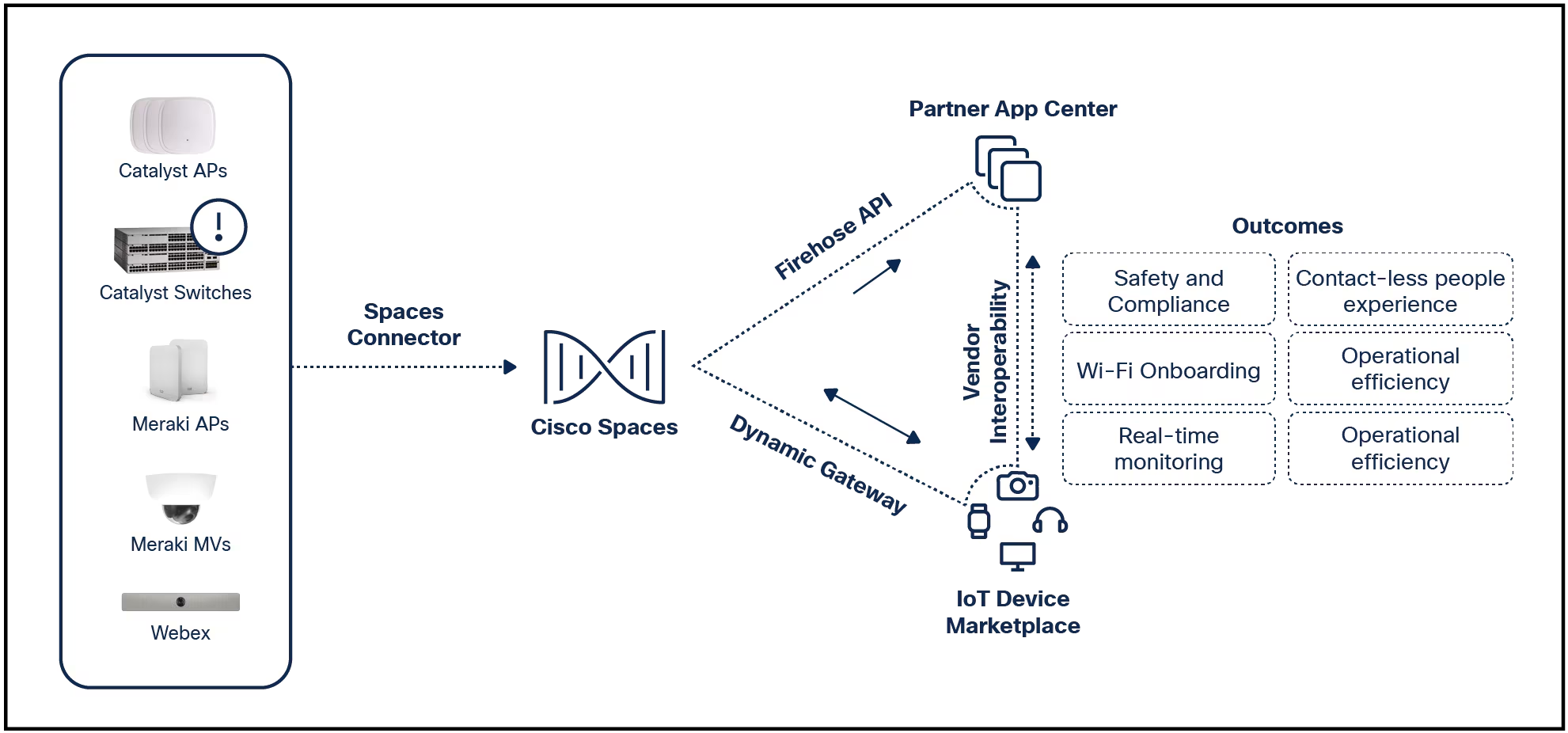
 June Wan/
June Wan/ Although the Denon PerL Pro earbuds have become my baseline for how earbuds should sound, the Pixel Buds Pro are certainly no slouches. And with a slight tweak, the Pixel Buds Pro earbuds come very close to the Denons. If your phone is of the Pixel variety, this tweak is built-in and quite simple to complete.
That's right, unlike many other earbuds -- that require the installation of an app from the Google Play Store to adjust the sound -- the Pixel Buds Pro do not require you to install anything. In fact, even connecting the Pixel Buds Pro to a Pixel phone is as simple as taking the buds out of the case and Android takes care of the rest. Google has done a remarkable job with connectivity for this hardware.
Also: The best earbuds: Expert tested and reviewed
But what about those tweaks to sound that I mentioned? The only significant issue is that locating the custom EQ option isn't exactly intuitive. Once you've connected the Pixel Buds Pro to your phone, you won't find a launcher in the App Drawer named "Pixel Buds" because there is no app.
Instead, everything you need is built into Settings. Let me show you where.
What you'll need:To make this tweak work, you'll need a pair of Pixel Buds Pro paired with a Pixel phone. That's it. Let's make those Buds sound great.
The first thing you'll want to do is pull your Pixel Buds Pro earbuds out of their case, insert them into your ears, and make sure they're connected to your Pixel phone.
Once you've connected the earbuds, pull down your Notification Shade twice and tap the gear icon near the bottom-right corner.
You can also access Settings from within the Android App Drawer.
Screenshot by Jack Wallen/In Settings, tap Connected devices.
You don't have to connect your earbuds before opening Connected devices, but it helps.
Screenshot by Jack Wallen/In the Connected Devices page, tap the gear icon associated with your Pixel Buds Pro.
The listing will also indicate how much battery is left in your earbuds.
Screenshot by Jack Wallen/You'll find a number of entries on the next page, one of which is labeled Sound. Tap that entry.
There are a number of configurations you can change here.
Screenshot by Jack Wallen/On the resulting page, you'll find a number of predefined EQ options.
Also: The best headphones you can buy
To customize your own EQ, tap the gear icon associated with Equalizer (EQ).
You can either opt for a preset EQ or go the custom route.
Screenshot by Jack Wallen/Finally, make sure to have some music playing through your Pixel Buds Pro, so you can adjust the EQ to perfectly match your taste. Do this by changing the sliders for Upper Treble, Treble, Mid, Bass, and Low Bass as needed.
Also: How to record a phone call on Android in 3 easy ways
You don't have to save the changes, as Android will remember them in real time.
Change the sliders for each frequency until the sound is perfect.
Screenshot by Jack Wallen/That's it, you're ready to jam. You can now close the Settings app and enjoy the improved sound spilling from your Pixel Buds Pro.
 Tags quentes :
Tecnologia
Nosso processo
Vestíveis
Tags quentes :
Tecnologia
Nosso processo
Vestíveis