




























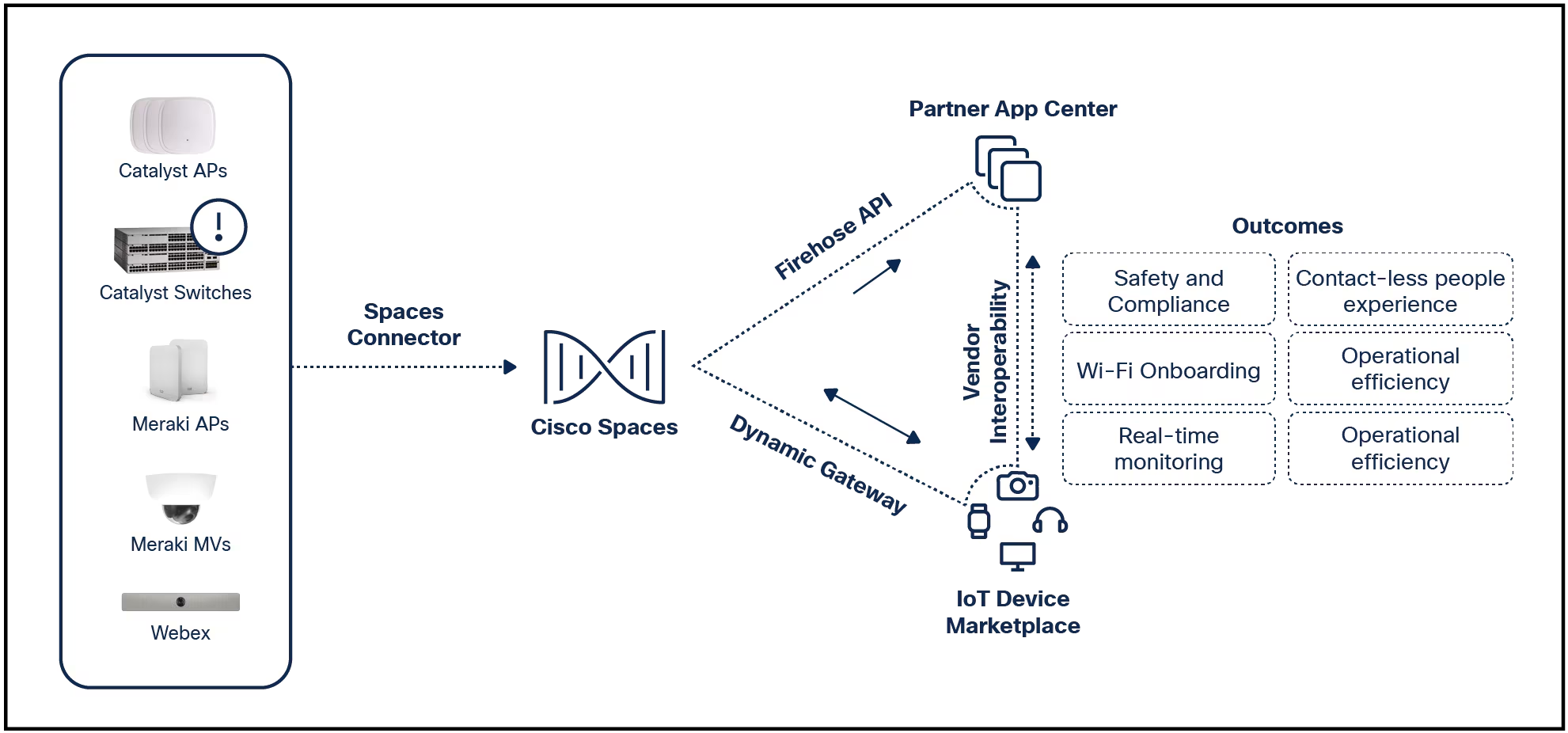

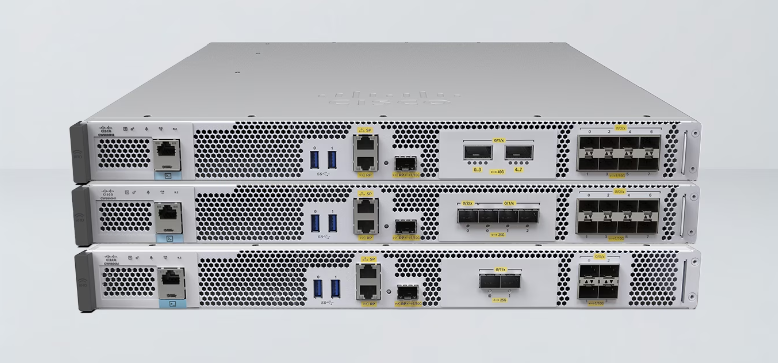
 Microsoft/Ubuntu
Microsoft/Ubuntu PowerShell is a task automation and configuration management tool, designed and released by Microsoft, that consists of a command-line shell and a powerful scripting language. A lot of intermediate and advanced Windows users depend on this application for many different reasons and are probably concerned about what they'll do when support for Windows 10 ends next year.
Also: The best Linux distribution of 2024 is MacOS-like but accessible to all
For those whose computers won't support Windows 11, there's good news: Linux!
And for those who depend on PowerShell, there's even better news:
You can install PowerShell on Linux. Let me show you how.
What you'll need: To make this work, you'll need a running instance of a Ubuntu-based distribution and a user with sudo privileges. That's it. Let's make some magic.
The first thing to do is log into your Linux desktop and open the terminal application.
Show moreThere are a few dependencies that must first be installed, which can be done with a single command:
sudo apt-get install -y wget apt-transport-https software-properties-common -y
Show moreNext, we need to download the proper keys so the MS repository can be used. This is done with the following three commands:
source /etc/os-release
wget -q https://packages.microsoft.com/config/ubuntu/$VERSION_ID/packages-microsoft-prod.deb
sudo dpkg -i packages-microsoft-prod.deb
The first command above copies the release version of your distribution into memory, the second downloads the correct key for your version, and the third command installs the key.
Show moreAlso: Why I no longer recommend this Windows-like Linux distro
Update apt with the command:
sudo apt-get update
Finally, install PowerShell with:
sudo apt-get install powershell -y
Show moreWhen using a Fedora-based distribution, the installation process looks like this.
sudo rpm --import https://packages.microsoft.com/keys/microsoft.asc
First, you'll need to import the necessary security key with the command:
You can then download and add the required MS repository with a single command:
curl https://packages.microsoft.com/config/rhel/7/prod.repo sudo tee /etc/yum.repos.d/microsoft.repo
PowerShell can now be installed with the following two commands:
sudo dnf makecachesudo dnf install powershell -y
Finally, we'll install Powershell on Arch-based Linux distributions. Surprisingly, this is the easiest installation because PowerShell can be installed from AUR (Arch User Repository) with two simple commands:
pacman -Syypacman -Ss powershell-bin
Now that you have PowerShell installed, you can start it with the command:
pwsh
You should now find yourself on the familiar PowerShell prompt, where you can start using this powerful tool as you did in Windows 10.
Also: The 3 most Windows-like Linux distros you can try because change is hard
 Tags quentes :
Tecnologia
Serviços & Software
Sistemas Operacionais
Tags quentes :
Tecnologia
Serviços & Software
Sistemas Operacionais