






























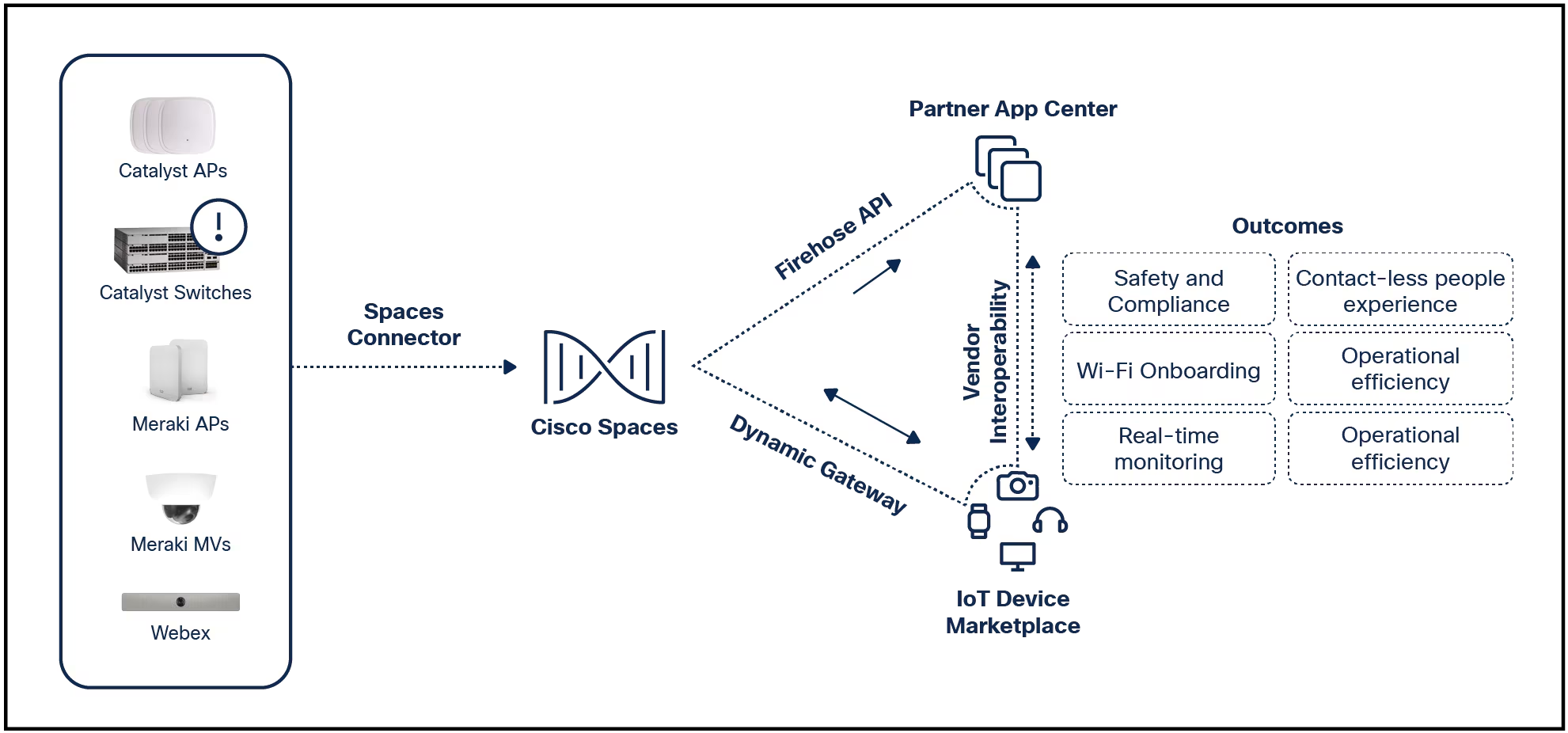
This article explains a few different ways for how to find a Windows 10 product key.Along with using applications on your computer, we've listed additional places you can check to locate the key.
If you're using Windows 11 instead of Windows 10, look at our article for finding a Windows 11 product key.
The simplest way to find your Windows 10 product key is by running a simple statement in Command Prompt.
Open Command Prompt by enteringcmdinto the Search field of the Taskbar and selectingCommand Promptin the results.
Enter the following command, or copy and paste it into the Command Prompt window where you see the blinking cursor:
wmic path SoftwareLicensingService get OA3xOriginalProductKey :max_bytes(150000):strip_icc()/Command-Prompt-Product-Key-Command-8676385-84027cac6146490ea3d9b179bde6a34f.jpg)
PressEnter, and you'll see your product key on the following line.
:max_bytes(150000):strip_icc()/Command-Prompt-Product-Key-8676385-80b92e4c1a5a4f07a48475e98e1c1c4b.jpg)
If you're a PowerShell fan, you can use that tool to locate your Windows 10 product key instead.
Open PowerShell by right-clicking theStart Menubutton and choosingWindows PowerShell (Admin)in the pop-up menu.
If the User Account Control prompt displays, selectYesto use the application.
Enter the following command or copy and paste it into the PowerShell window where you see the blinking cursor:
powershell "(Get-WmiObject -query 'select * from SoftwareLicensingService').OA3xOriginalProductKey" :max_bytes(150000):strip_icc()/PowerShell-Product-Key-Command-8676385-74b5ffd0810f41ab9139571d7648ebae.jpg)
PressEnter, and you'll see your product key on the following line.
:max_bytes(150000):strip_icc()/PowerShell-Product-Key-8676385-fdcb00109c2945abace98bf130e46840.jpg)
This next method for finding your product key is by looking in your Windows Registry file.
Open the Windows Registry Editor by enteringregeditinto the Search field of the Taskbar and selectingRegistry Editorin the results.
If the User Account Control prompt displays, selectYesto use the application.
Enter the following location, or copy and paste it into the box below the menu at the top of the Registry Editor:
Computer\HKEY_LOCAL_MACHINE\SOFTWARE\Microsoft\Windows NT\CurrentVersion\SoftwareProtectionPlatform :max_bytes(150000):strip_icc()/Registry-Editor-Backup-Product-Key-6d69958ee76c43eaa03a1dce2267c88d.jpg)
PressEnter, and you'll see your product key to the right ofBackupProductKeyDefault.
:max_bytes(150000):strip_icc()/Backup-Product-Key-Default-3568d4b5b1604f669b1f05b9c5dddd3f.jpg)
If you use one of the earlier two methods, you may notice that the product key you see in the Registry is different. If so, it's likely because the Registry is showing a generic Windows 10 product key, not the one attached to your copy of Windows 10. You can use a generic or default key to install or upgrade but not activate an edition of Windows 10.
While the above methods for finding your product key take only minutes, not everyone is familiar with or comfortable using those tools.
Luckily, you may be able to locate your Windows 10 product key with one of the following:
If you upgraded from a previous version of Windows to Windows 10 for free, you should see a digital license rather than a product key in the email confirmation.
These additional methods depend on whether you bought a physical or digital copy of Windows 10 and whether it was purchased from Microsoft or a third-party retailer.
 Tags quentes :
Computers
Tags quentes :
Computers