































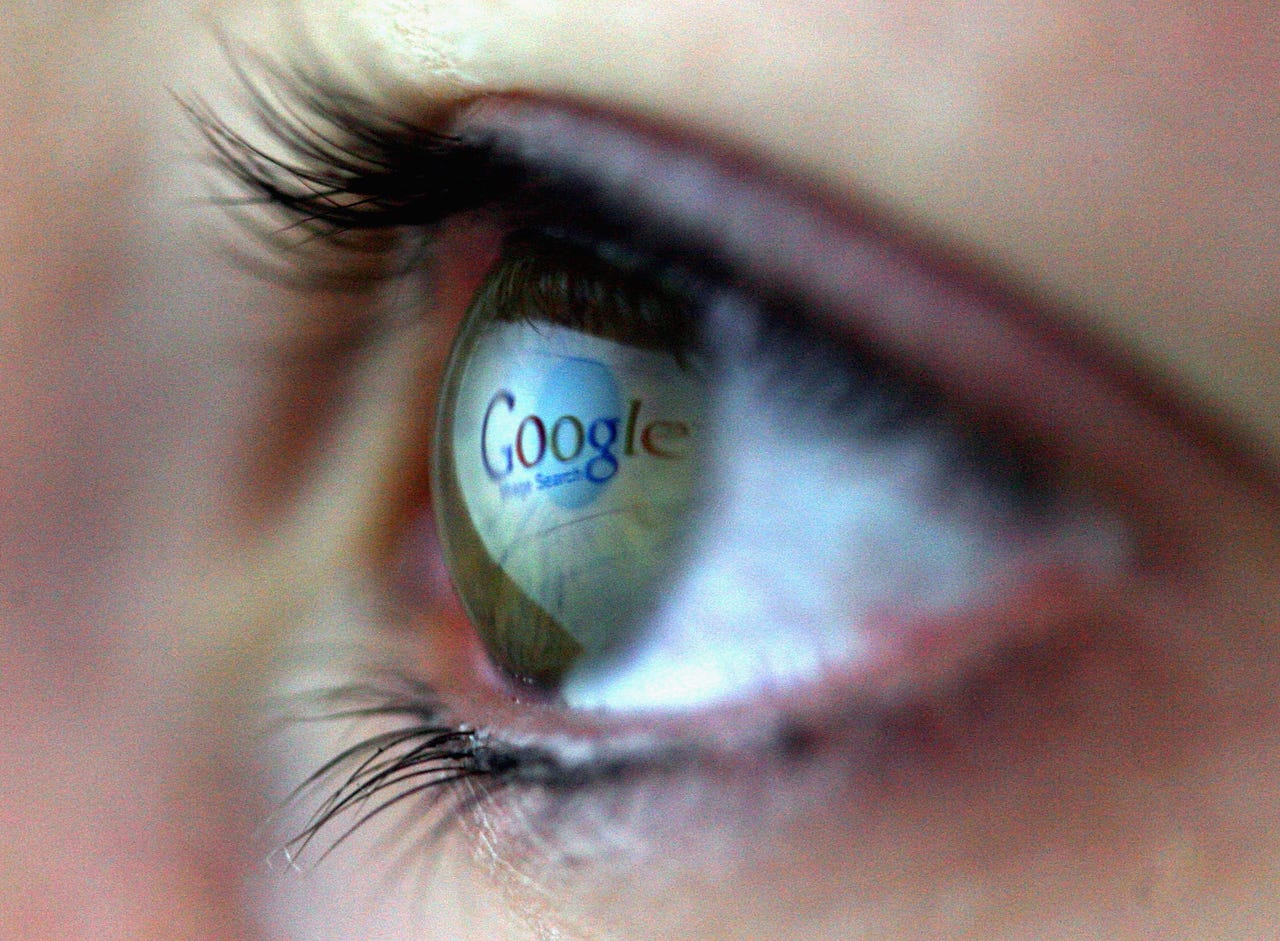
If you've used Google Search over the past several weeks, you've probably noticed a new feature. Instead of getting right to relevant links (or paid advertisements) when you search for something, the search engine has started displaying an AI-generated summary that, in some cases, might have the answer you're looking for.
To generate these summaries, Google combines answers from separate websites into a summary "overview" that addresses your query. Google says the AI-powered summaries only appear when the "responses can be especially helpful." Conversely, I've found them to be flat-out wrong often enough that I scroll right past them.
Also: 5 useful AI features Google just unveiled for Chromebook Plus
I'm not alone.
The official Google support forum is filled with posts from users asking how to turn off the Google AI responses -- either because they get in the way of the search results or because the information offered up is bad. Google quickly locks and disables comments on those posts, though.
So, what can you do if you don't want to deal with Google's AI overviews?
Like the much-maligned Meta AI, there's no official way to turn it off. Also like Meta AI, however, there are some workarounds you can try.
The first way around Google's AI Overview summaries involves a new tab at the top of search results. When you search for something, you'll see tabs above the results that let you limit that search to images, videos, news, shopping, and so on. There's now a new tab labeled "Web." Clicking that takes you straight to web search results for your query.
Also: How to sign up for Google Labs - and 5 reasons why you should
This does involve an extra step, but it's an effective way to avoid having Google's AI tool try to answer your question.
Second, several developers have created Chrome extensions to shut the door on Google AI butting in. You can't install extensions on the Android version of Chrome, so this is a desktop-only solution if you're a Chrome user.
Because Google Search is an HTML page, and any part of an HTML page can be changed while being rendered by a browser, these extensions simply turn off that part of the page. You can find these extensions by going to the settings menu at the top right, hovering over "Extensions," and choosing "Visit Chrome Web Store."
The extensions are listed under names like "Hide AI Overviews" and "Bye Bye, Google AI."
Lastly, you can set your browser to automatically default to the aforementioned Web tab every time. If you're using Chrome, just right-click the address bar and choose "Manage search engines and site search." Scroll down until you see "Add."
You're now creating a new search shortcut. The name doesn't matter -- just call it something you'll remember. The same goes for the shortcut. For the URL, though, use https://www.google.com/search?q=%s&udm=14. Once you do that, your Google searches will automatically default to web view, at least when you search from the address bar.
Google likely won't provide users with an official way to opt out of this feature. Companies also can't opt out of appearing in AI Overviews. On a page that answers the question "How to prevent content from appearing in AI Overviews," Google's non-answer is simply, "AI Overviews offer a preview of a topic or query based on a variety of sources, including web sources. As such, they are subject to Search's preview controls."
 Tags quentes :
Inovação
Tags quentes :
Inovação