































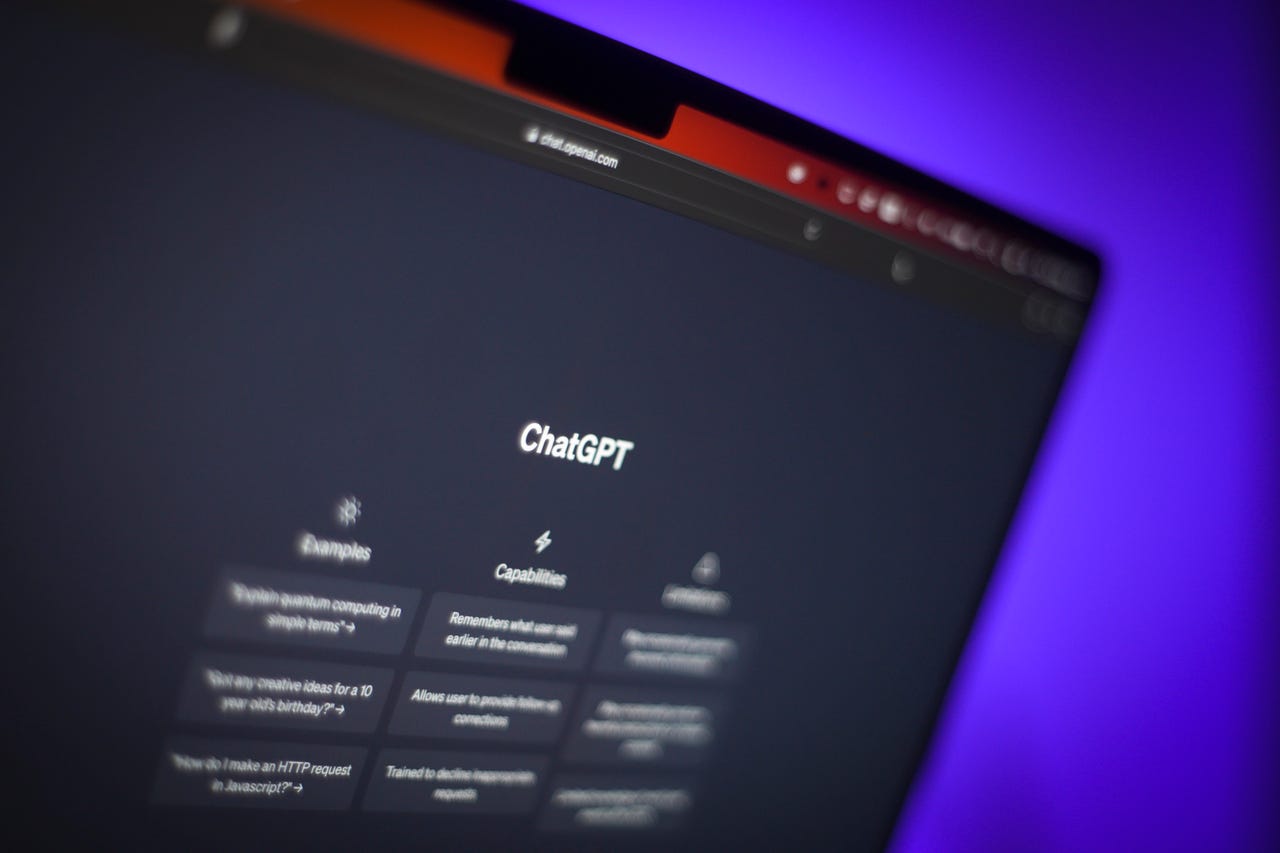 Photo by Jaap Arriens/NurPhoto via Getty Images
Photo by Jaap Arriens/NurPhoto via Getty Images You've just had a really cool conversation with ChatGPT and would like to share it with other people. A new feature from the folks at OpenAI will help you do just that. Currently rolling out to all ChatGPT users, the new sharing option will generate a link to a chat that you can then share with others. And the shared link works whether or not the other person has a ChatGPT account.
For people without an account, the conversation appears as a static webpage showing all the back-and-forth between you and the AI. Those with a ChatGPT account can actually adopt and continue the conversation with their own follow-up questions and requests.
Also: How to use ChatGPT: What you need to know now
The sharing option works the same for both free ChatGPT users and those with paid Plus accounts. For now, it's only available on the ChatGPT website and not in the newly-released iOS app (though that's coming soon, promises OpenAI).
Launching the link displays the entire chat for the recipient. And if that person has a ChatGPT account, clicking the button forContinue this conversationopens it in a regular chat window so the person can pick up where you left off.
As ChatGPT and other AI chatbots have become trendy, sharing your prompts and requests along with the responses has become a popular pastime. Until now, people were forced to share their ChatGPT conversations through the old-fashioned screenshot method. Now the link sharing option offers a quicker and friendlier alternative.
Also: How to write better ChatGPT prompts
Only people with the link can view your shared conversations. To prevent further access for a specific chat, click the Share icon, select the ellipsis icon, and then click Delete link. However, deleting the link won't remove the conversation from a recipient's chat history.
The chat shared through a link remains static for you and other people. If you continue the conversation, any new requests and responses appear only for you. Similarly, anyone who resumes the chat via a shared link will see the ongoing conversation only on their end.
Also: How does ChatGPT actually work?
Finally, you can manage all your shared links. To do that, click your profile name at the bottom of the left sidebar and select Settings. At the Settings window, selectData controlsand then click the Manage button for Shared Links. From the list, you can then view the source for each chat or delete each shared link.
 Tags quentes :
Inteligência artificial
Inovação
Tags quentes :
Inteligência artificial
Inovação