















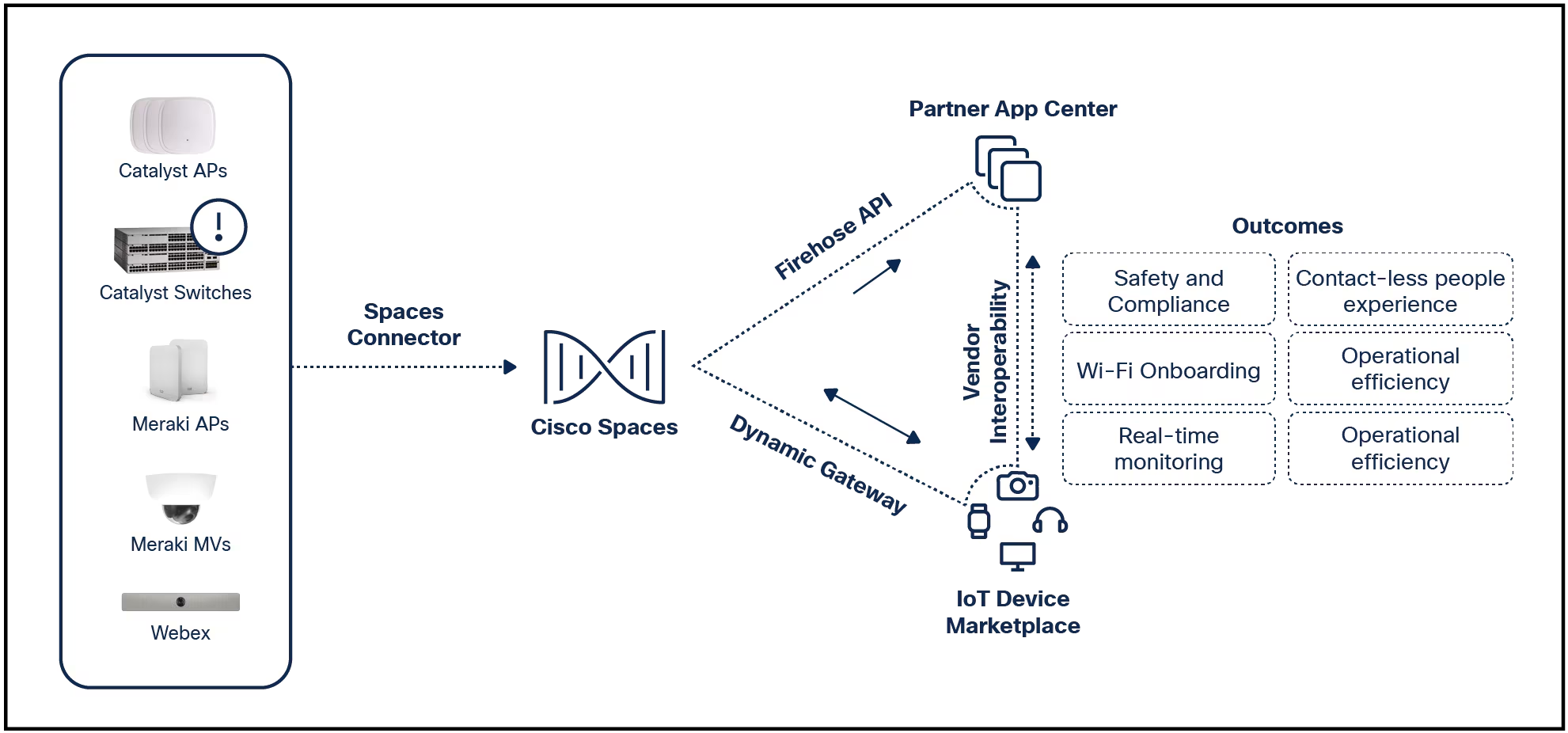

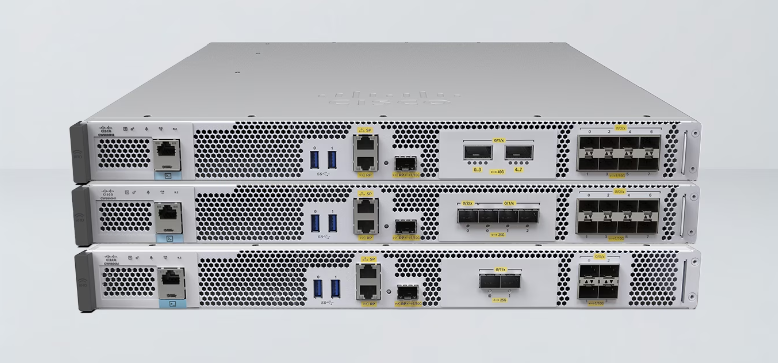
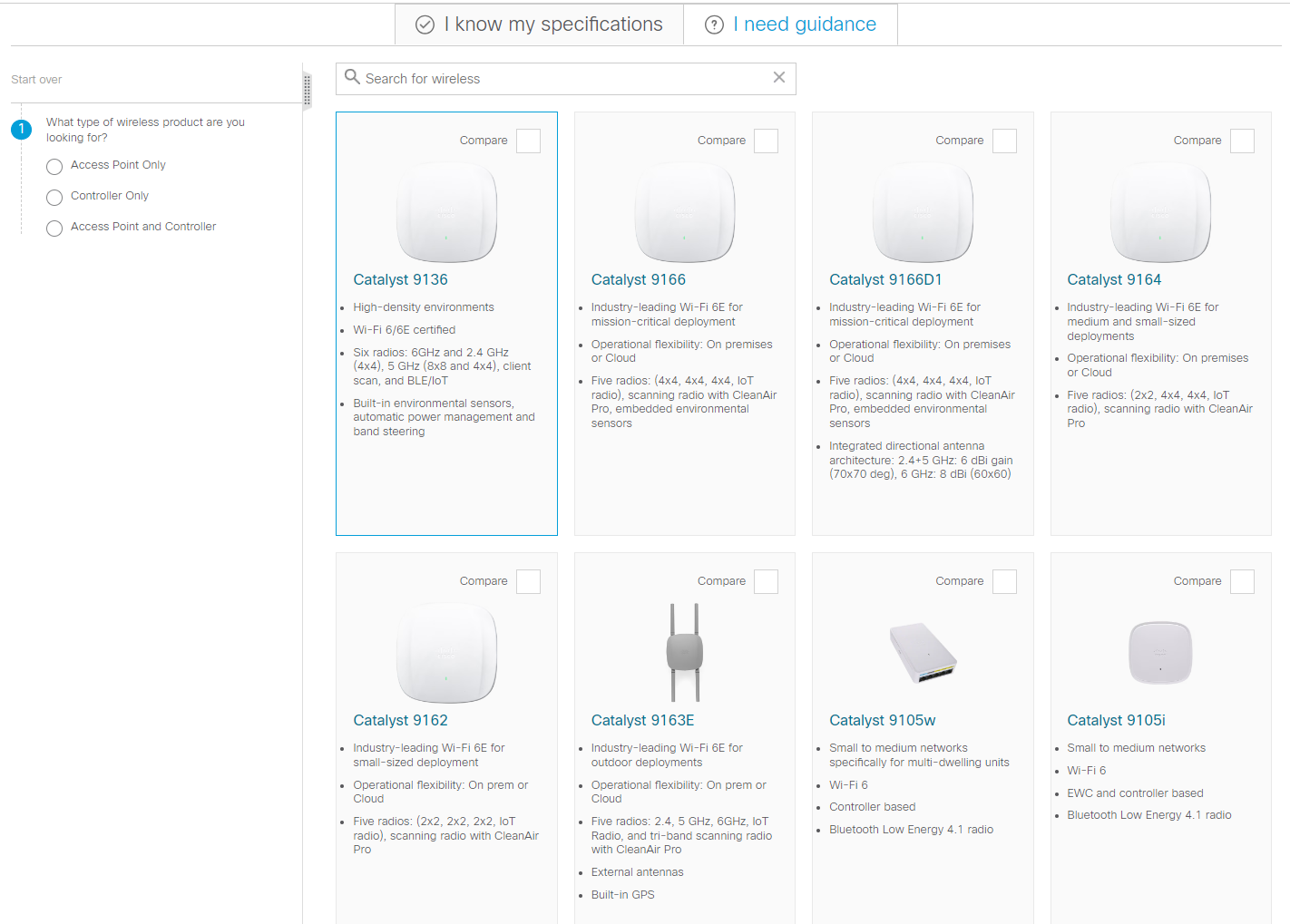







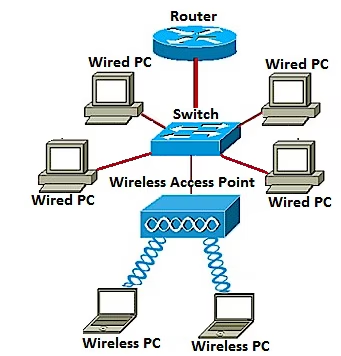
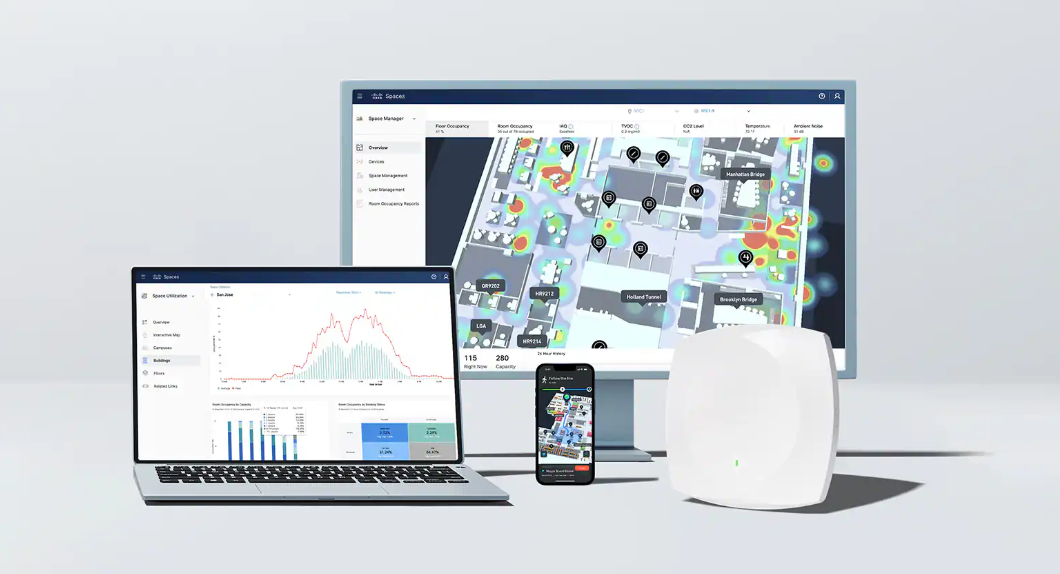
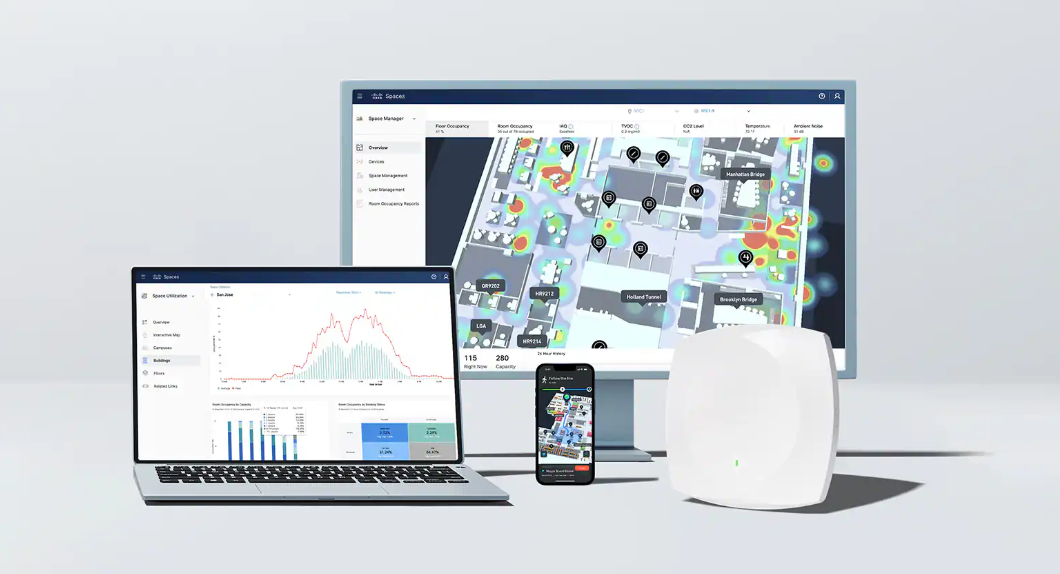

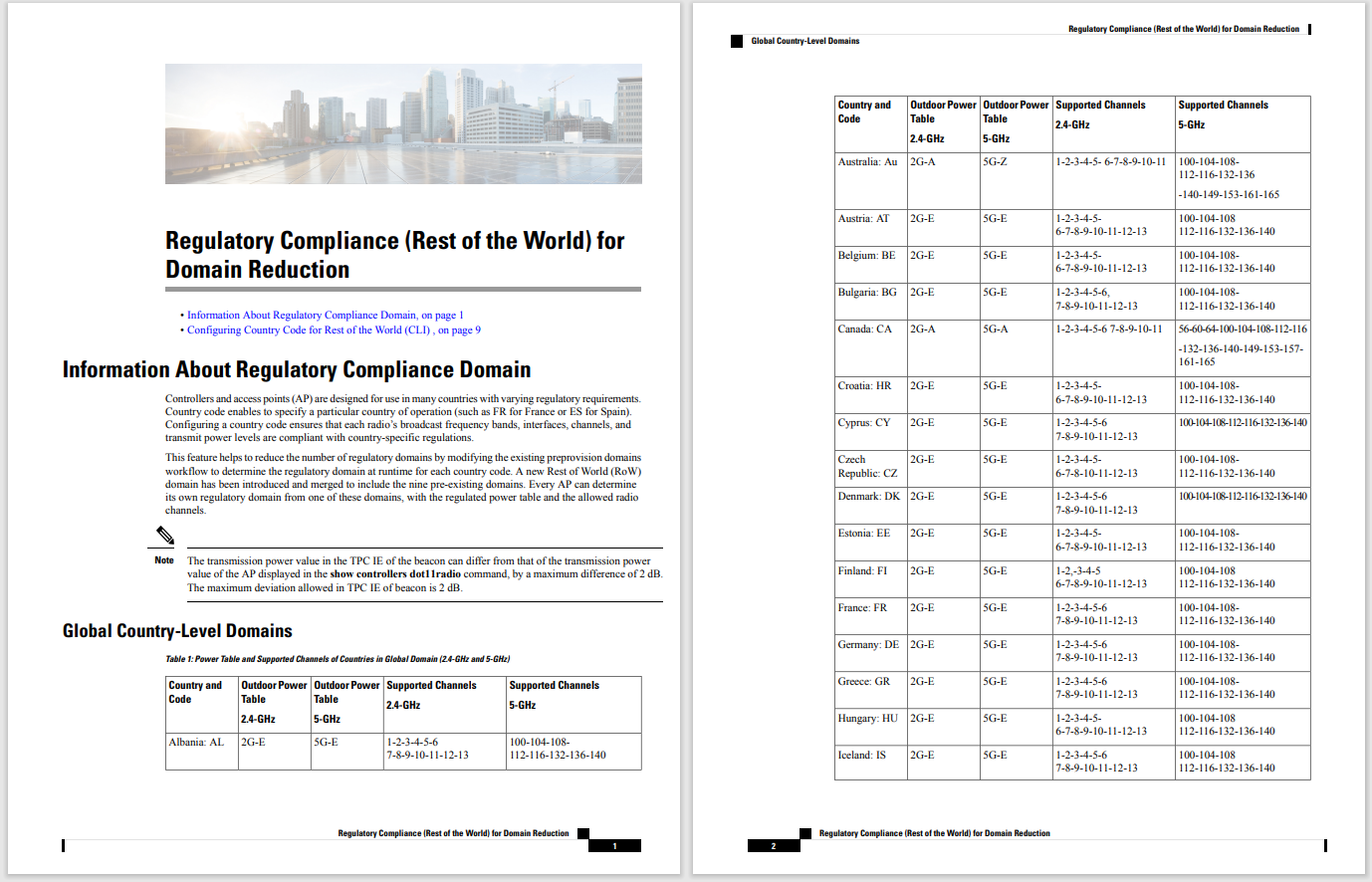
 Getty Images/dusanpetkovic
Getty Images/dusanpetkovic Those of you who use VLC media player and Apple CarPlay can now bring the two together to listen to music when you're behind the wheel. Released early this week, the latest iOS version of VLC adds a host of enhancements, most notably support for CarPlay. This means you can now play songs, view your music library, and manage playlists in VLC directly from the CarPlay screen.
Also: How to add wireless Apple CarPlay to your car
A popular third-player multimedia player, VLC is a free, open source app that can play videos and audio in a variety of formats. You can sync the shows, movies, and music you want to play with iTunes, OneDrive, Dropbox, and other services as well as stream content from media servers and the web.
Though VLC has been indirectly accessible through CarPlay in the past, the iOS update means that the app can take full advantage of the interface just like other media apps such as Apple Music, Pandora, Spotify, Google Play Music, and iHeart.
Using the VLC app through CarPlay provides many of the same features you'd get with the app on your iPhone or iPad. Beyond playing local audio files, you can stream music from other sources, view your entire library, and create and manage playlists.
Also: How to use Spotify's built-in equalizer for better sounding music
Aside from the CarPlay integration, the latest version of VLC for the iPhone boasts other enhancements. A new user interface adds views for artists, albums, and other items. You can now sort your media library, bookmark specific content, more easily shuffle songs, and play just the audio portion of videos. Even more notable, you can tap into Apple's Handoff feature, which means you're able to switch among VLC on an iPhone, iPad, and Mac.
To try VLC on your iPhone or iPad, download it from the App Store. To use it in your car with CarPlay, go toSettings > General > CarPlay. Set up access for your car if you haven't already done so. Tap the make of your car and select Customize. Look for VLC in the Include list. If it's not there, swipe down to the More Apps section and tap the plus icon to add it. At this screen, you can also change the order of an app by pressing down on its hamburger icon and dragging and dropping it higher or lower in the list.
Also: The best headphones you can buy
Tap VLC from the CarPlay screen and you can view your music among artists, genre, and playlists as well as access music from network sources. Just tap an album or song to start playing it. From the Now Playing screen in CarPlay, you're able to view the current song, pause it, skip ahead to the next track, and go back to the previous track.
 Tags quentes :
Home & Escritório
Entretenimento em casa
Tags quentes :
Home & Escritório
Entretenimento em casa