








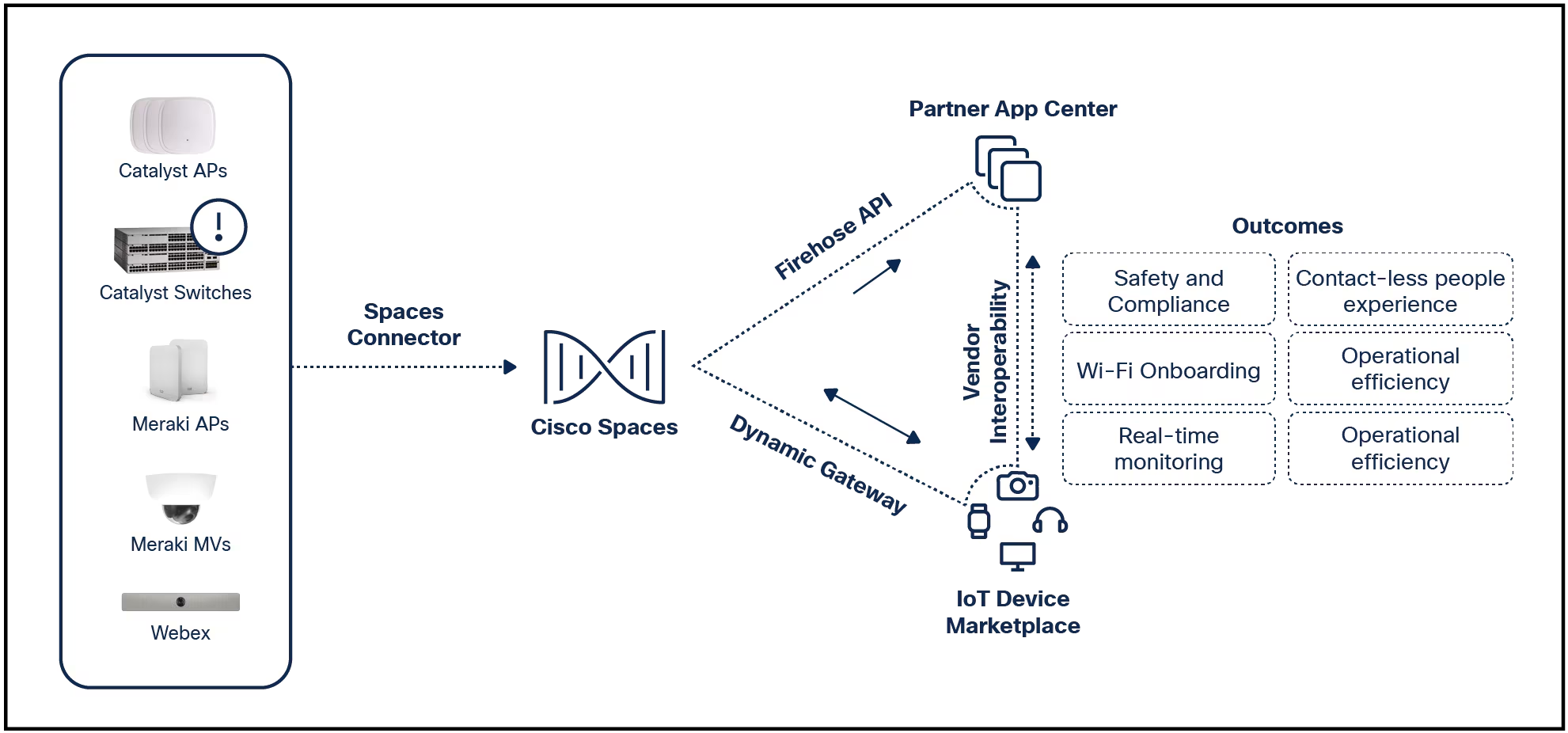

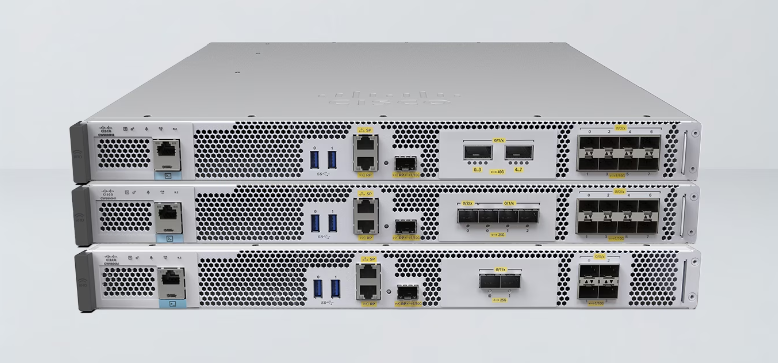
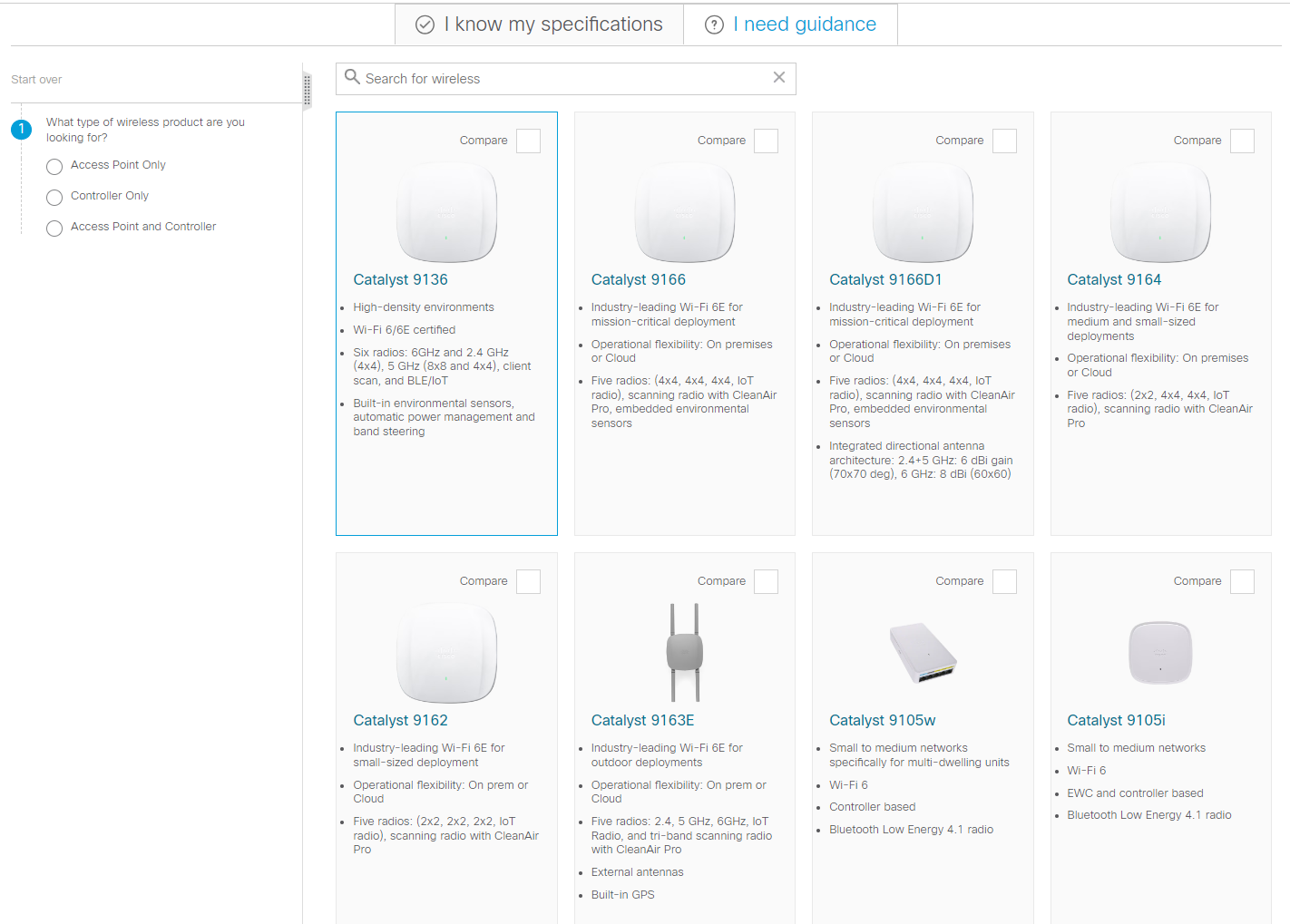







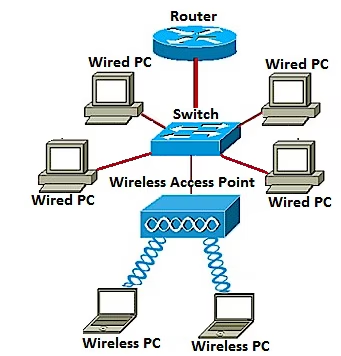
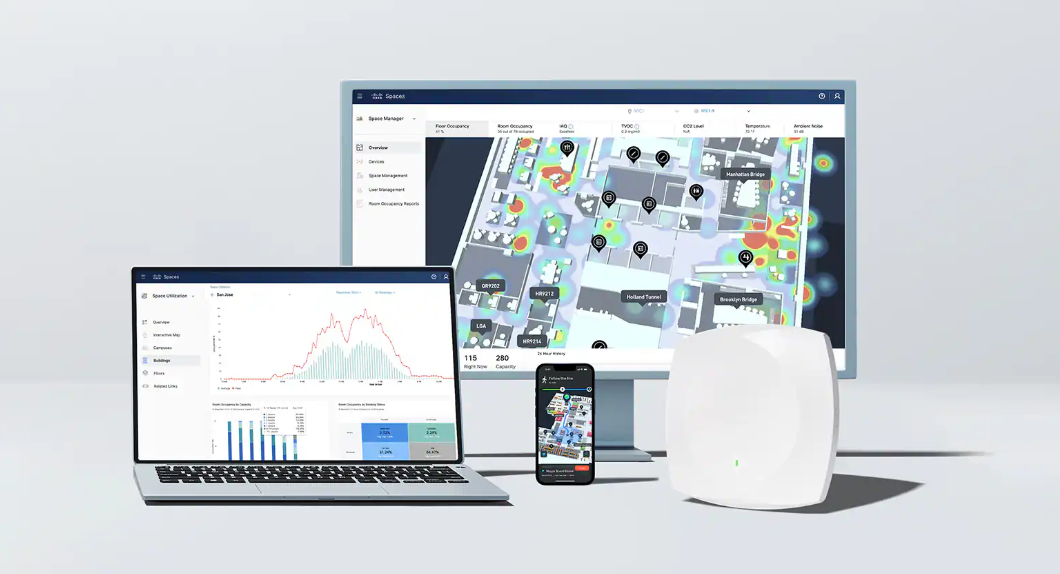
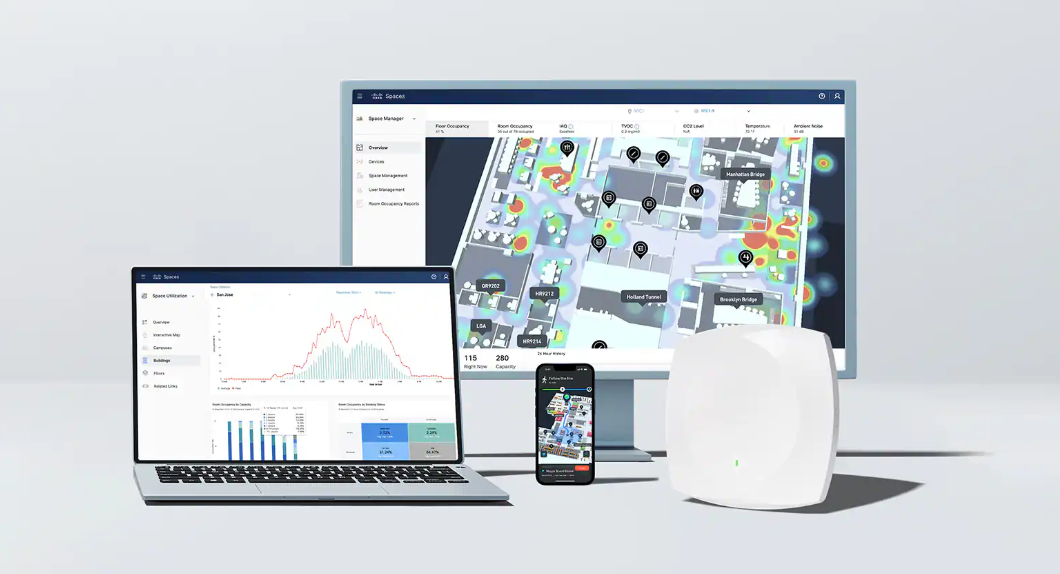

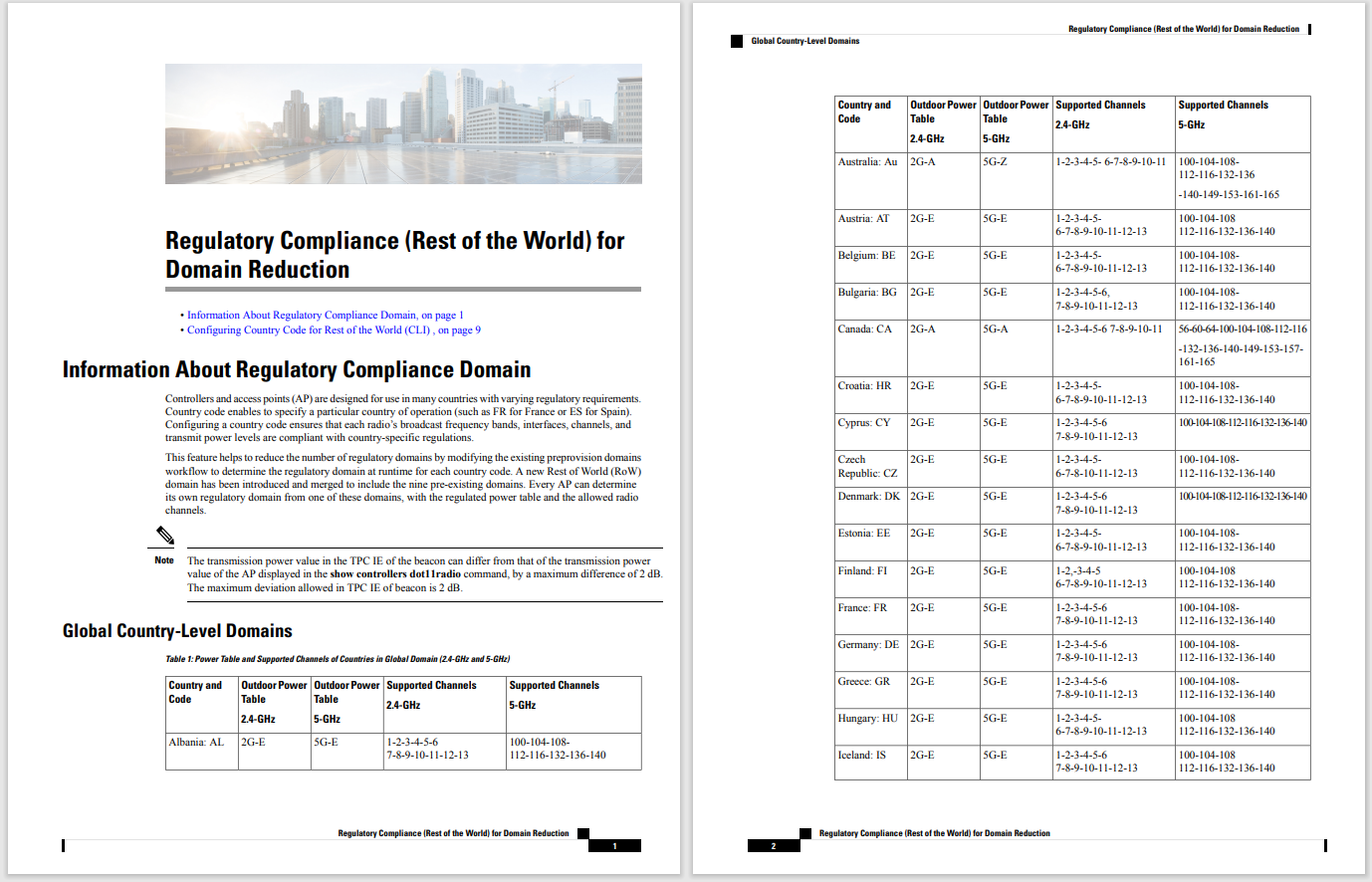
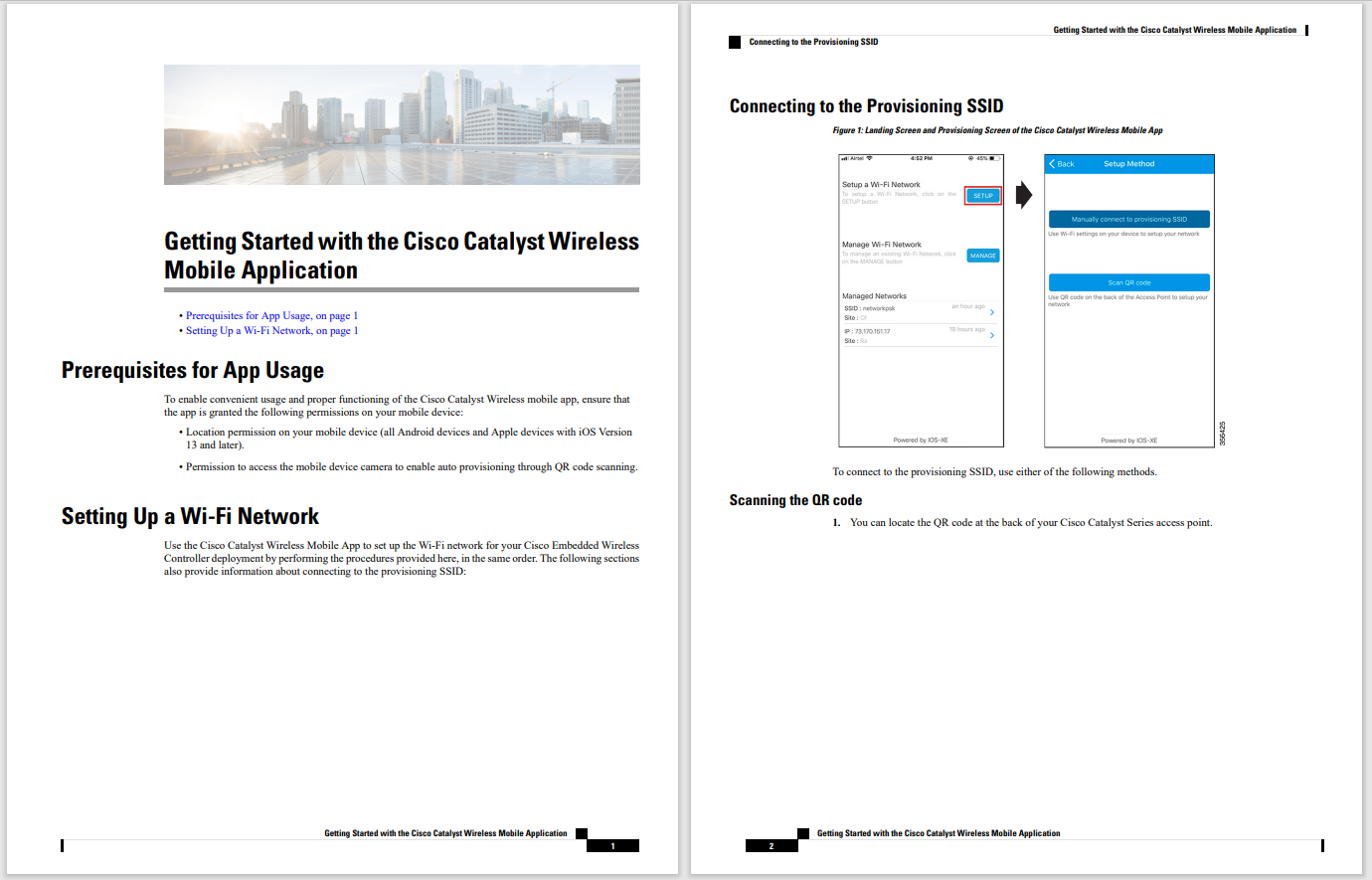

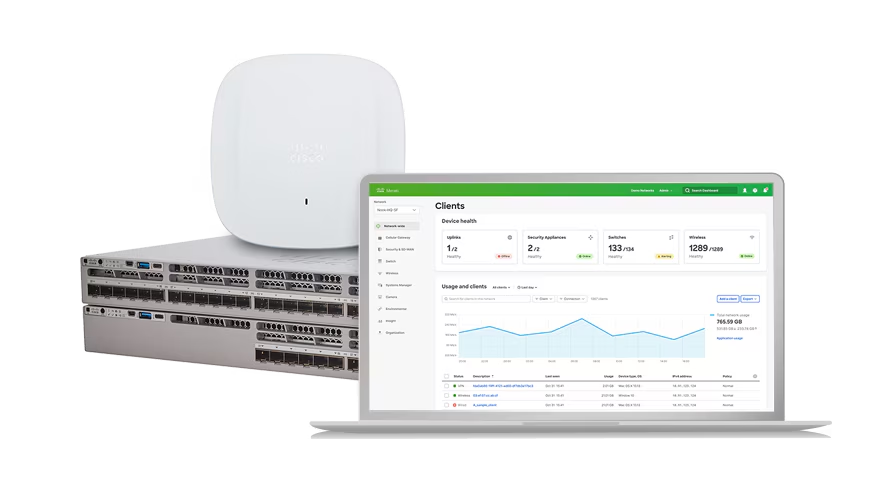
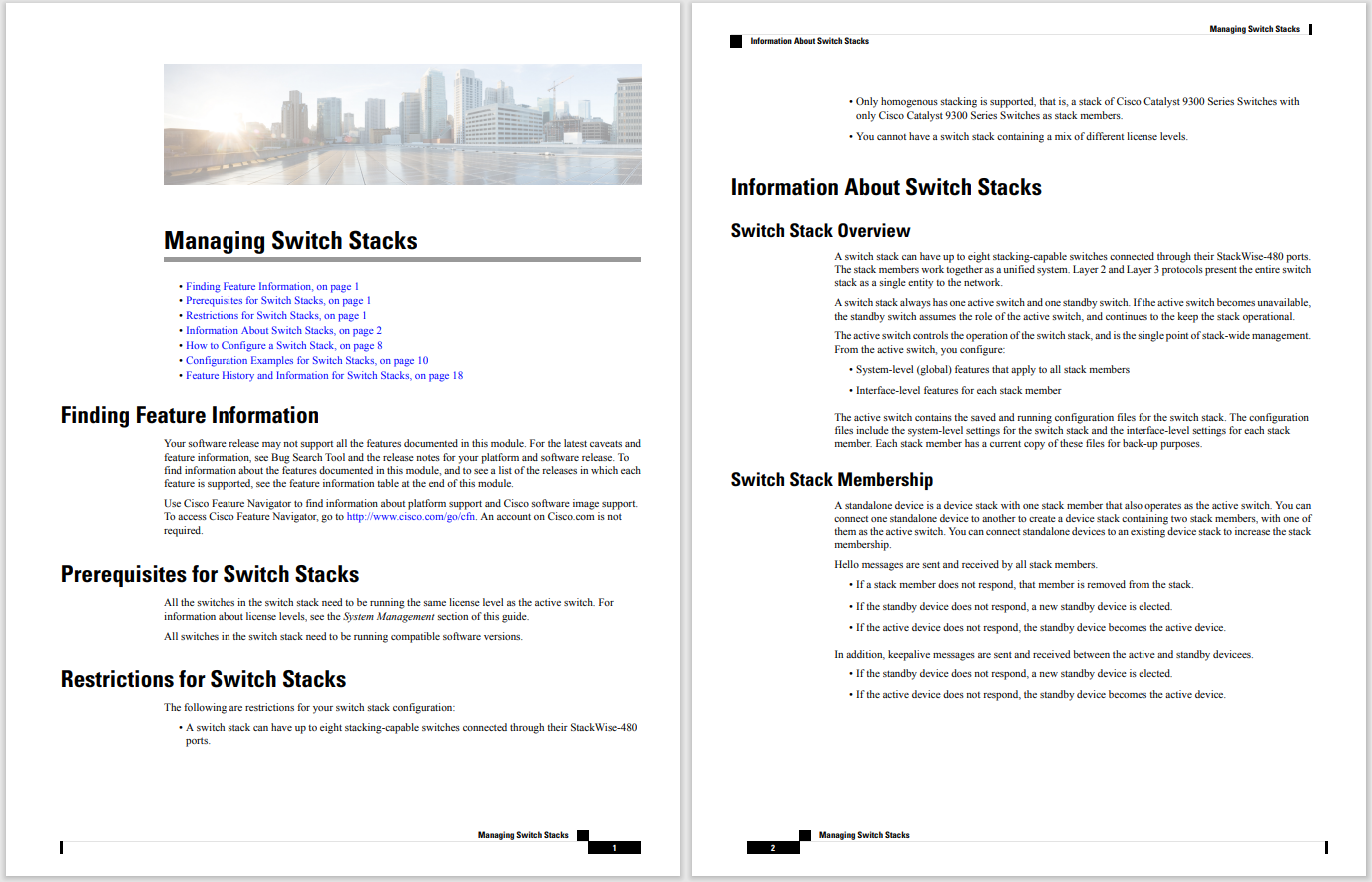
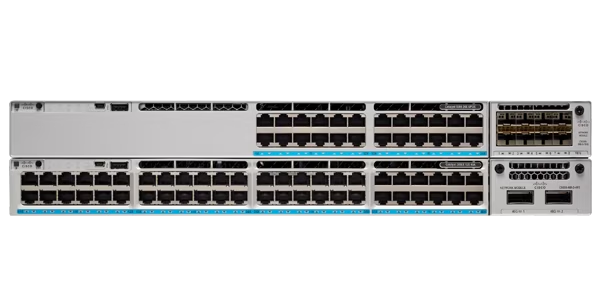


 Elizaveta Starkova/Getty Images
Elizaveta Starkova/Getty Images I love test-driving a new Linux distribution. And given how easy Linux has become over the years, finding a new take on the OS that hasn't been done can be a bit of a chore.
These top gaming notebooks provide the power you need to get your game on anywhere.
Read nowCase in point, PikaOS is very similar to that of Nobara Linux, which opts for a Fedora base. But what are these two Linux distributions?
Simply put, they are Linux for gamers.
Although I'm not a hard-core gamer (my gaming tends to be relegated to theNintendo Switch ), I can seriously appreciate that a development team has opted to make gaming on Linux easier.
During my early days of Linux (back when I had considerably more time to spend playing games and didn't mind sitting at my desk even longer), playing games on Linux was not easy.
Also: Razer's long-awaited wireless Viper Mini is here, but it's still surprising
I remember the first time I managed to get Diablo running on Linux with the help of Wine. Back then, that was no easy task and I felt a serious case of pride in having done so. The game didn't play perfectly, but it did play and I did love that game.
So, what does PikaOS do that so many other distributions do not? The most obvious thing is that it makes it considerably easier to install the tools needed to play games.
Upon first logging in, you're greeted with a Welcome app. In the First Steps tab, you have quick access to tools for updating the system, installing patented codecs and libraries, installing propriety Nvidia drivers, installing apps from the Software Manager, and installing WebApps.
The PikaOS Welcome app makes it easy to take care of numerous tasks.
Image: Jack WallenOne thing I should mention. During the codec installation, the Welcome app crashed and the codec installation process crashed. To get around this, I had to force a restart of the OS.
To solve this issue, the first thing you should do, out of the box, is run a system update from the First Steps tab. Once the update completes, reboot the system, and you shouldn't have any problems installing the codec packages.
Also: How to choose the right Linux desktop distribution
Next comes the Recommended Additions, where you can install the likes of:
In the Optional Steps tab, you can add AMD proprietary drivers, ROCm drivers, Xone drivers, and Proton GE (for Steam and Wine compatibility).
Finally, the Look And Feel tab allows you to customize themes, layouts, and extensions. The layouts section is pretty nifty, as it allows you to configure the GNOME desktop to look and feel like a more traditional desktop, a MacOS-like desktop, a Windows 11 layout, a throwback GNOME 2 desktop, and even a Ubuntu Unity-like desktop.
Also: How to easily share a printer from GNOME desktop
My favorite of the six layouts is the Pineapple, which resembles both MacOS and Elementary OS.
The PikaOS Pineapple layout is my favorite of the six offered.
Image: Jack WallenAs far as pre-installed software goes, it's pretty bare bones (until you start adding titles from the Recommended Additions tab in the Welcome App). You'll find Firefox (web browser), Geary (email), Pidgin (messaging), Weather, Calculator, Cheese (web camera software), Rhythmbox, Contacts, a few utilities, and basic games.
However, installing new apps is quite simple via the Software Manager app.
Of course, the focus of PikaOS is games. When you install the PikaOS Game Utilities, you'll get Steam installed, which makes it easy to play an endless array of games on the Linux desktop. One thing to keep in mind, however, is that when you launch the PikaOS Game Utilities installation, it opens a terminal window to run the installation.
Also: Cool things you can do with a Linux desktop that you can't do with MacOS or Windows
Give this plenty of time to complete and, in the end, you can launch Steam, log in to your Steam account, and start playing. Just remember, the first time you launch the Steam app, it will take a moment to update and configure. But once it's up and running... let the games begin.
Buying and playing Steam apps on Linux couldn't be easier.
Image: Jack WallenIn the end, I found PikaOS to be quite a lovely experience and had me happily gaming with Steam. If you're looking for a new Linux distribution capable of serving as your only desktop operating system, this could be the one.
 Tags quentes :
Tecnologia
Nosso processo
Serviços & Software
Código aberto
Tags quentes :
Tecnologia
Nosso processo
Serviços & Software
Código aberto