































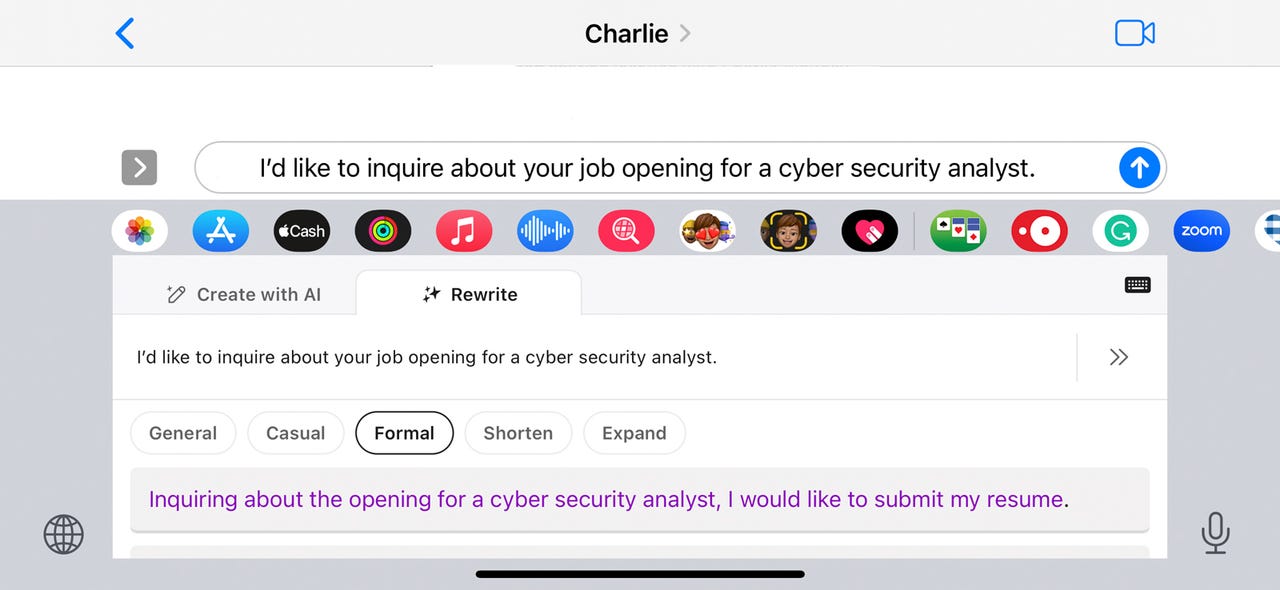 ZDNet
ZDNet You're emailing or chatting with someone on your iPhone and could use a helping hand to generate the right text. One tool that can assist you is theWordtune AI app from AI21 Labs . Accessible as a third-party keyboard for iOS, Wordtune can write content based on your description.
Also: The best AI chatbots to try
You can tell Wordtune to write something from scratch or rewrite existing text that needs fine-tuning. The app can generate simple messages and emails, photo captions, LinkedIn or Twitter posts, cover letters, blog posts, and more.
Released in December of 2022, the original version of Wordtune was designed to simply rephrase and rewrite your sentences. But with the latest update, the app is able to generate the content you need from the get-go. You can enter text via the Wordtune keyboard by typing it out or by speaking it via the built-in microphone on your iPhone. Since it works as a keyboard, you can use it with any text-based app.
Also: Meet Aria: Opera's new built-in generative AI assistant
Wordtune also works on an iPad, though it runs in iPhone compatibility mode so it appears as a small window. An Android version is in the works. Beyond enlisting Wordtune as a keyboard, you can generate text directly through the mobile app itself and through the Wordtune website.
The free flavor of the app limits you to 10 instances of rewriting per day. For$25 a month or$120 a year,a premium edition offers unlimited writing and rewriting and will rewrite entire paragraphs. Now, here's how Wordtune works.
First, download and install Wordtune on your iPhone from Apple's App Store. Open the app and you're able to choose between the free or premium plan. Next, go toSettings > Wordtune > Keyboards. Turn on the switch for Wordtune. To fully use the keyboard, you'll also have to enable the switch forAllow Full Access.
Open a text-based app such as Mail or Messages. First try writing something that Wordtune can rewrite. Using your regular keyboard, type a few sentences in the appropriate field but don't send the message. Alternatively, tap the microphone icon in the lower right and dictate the text.
Long press on the globe icon at the lower left area of the keyboard. Change the keyboard to Wordtune.
Highlight specific text within the message that you want rewritten or don't select anything if you want all the text you just wrote rewritten. Wordtune should automatically rewrite the message. If not, tap the Rewrite button. Wordtune displays rewritten versions of the message in different tones. Tap each category to review the rewrites, choosing among General, Casual, Formal, Shorten, and Expand.
If you find a rewrite you like, tap it to replace your existing message. If you need further editing, select a specific word or phrase to have it rewritten. When done, tap the arrow to send the rewritten message.
You can also ask Wordtune to create new text based on your description. For this, open a text-based app such as Messages or Mail. Make sure the Wordtune keyboard is active. At the Create with AI window, tap the Create button. In the Wordtune app, type a description of the text you want generated or tap the microphone icon and speak it. Then tap the up arrow.
The first response appears. Swipe down the screen to view other responses. Tap the response you wish to use and you're returned to your initial app.
Tap the Insert button to insert the response into the field or body for your text. You can now revise the text to change or add specific references. When done, send your message.
Beyond using Wordtune as a keyboard, you can generate new or rewritten text directly in the app. Tap the app's icon on your home screen or say: "Hey, Siri, create with Wordtune." In the text field, type a description of the content you want generated and tap the up arrow. Swipe down to view the responses. Tap the one you like and you can then paste it into another app or file.
 Tags quentes :
Inteligência artificial
Tags quentes :
Inteligência artificial