








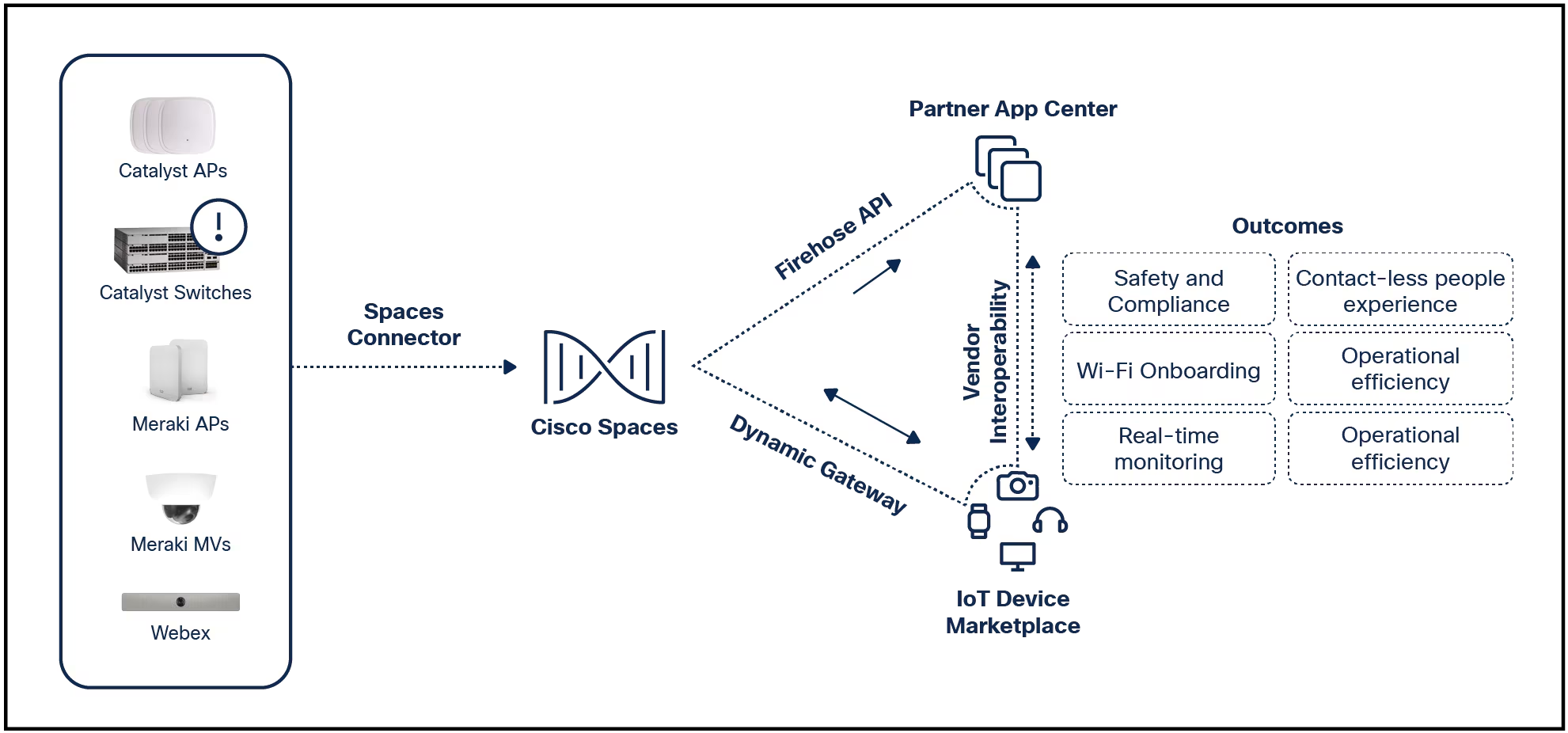

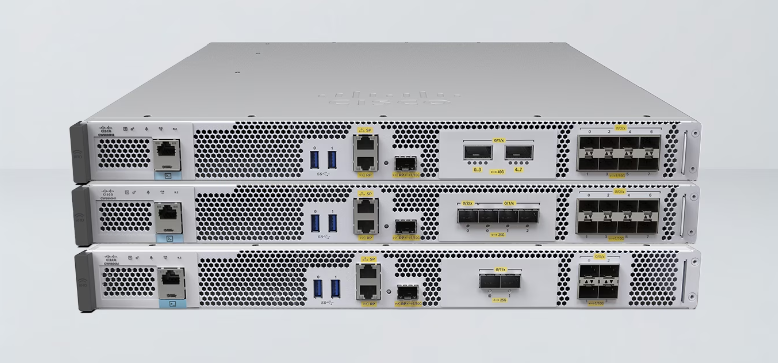
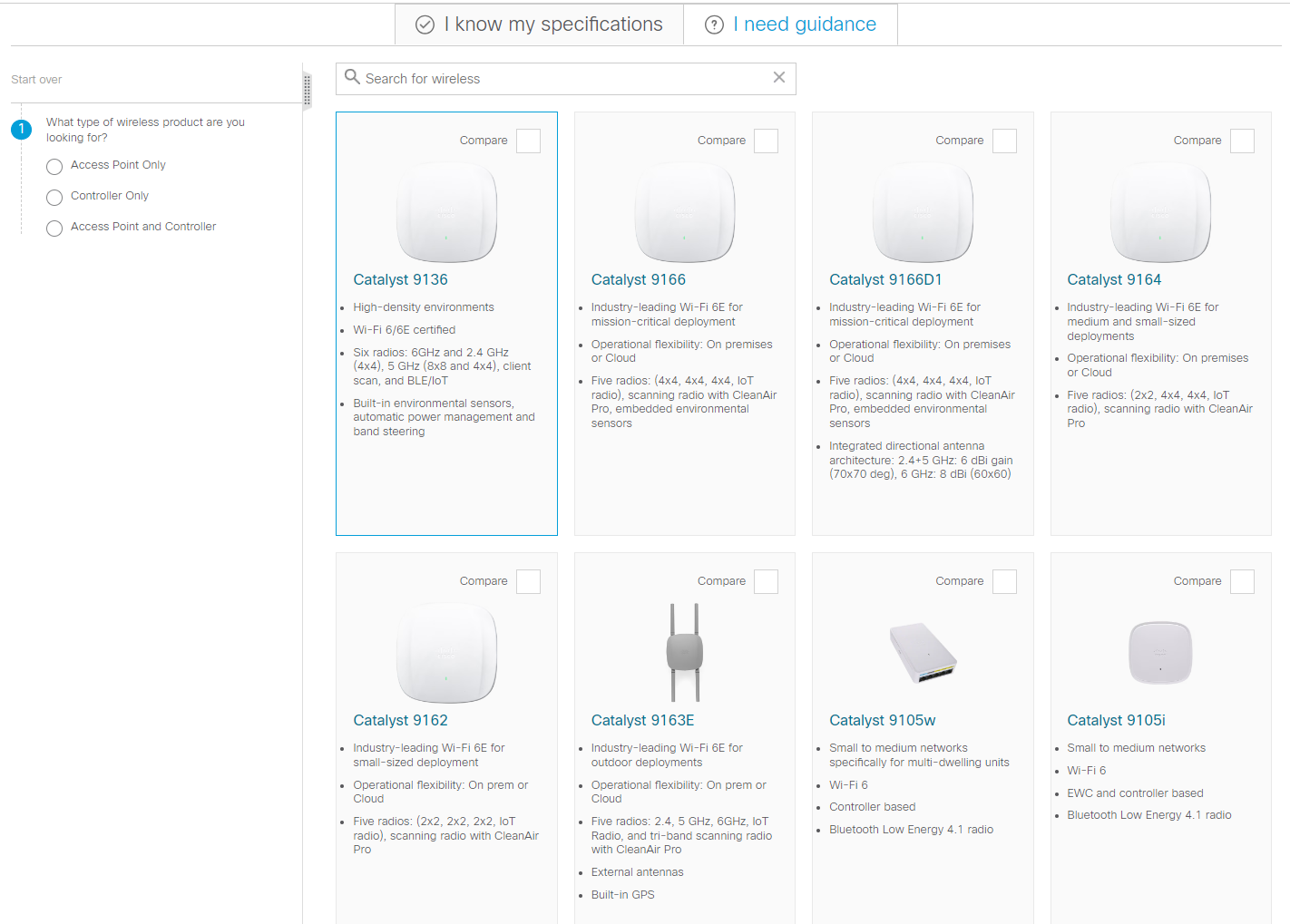







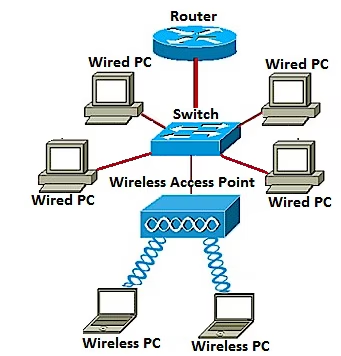
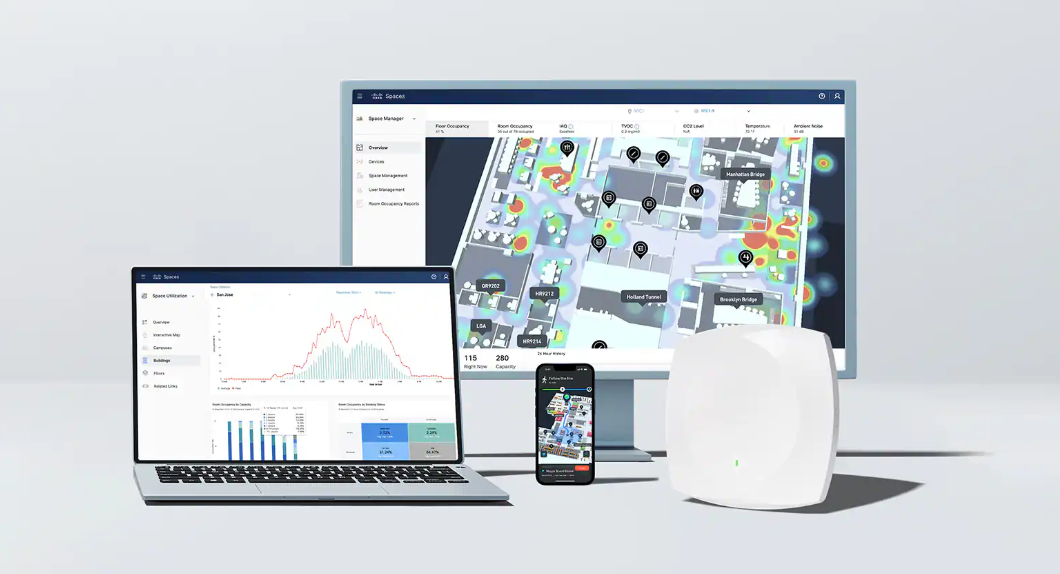
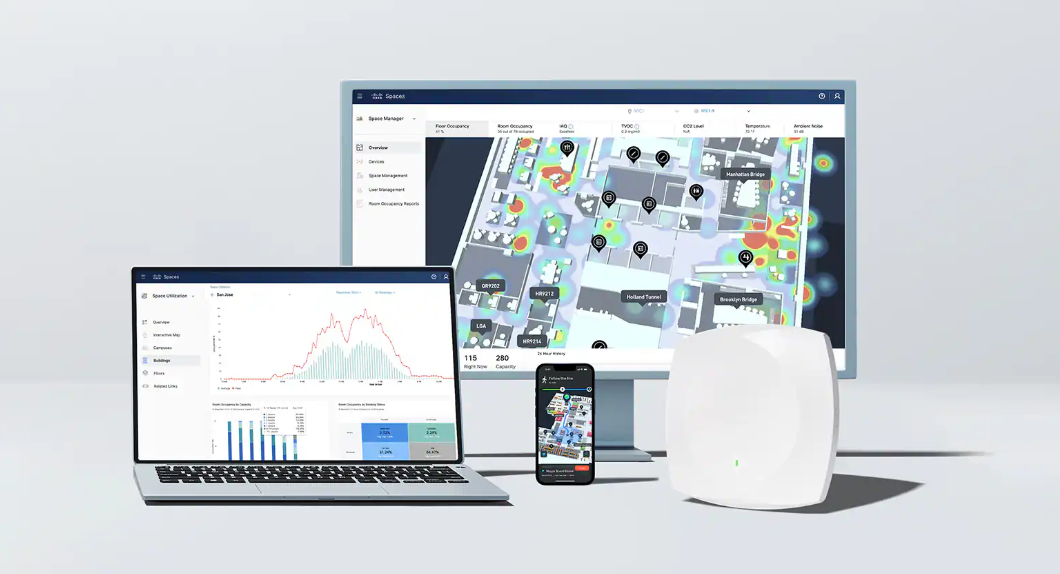

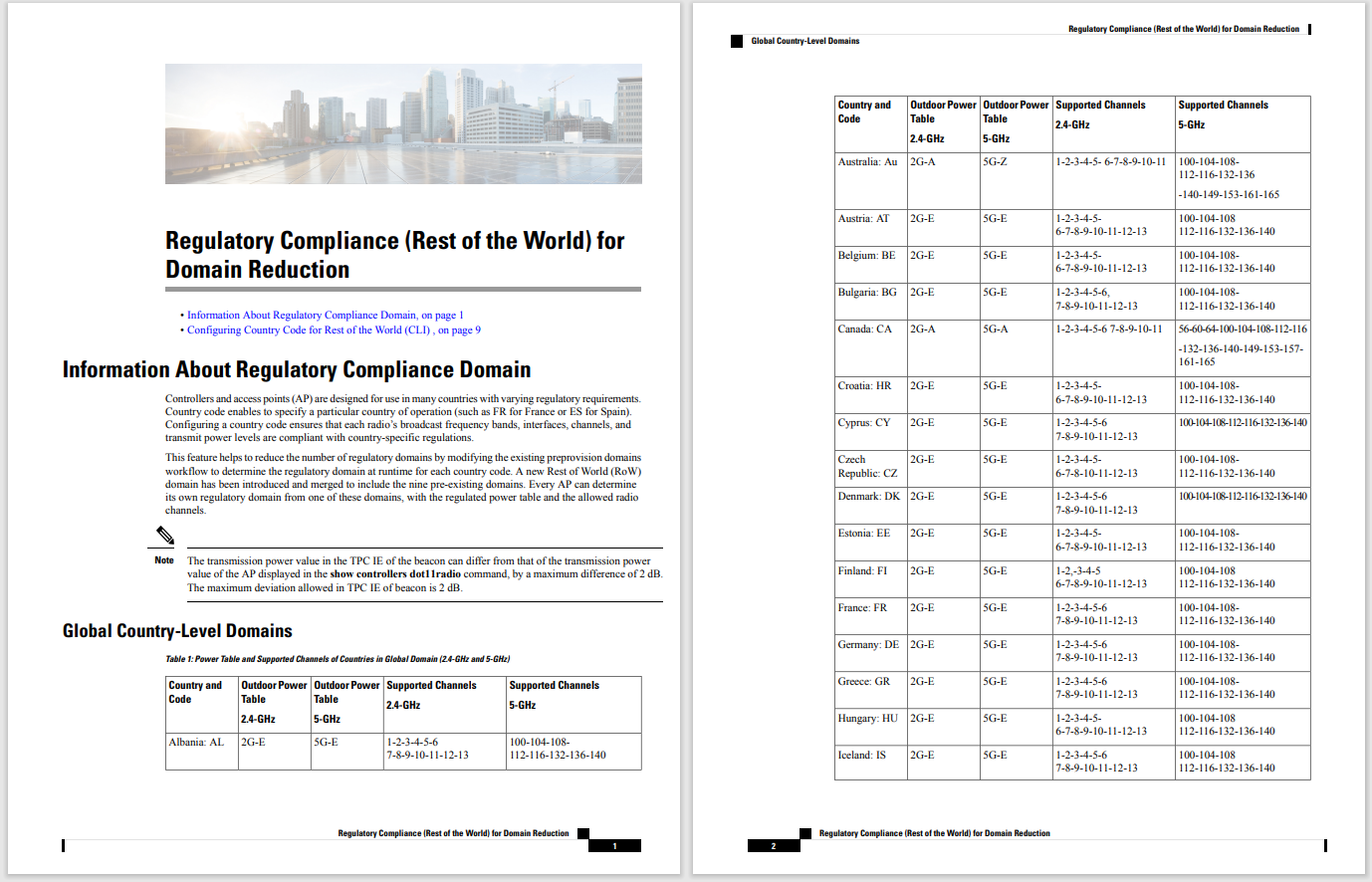
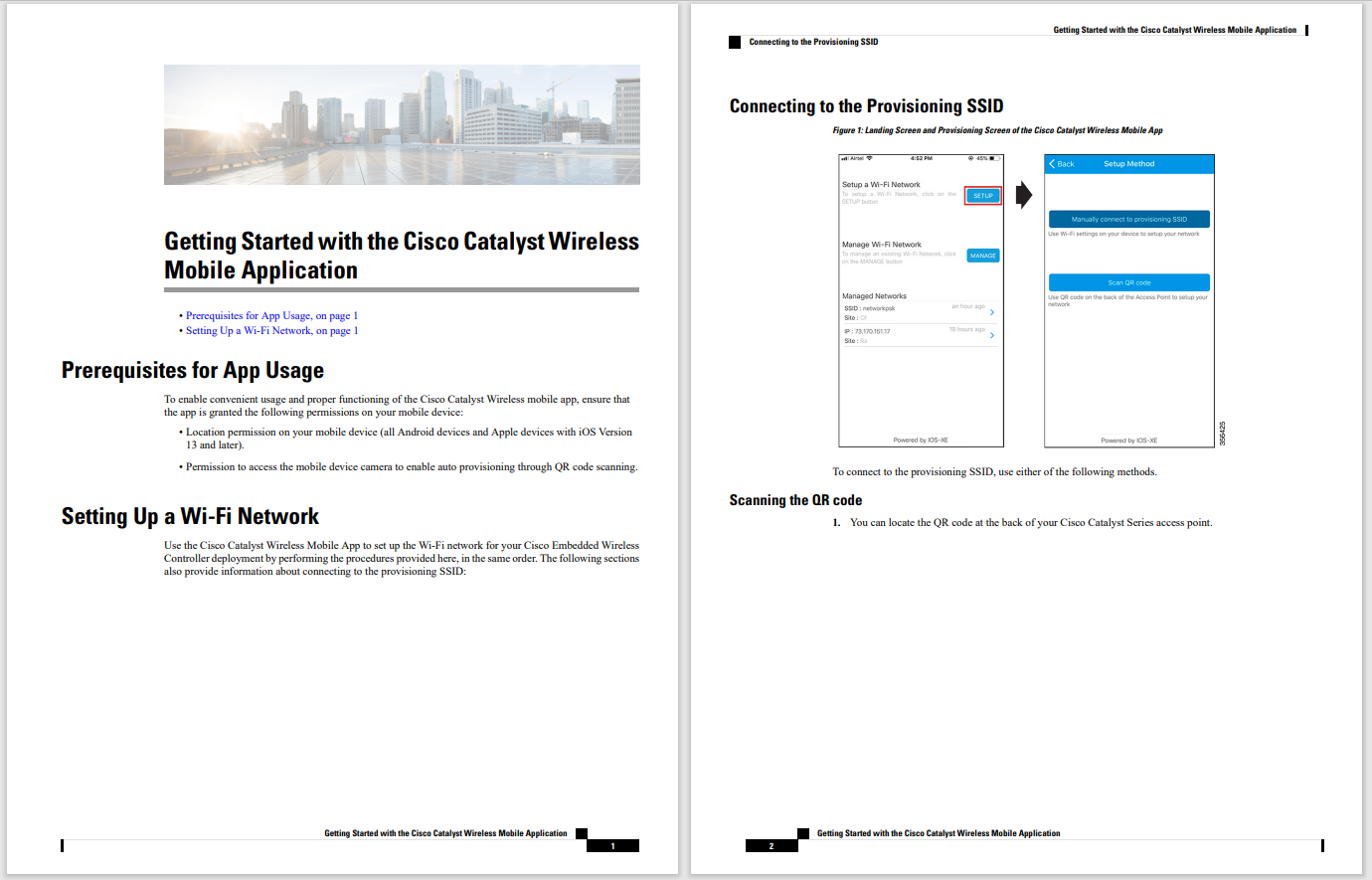

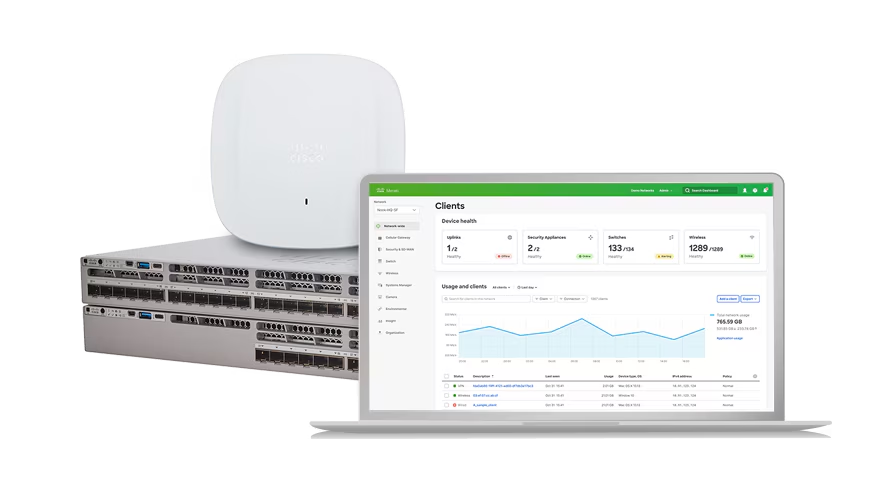
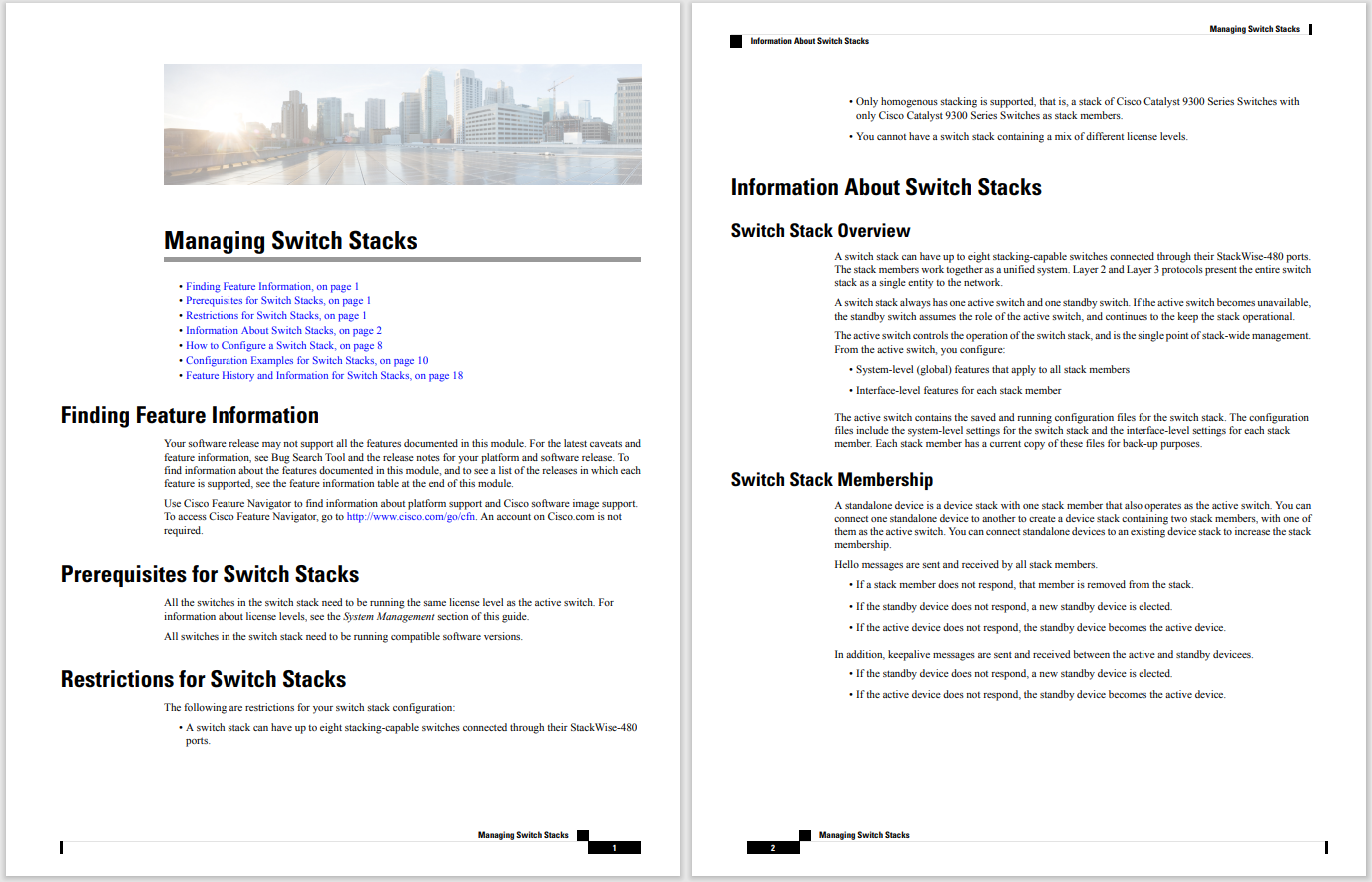
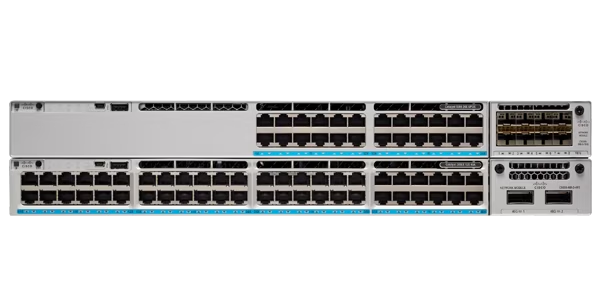


The msvcp110.dll error message could apply to any program or system that might utilize the file on any of Microsoft's operating systems, including Windows 11, Windows 10, Windows 8, etc.
Follow these steps in the order they're given below to try the simpler solutions first.
Don't download msvcp110.dll from a DLL download website. There are many reasons why downloading a DLL file like that is a bad idea. If you need a copy of this file, it's best to obtain it from its original, legitimate source.
Download the Visual C++ Redistributable for Visual Studio 2012 Update 4 package and run it. This will replace/restore the msvcp110.dll with the most recent copy provided by Microsoft.
You're given a few download options from Microsoft for this update, based on the version of Windows you have installed: x86 (32-bit) or x64 (64-bit). If you're not sure which one to pick, learn how to tell if you have 32-bit or 64-bit Windows.
Start Windows in Safe Mode to complete this step, or any of the following steps, if you're unable to access Windows normally due to the error.
Restore msvcp110.dll from the Recycle Bin. The easiest possible cause of a "missing" msvcp110.dll file is that you've mistakenly deleted it.
If you suspect this, but you've already emptied the Recycle Bin, you may be able to recover the file with a file recovery program.
Undeleting msvcp110.dll is a smart idea only if you're confident you've deleted the file yourself and that it was working properly before you did that.
Run a virus/malware scan of your entire system. Some errors could be related to a virus or other malware infection on your computer that has damaged the DLL file. It's even possible that the error you're seeing is related to a hostile program that's masquerading as the file.
Use System Restore to undo recent system changes. If you suspect the error was caused by a change made to an important file or configuration, System Restore could solve the problem.
Reinstall the program that's producing the error. If the error occurs when you use a particular program, reinstalling that program might help.
Install any available Windows updates. Many service packs and other patches replace or update some of the hundreds of Microsoft-distributed DLL files on your computer. The msvcp110.dll file could be included in one of those updates.
Test your memory and then test your hard drive. We've left the majority of hardware troubleshooting to the last step, but your computer's memory and hard drive are easy to test and are the most likely components that might cause msvcp110.dll errors as they fail.
If the hardware fails any of your tests, replace the memory or replace the hard drive as soon as possible.
Repair your installation of Windows. If the individual troubleshooting advice above is unsuccessful, performing a startup repair or repair installation should restore all Windows DLL files to their working versions.
Use a free registry cleaner to repair msvcp110.dll related issues in the registry. A free registry cleaner program may be able to help by removing invalid DLL registry entries that might be causing the error.
We rarely recommend the use of registry cleaners. We've included the option here as a "last resort" attempt before the destructive step coming up next.
Perform a clean installation of Windows. This will erase everything from the hard drive and install a fresh copy of Windows. If none of the steps above correct the error, this should be your next course of action.
All the information on your hard drive will be erased during a clean installation. Make sure you've made the best attempt possible to fix the error using a troubleshooting step prior to this one.
Troubleshoot for a hardware problem if any msvcp110.dll errors persist. After a clean install of Windows, your DLL problem can only be hardware related.
If you don't want to fix this problem yourself, even with help, see a full list of your support options, plus help with everything along the way like figuring out repair costs, getting your files off, choosing a repair service, and a lot more.
Msvcp110.dll errors are caused by situations that lead to the removal or corruption of the msvcp110 DLL file. In some cases, these DLL errors could indicate a registry problem, a virus or malware issue, or even a hardware failure.
:max_bytes(150000):strip_icc()/msvcp110-dll-error-windows-11-991758fcea9b4688a29e1ccda2610da9.png)
There are several ways msvcp110.dll errors can show up on your computer. Here are some of the more common ones:
Other DLL errors have similar messages but involve different files, so be careful to not confuse these errors with msvcr110.dll or msvcr100.dll errors.
The context of the error is an important piece of information that will be helpful while solving the problem.
These error messages might appear while using or installing certain programs, when Windows starts or shuts down, or maybe even during a Windows installation.
 Tags quentes :
Software & Apps
Tags quentes :
Software & Apps