

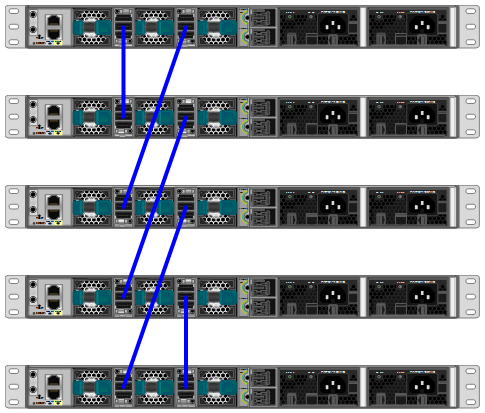
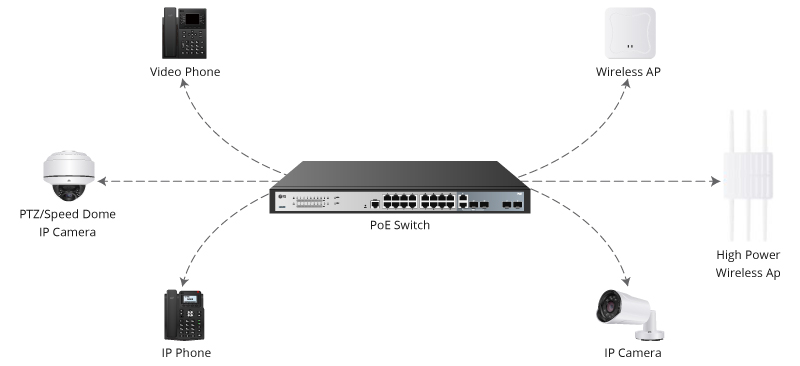
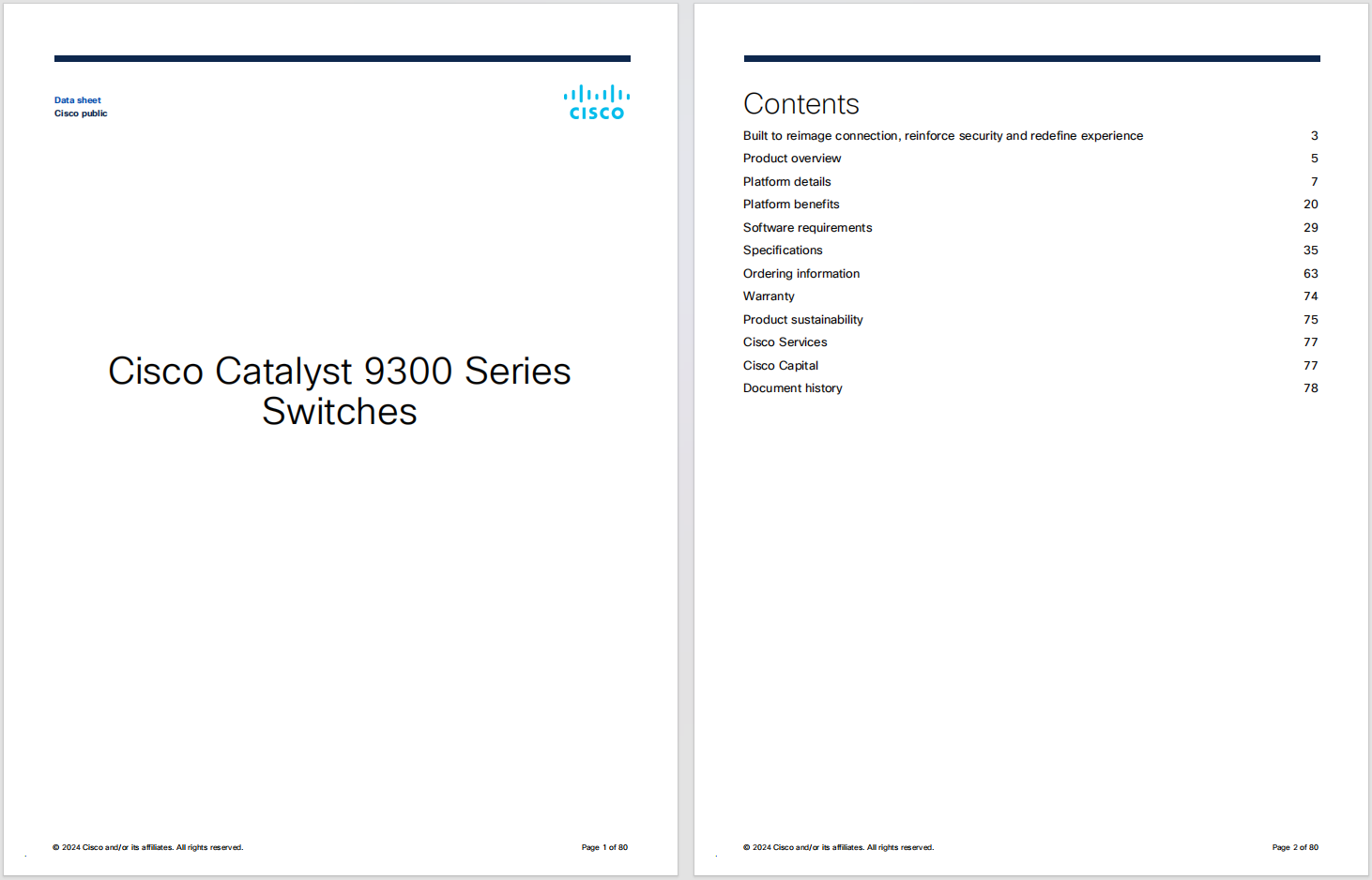
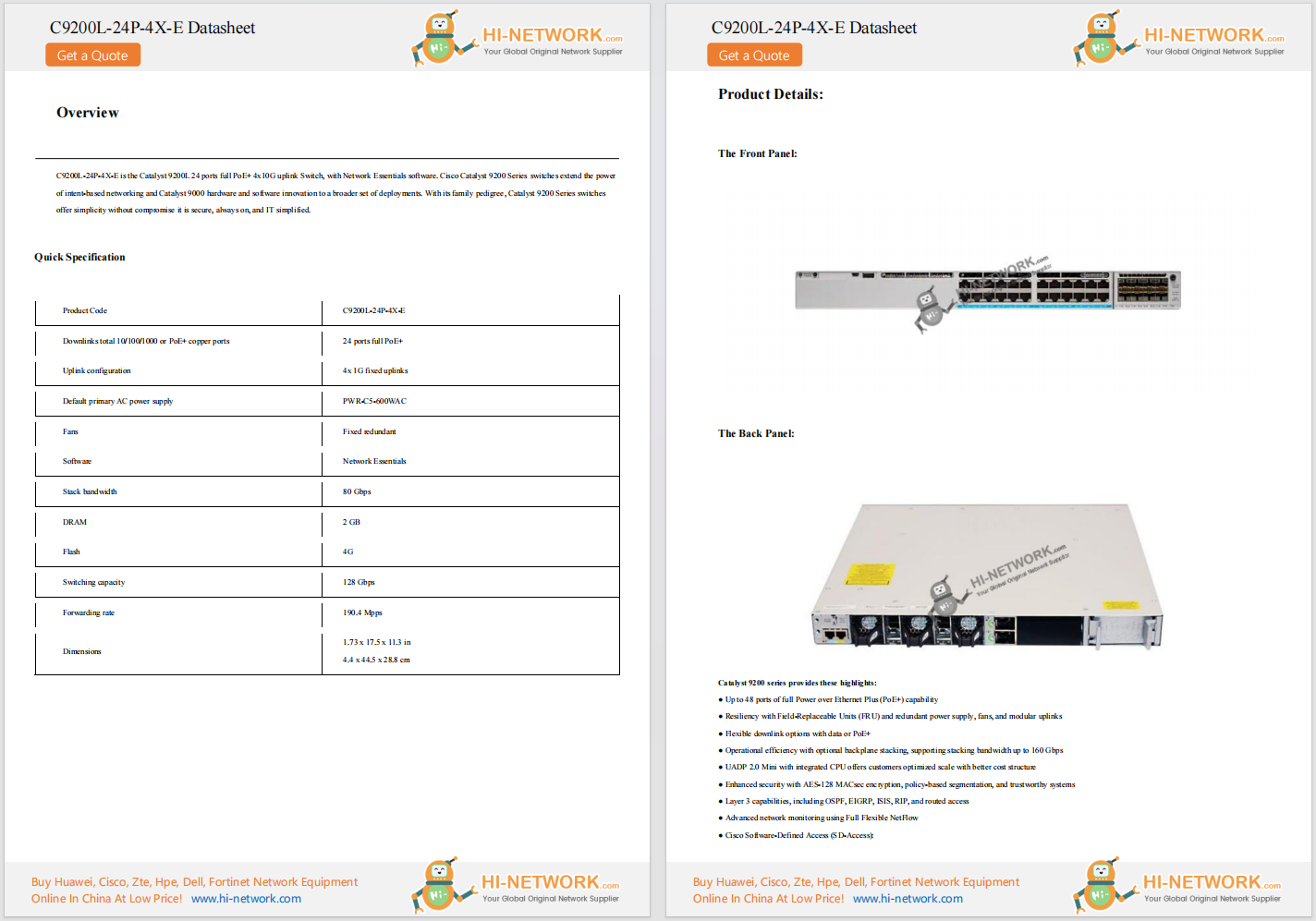
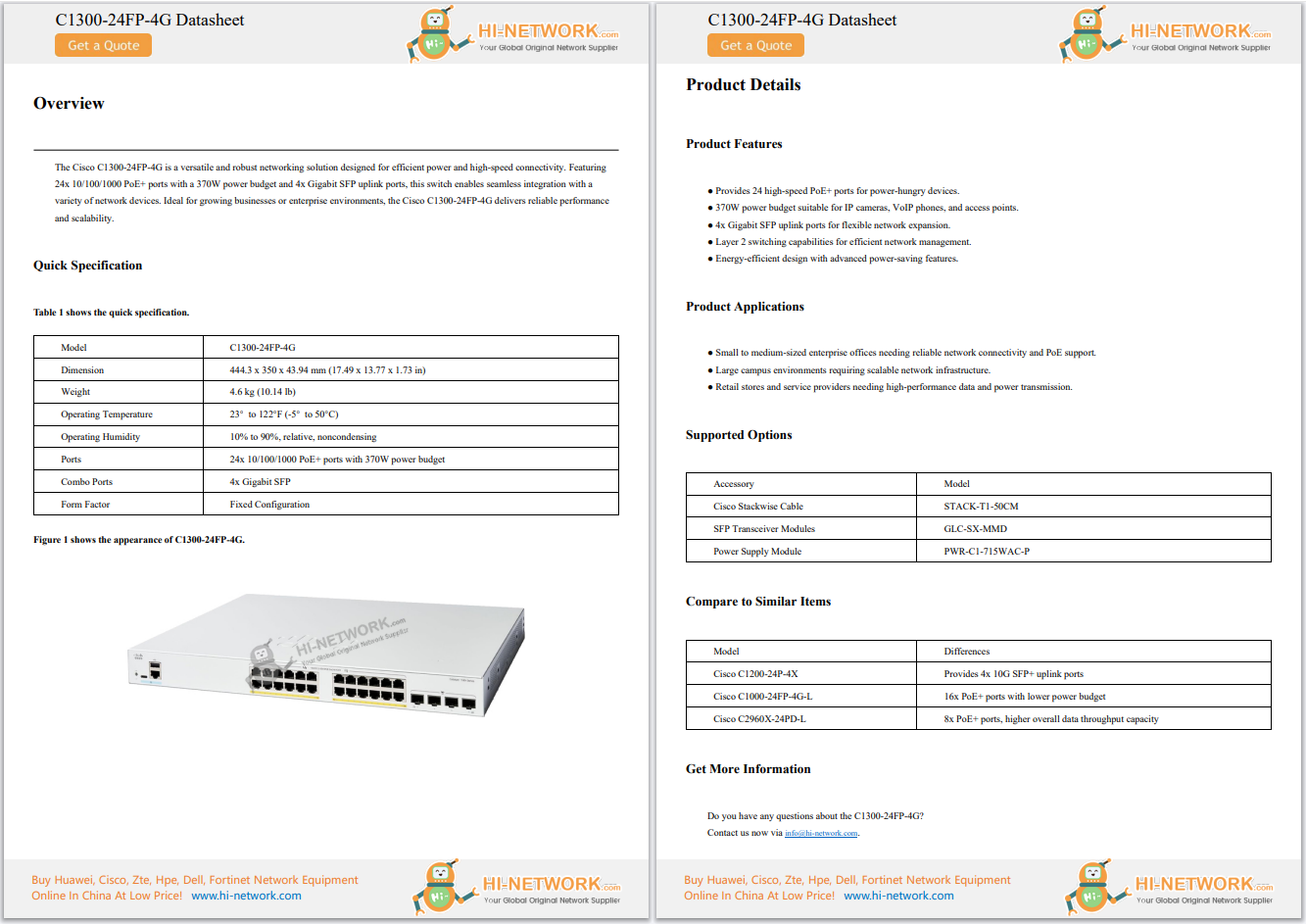
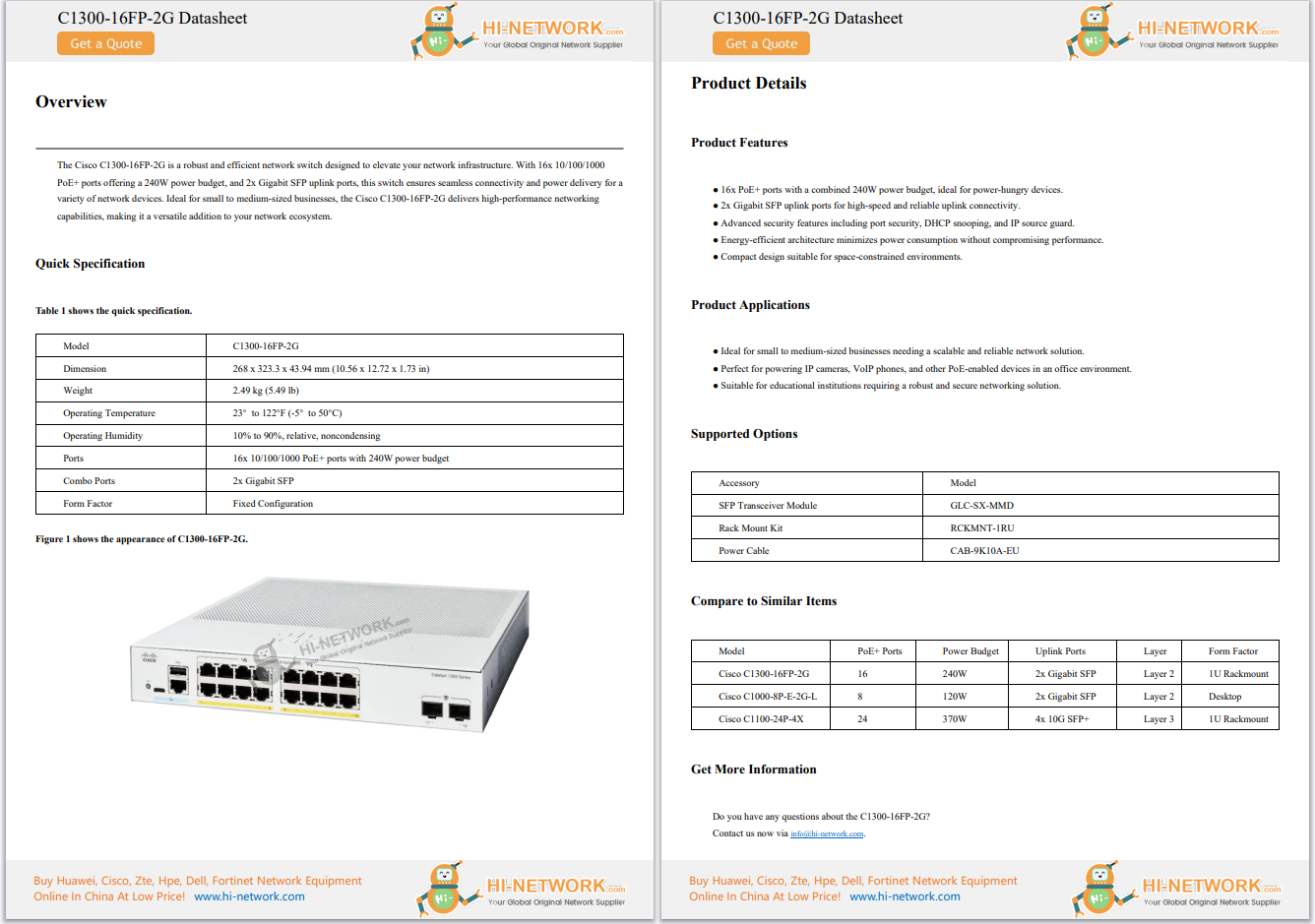
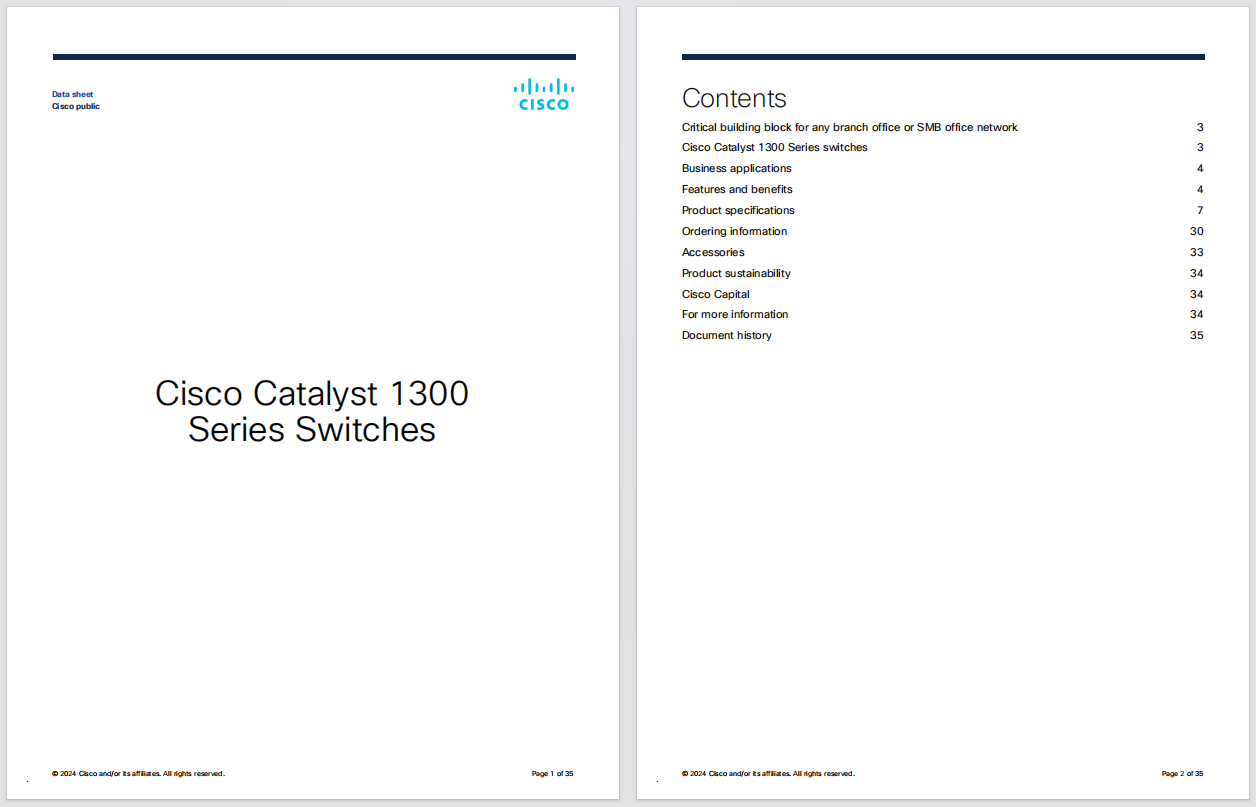
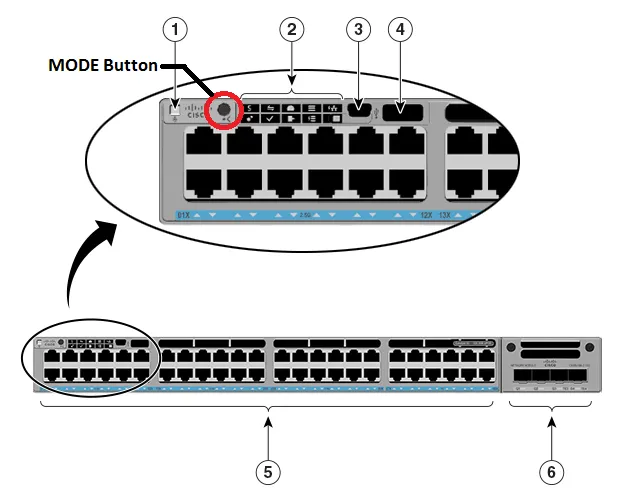


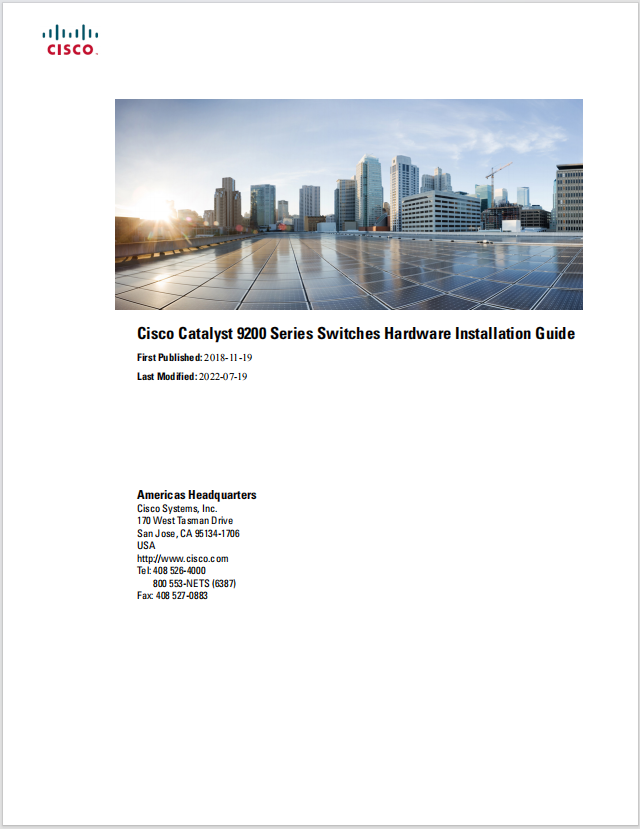

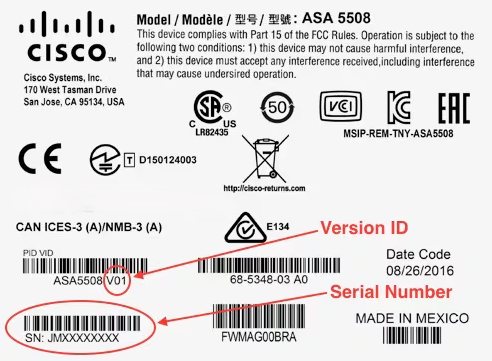

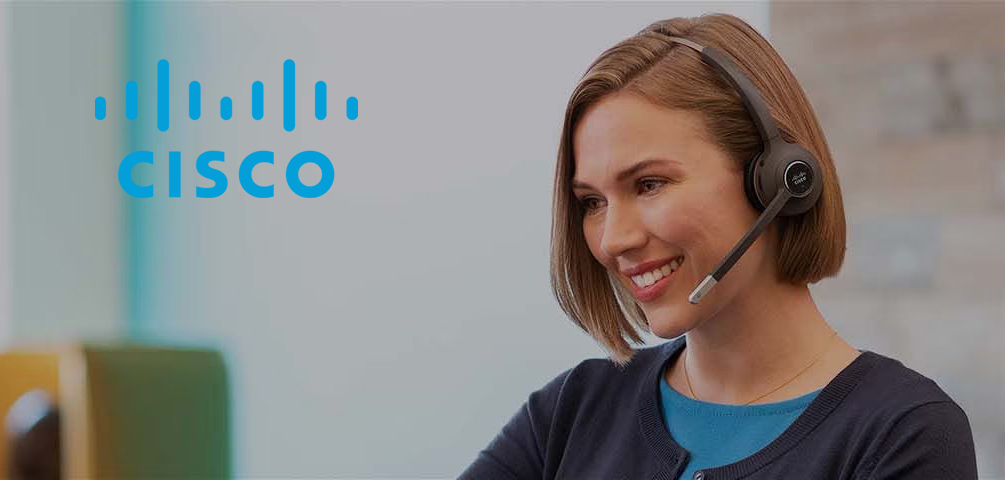
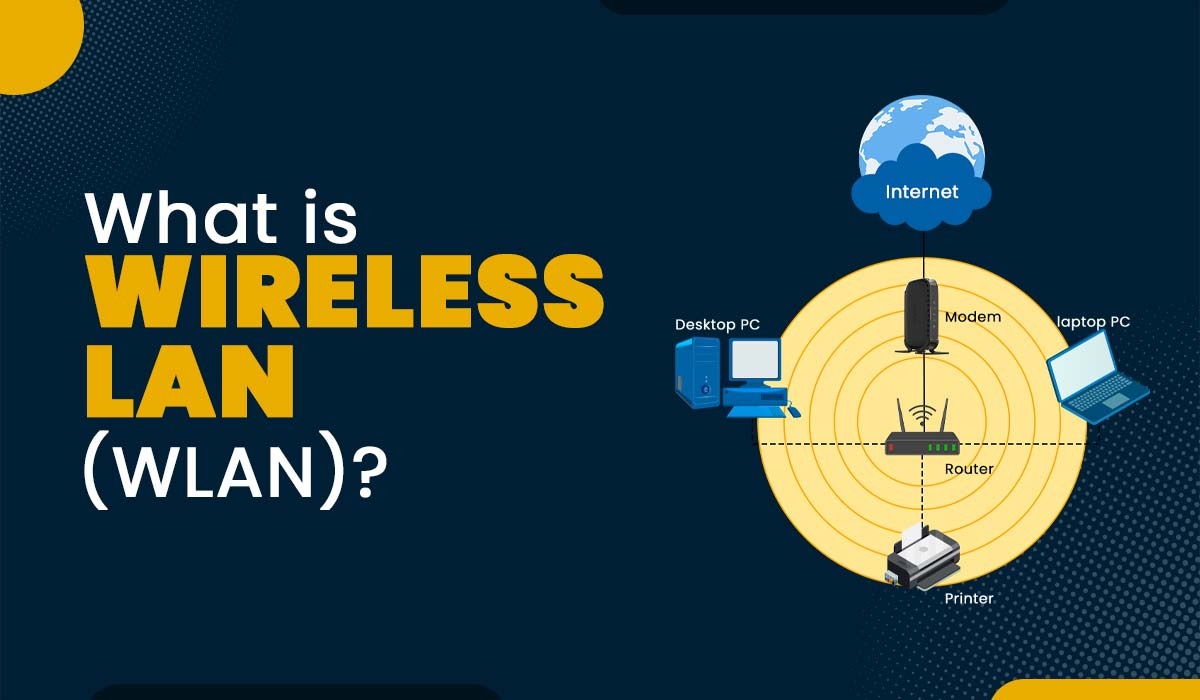
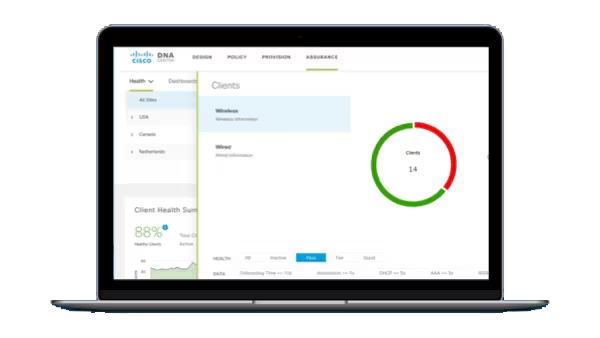
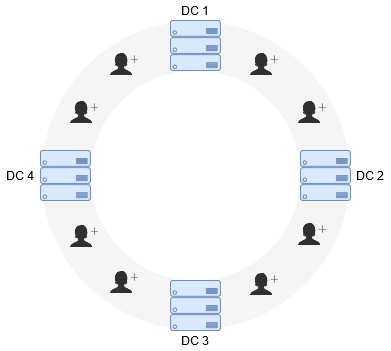
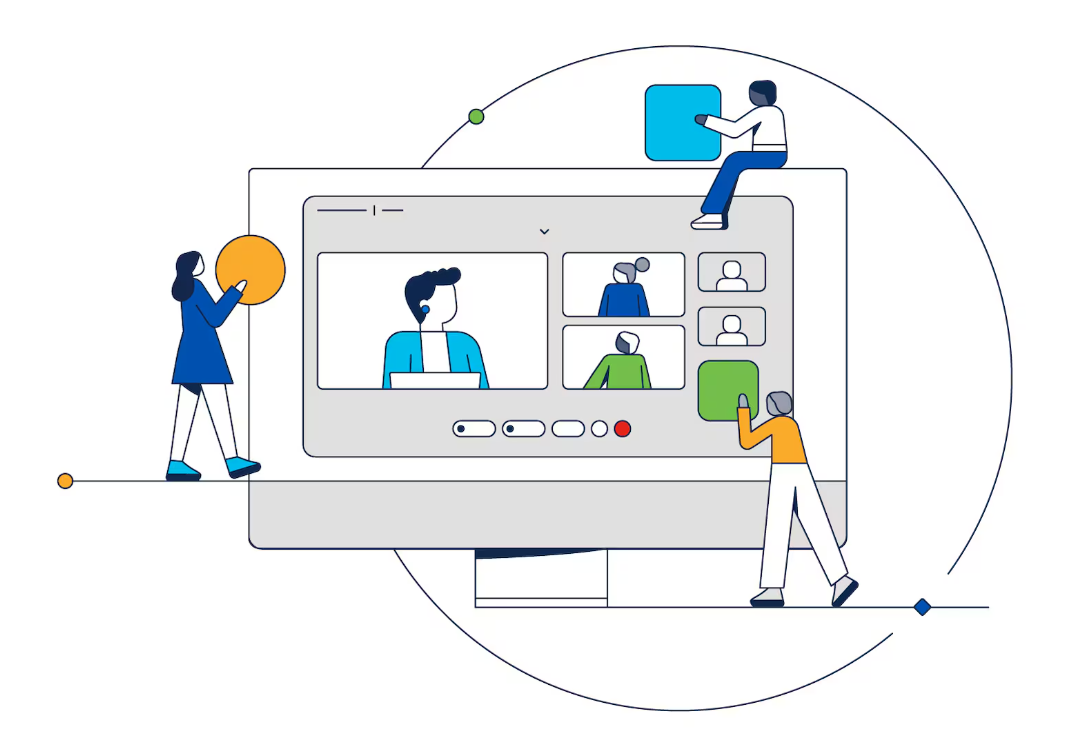








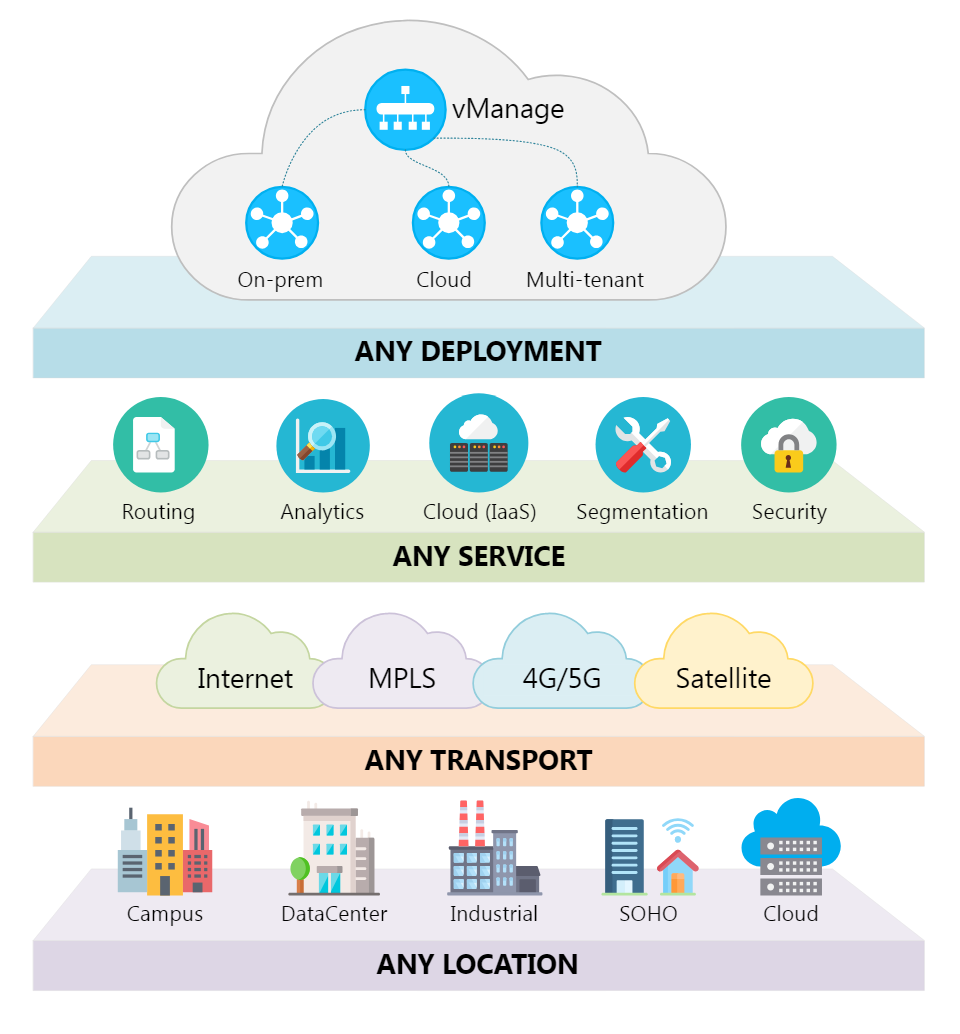
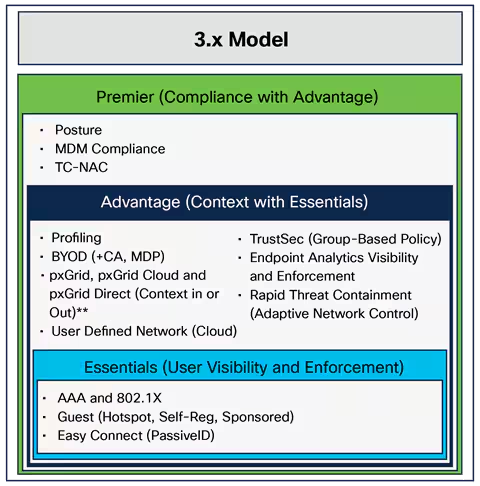


In the age of smart TVs, convenience reigns supreme. We can access a world of entertainment with just a few clicks, but this comes at a cost: accumulating cache data. Just like on your phone or computer, a cluttered TV cache can lead to sluggish performance, app crashes, and even hinder new content from loading properly.
Also:Don't buy the wrong TV on Prime Day: 4 things I consider when shopping deals
A cache is a temporary storage area where data is kept for quick access. On your smart TV, the cache stores information from apps, websites, and system processes to help them load faster every time you turn it on. Think of it as a bunch of temporary files intended to speed up loading times for frequently accessed information.
For instance, when you open a streaming app, the cache might store thumbnails, login details, or recently watched shows. Caches are designed to help your TV load this content more quickly. Over time, however, the cache can become overloaded with outdated or unnecessary data, which can consequently slow down your TV's performance.
You should consider clearing your TV's cache for two main reasons. First, it can improve performance. A bloated cache can slow down your TV's processing, leading to sluggish navigation, delayed app launches, and buffering issues. Clearing the cache frees up space and allows your TV to run more efficiently.
Second, clearing the cache can resolve app-specific problems. If you're experiencing issues like crashes, login errors, or unexpected behavior within a particular app, clearing the cache for that specific app can often be the fix.
Also:This LG TV has one of the best displays I've seen, and it's not even the newest model
The process of clearing your TV's cache will vary depending on the brand and model you own, although the general steps are usually quite similar across brands. Most TVs will have a settings menu where you can navigate to an "Apps" section. Here, you should find a list of all downloaded applications. Selecting an individual app will often reveal options to "Clear Cache" or "Clear Data." Clearing the cache will remove temporary files, while clearing data will erase all app information, requiring you to log in again.
It's generally recommended to start with clearing the cache and only resort to clearing data if the problem persists.
If you're unsure about the specific steps for your TV, a quick online search for your model and "clear cache" should provide you with detailed instructions. Most manufacturers also offer user manuals or online support resources that can guide you through the process.
Clearing your TV's cache can offer several benefits:
The process of clearing your TV's cache can vary depending on the brand and model. However, here's a general guide that applies to many smart TVs:
Below is a list of specific cache-clearing instructions for some leading brands.
Also: I changed these 5 TV settings to lower my electricity bill. Here's why they work
Roku TVs don't have a built-in cache-clearing option, but you can achieve similar results by restarting the TV or removing and reinstalling problematic apps.
Also: Can't hear TV dialogue? Changing these 3 settings can make a big difference
Some key points to note:
While there's no strict rule, it's a good practice to clear your TV's cache every few months or when you notice:
Also: The best TVs you can buy: Expert tested
Taking a few minutes to clear your cache is a simple yet often overlooked task that can improve your smart TV's performance and ensure a smooth viewing experience. By making this a regular part of your TV maintenance routine, you can enjoy faster load times, more stable app performance, and potentially even extend the life of your device. With a clean slate, your TV can operate smoother, apps can function properly, and you can get back to enjoying your favorite content without any frustrating glitches.
 Tags quentes :
Home & Escritório
Tags quentes :
Home & Escritório