

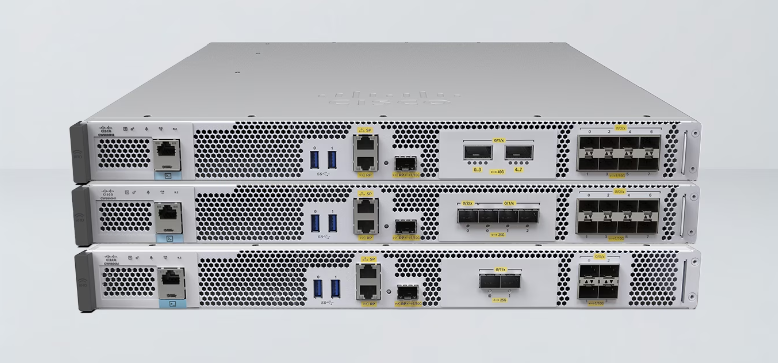
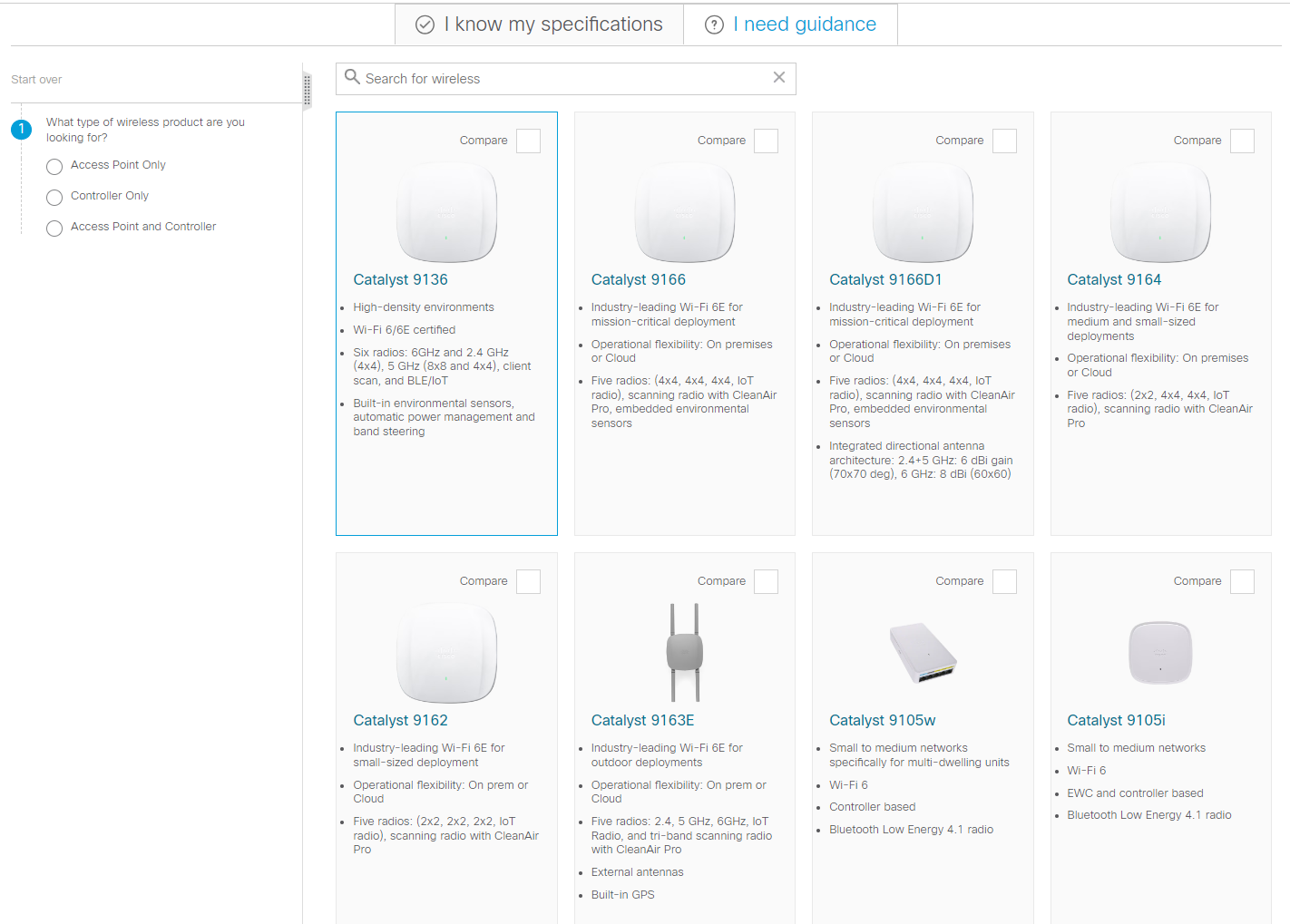







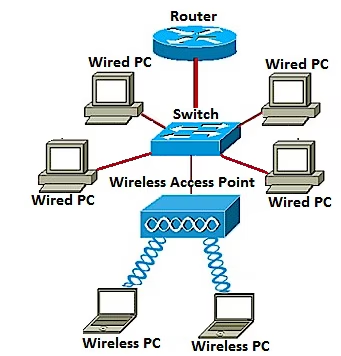
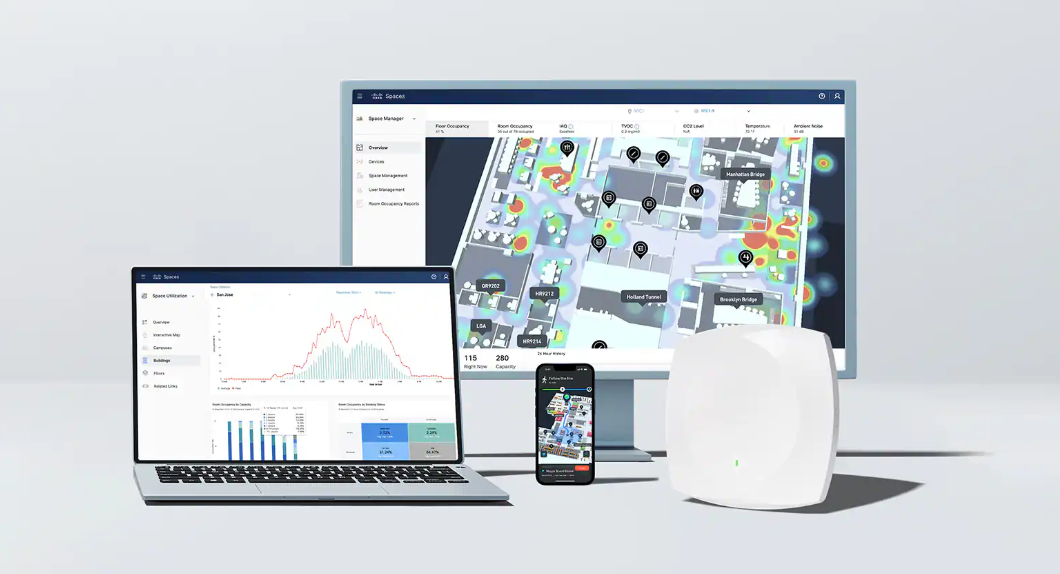
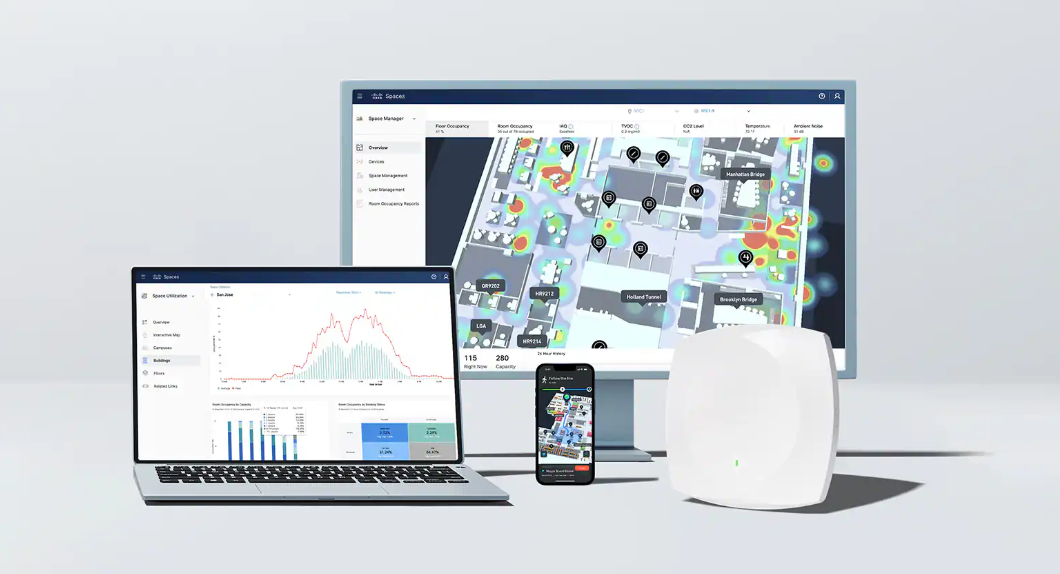

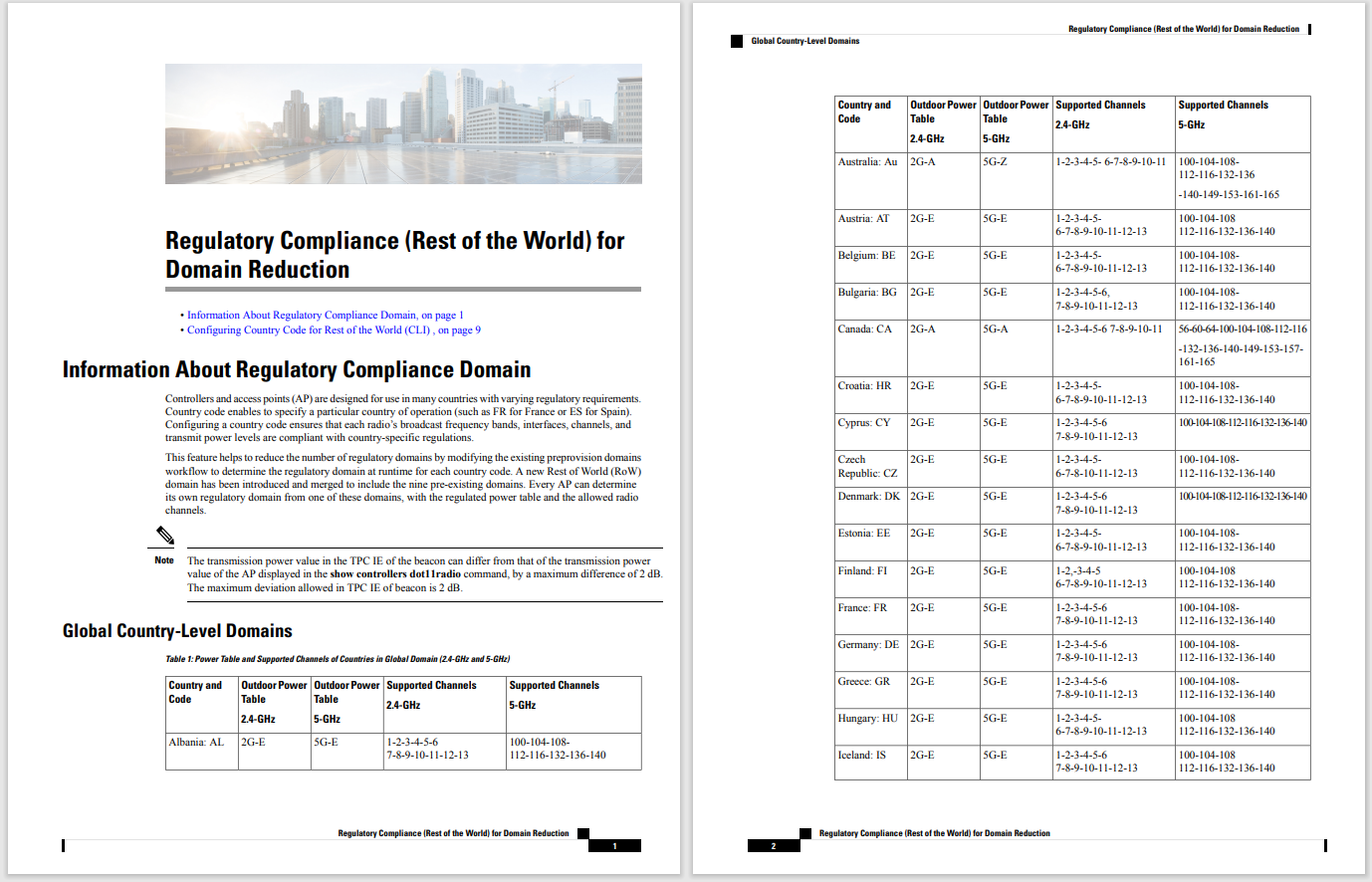
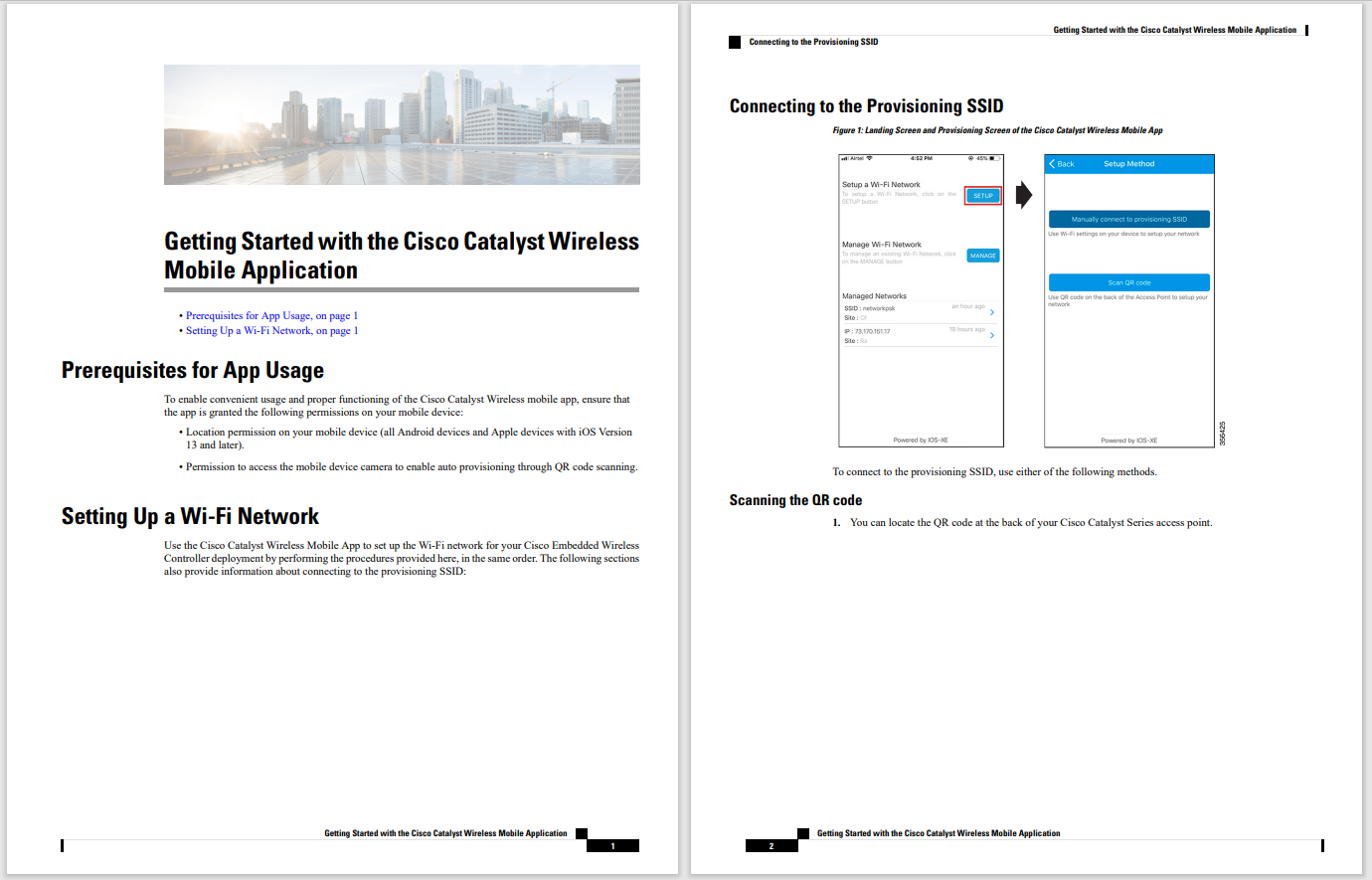

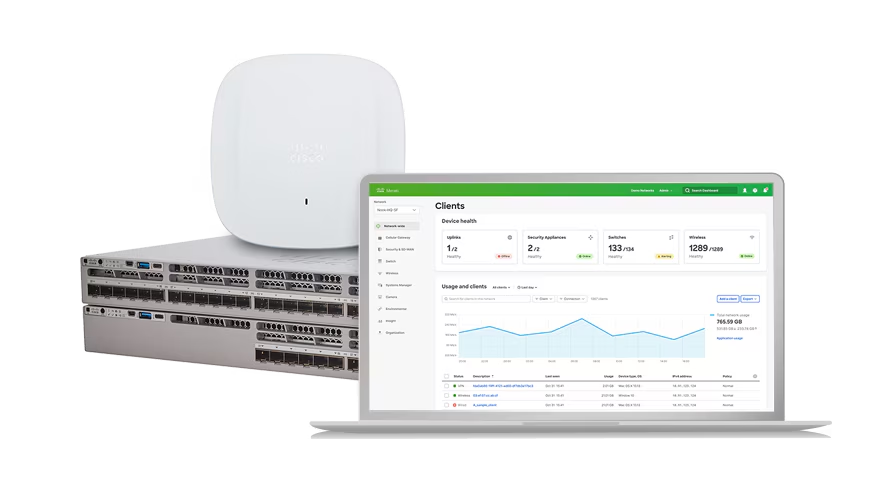
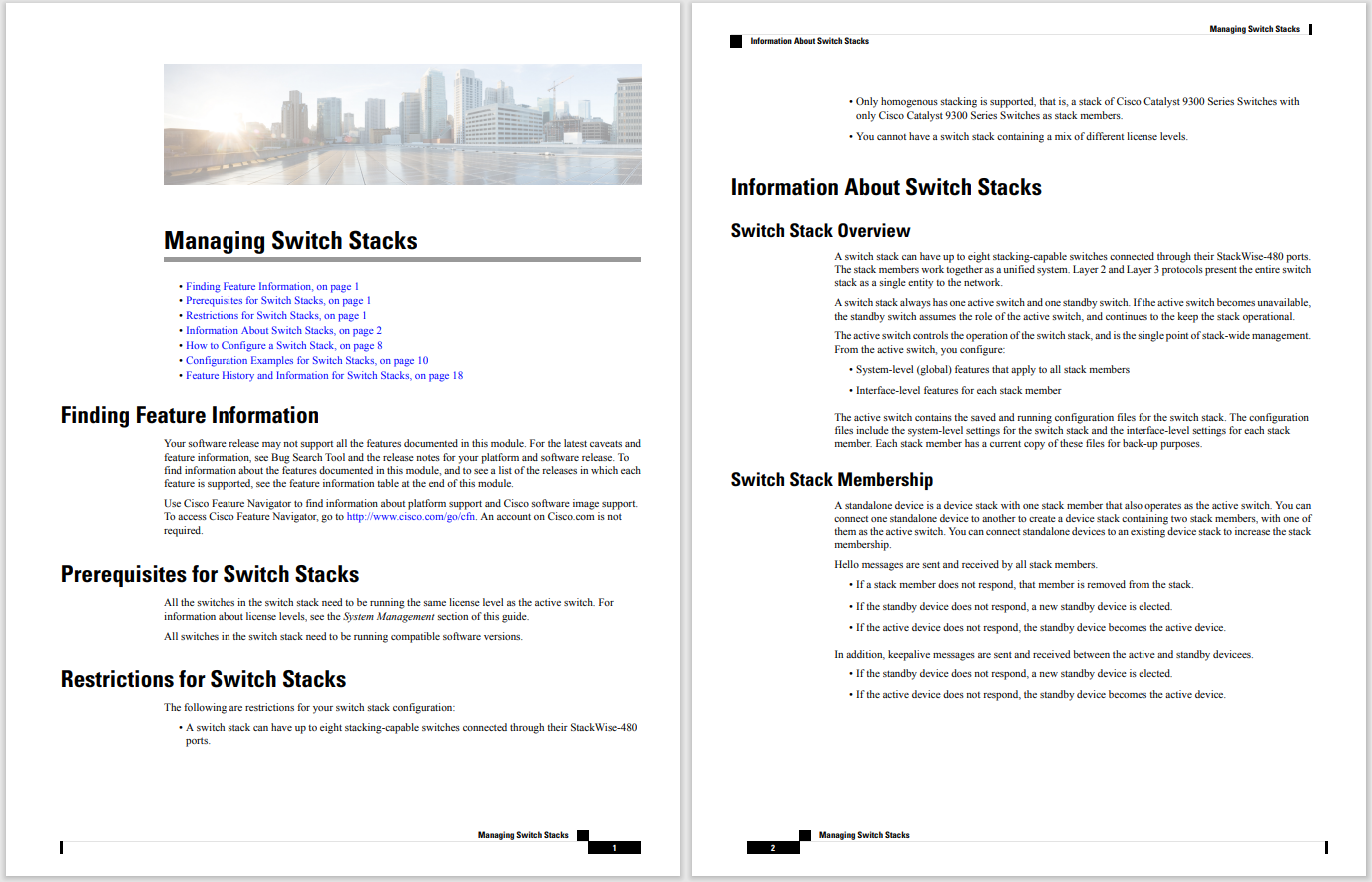
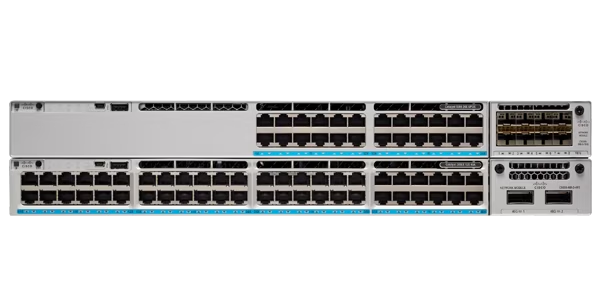



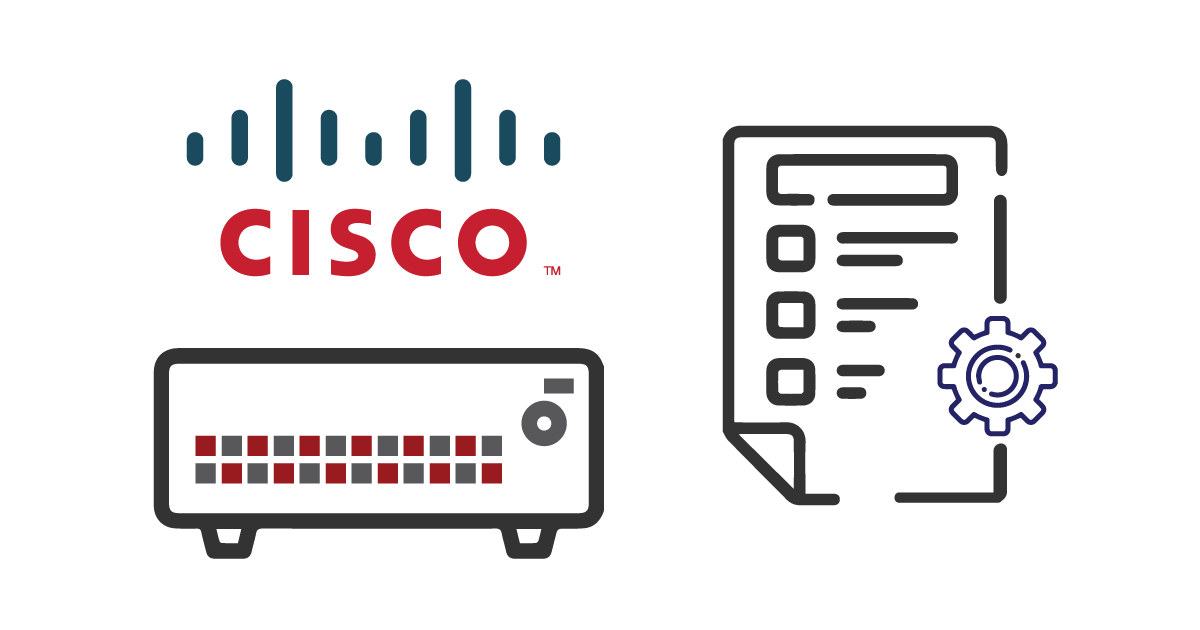
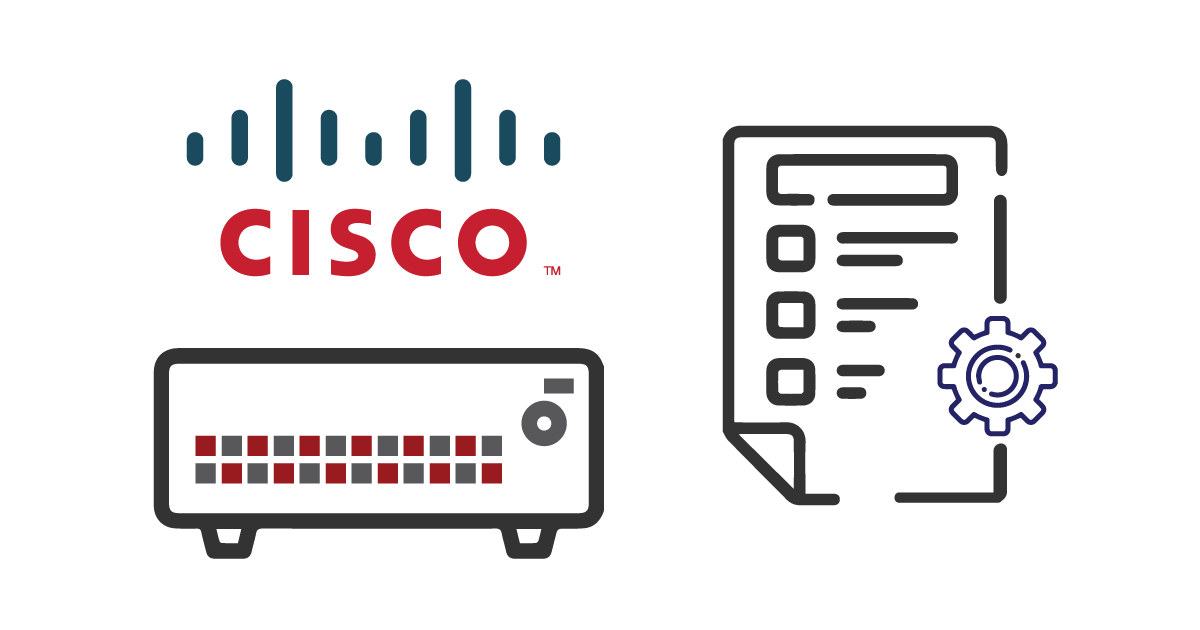
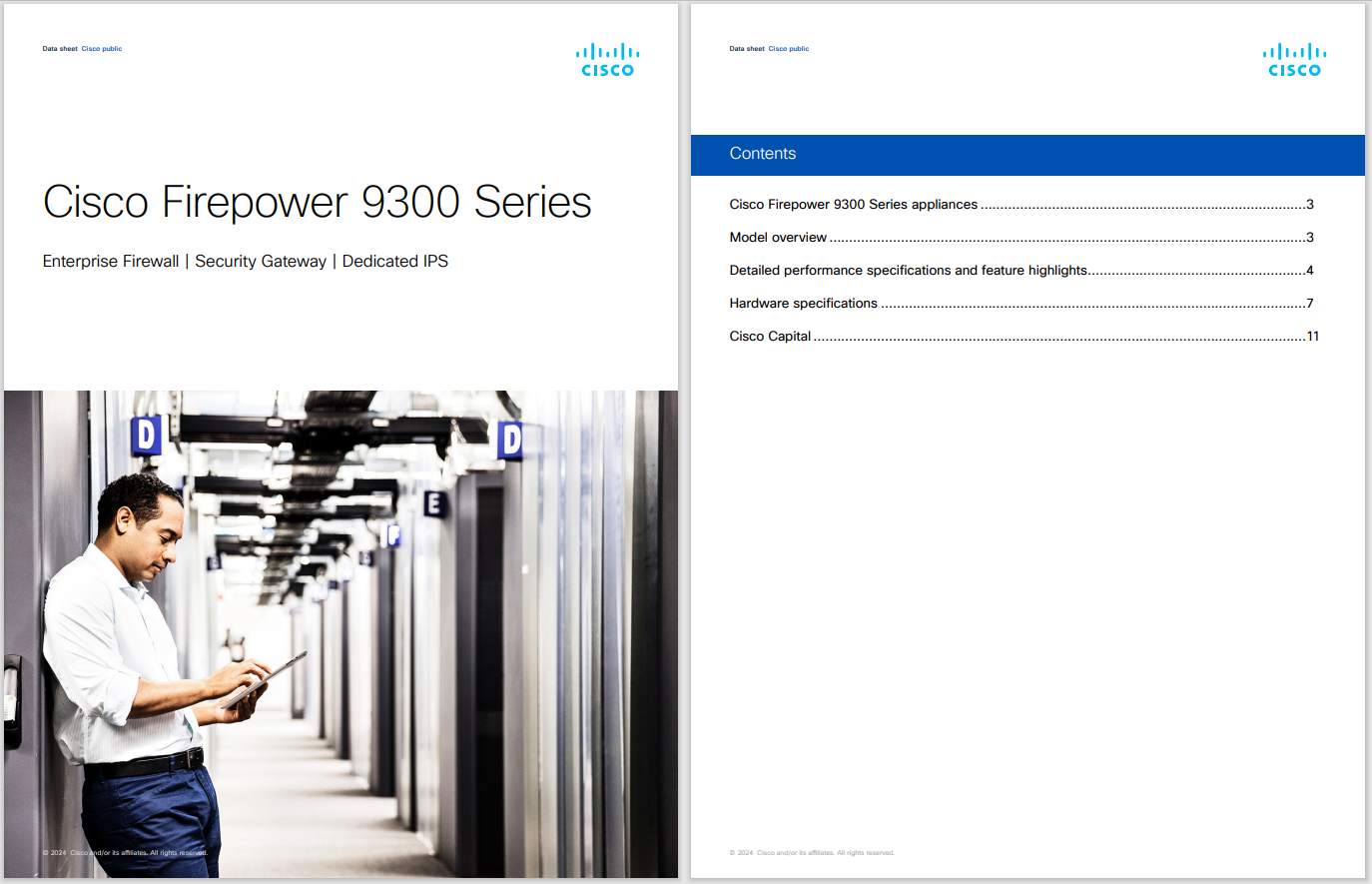
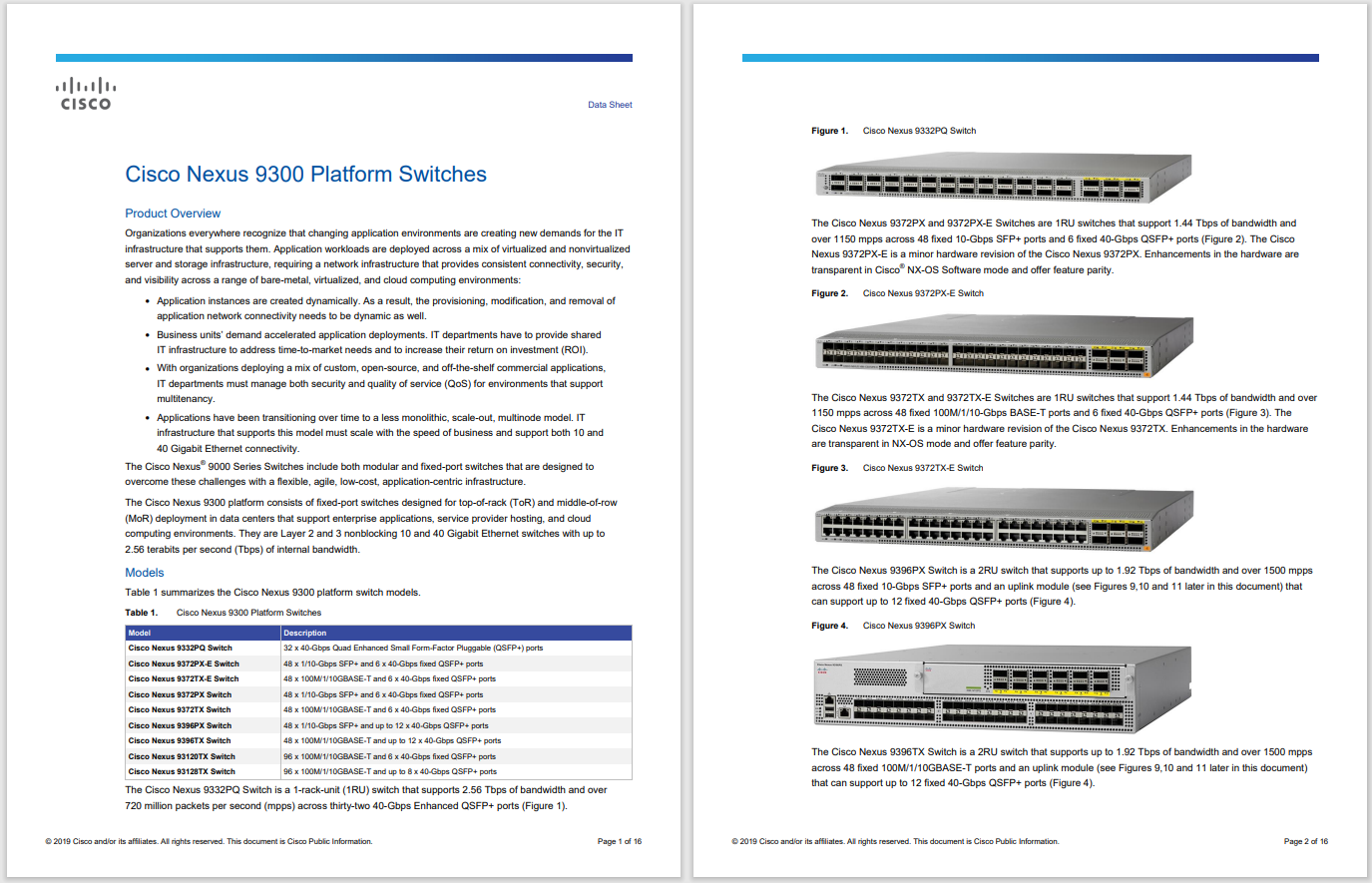





Há88pl99ace1Cisco Catalyst 9300 Series switches are known for their high-performance capabilities, advanced security features, and scalability, making them an essential part of modern enterprise networks. In certain scenarios, you may need to perform a password recovery on a Cisco 9300 switch, either due to a forgotten password or a configuration issue that locks you out of the device. This guide will walk you through the entire process of recovering your password on a Cisco 9300 switch, ensuring minimal downtime and disruption.
Before starting the password recovery process, there are a few key prerequisites and tools you'll need:
1. Console Access:You’ll need physical or remote console access to the Cisco 9300 switch. This is typically done through a console cable or a remote terminal connection like SSH.
2. Terminal Emulation Software:Use software like PuTTY or Tera Term to connect to the switch.
3. Access to a Recovery Mode:The switch needs to be in a recovery mode to reset the password. This usually involves rebooting the device.
4. Basic Understanding of CLI:Familiarity with the Cisco Command-Line Interface (CLI) is essential for navigating the switch's operating system.
The following steps outline the entire process for recovering your password on a Cisco Catalyst 9300 Series switch:
To initiate the password recovery, connect your terminal emulator to the console port of the Cisco 9300 switch. You can use a physical console cable or establish a remote SSH connection if you have existing access. Once connected, you should be able to see the boot-up process of the switch on your terminal screen.
Next, you will need to power cycle the switch, which means turning it off and back on. To do this, unplug the power cord from the switch and plug it back in after a few seconds. During the boot-up process, you will see various system messages in the console window.
As soon as the switch starts booting, press and hold the **Mode** button on the switch’s front panel. Continue to hold the button until you see the switch entering **boot loader mode**. This process should take a few seconds. You’ll know the switch is in boot loader mode when you see a prompt like this on your terminal:
switch:
Once in the boot loader mode, you need to initialize the flash file system by typing the following command:
flash_init
This command will initialize the flash file system, allowing you to access important files needed for password recovery.
After initializing the flash, load the configuration file where the password is stored. This is done using the following command:
load_helper
Once the helper files are loaded, you can proceed with the next step.
In order to bypass the existing password, rename the configuration file in the flash directory. This file is typically called **config.text**. Use the following command:
rename flash:config.text flash:config.old
This will rename the configuration file, preventing the switch from loading it during boot-up.
Now that the configuration file has been renamed, reboot the switch by typing:
boot
The switch will now boot up without loading the configuration file, allowing you to bypass the password prompt.
Once the switch has rebooted, you should be able to enter **privileged EXEC mode** without being prompted for a password. To enter privileged mode, use the following command:
habilitar
You now have access to the switch without the need for a password.
Before setting a new password, restore the original configuration file by renaming it back to **config.text**. This can be done with the following command:
rename flash:config.old flash:config.text
This step ensures that all your previous configurations will be loaded upon the next reboot.
After restoring the configuration file, set a new password using the following command:
conf t enable secret
end write memory
This will set a new enable password and save the changes to the configuration.
Below are some key technical specifications of the Cisco Catalyst 9300 Series switches:Ports: 8 x 1GbE PoE+ ports, 2 x 10GbE uplink ports Stacking: StackWise-480, up to 9 members per stack
Power Supplies: Dual redundant power supplies
Fans: Redundant, field-replaceable
Software Support: Cisco IOS XE
Max Throughput: 480 Gbps
Switching Capacity: Up to 1.44 Tbps
Layer Support: Layer 2 and Layer 3 switching
To prevent the need for future password recovery, consider the following best practices for securing your Cisco 9300 switch passwords:1. Use Strong Passwords:Ensure that your password is a combination of upper and lower-case letters, numbers, and symbols. 2. Enable Password Encryption:Use the **service password-encryption** command to encrypt passwords in the switch's configuration file. 3. Regularly Update Passwords:Schedule regular password updates to maintain strong security. 4. Use SSH Instead of Telnet:Always use SSH for remote management to encrypt your credentials. 5. Implement Two-Factor Authentication:Where possible, implement two-factor authentication to add an extra layer of security to your network devices.
During the password recovery process, users may encounter a few common issues. Here are some troubleshooting tips:
Issue 1: Boot Loader Mode Not Triggering Solution: Ensure you hold down the **Mode** button long enough during the switch’s boot sequence. Timing is critical.
Issue 2: Flash Initialization Fails Solution: Check the console for any error messages related to the flash memory. You may need to re-seat the flash memory card if possible.
Issue 3: Unable to Rename Configuration File Solution: Verify that you have correctly entered the file paths and file names during the renaming step.
Issue 4: Configuration Not Saved Solution: After setting the new password, make sure to use the **write memory** command to save the configuration changes to the switch.
Recovering a password on a Cisco 9300 switch is a straightforward process as long as you follow the steps carefully. By accessing boot loader mode and renaming the configuration file, you can bypass the existing password and regain access to the device. To prevent future issues, always use best security practices like strong passwords, encryption, and regular updates. These simple measures can help secure your network against unauthorized access and reduce the need for password recovery.
Cisco Catalyst 9300 Series Switches
For Cisco product list and quote, please visit: https://www.hi-network.com/categories/cisco or contact us at www.hi-network.com (Email: [email protected])
 Tags quentes :
Tags quentes :