































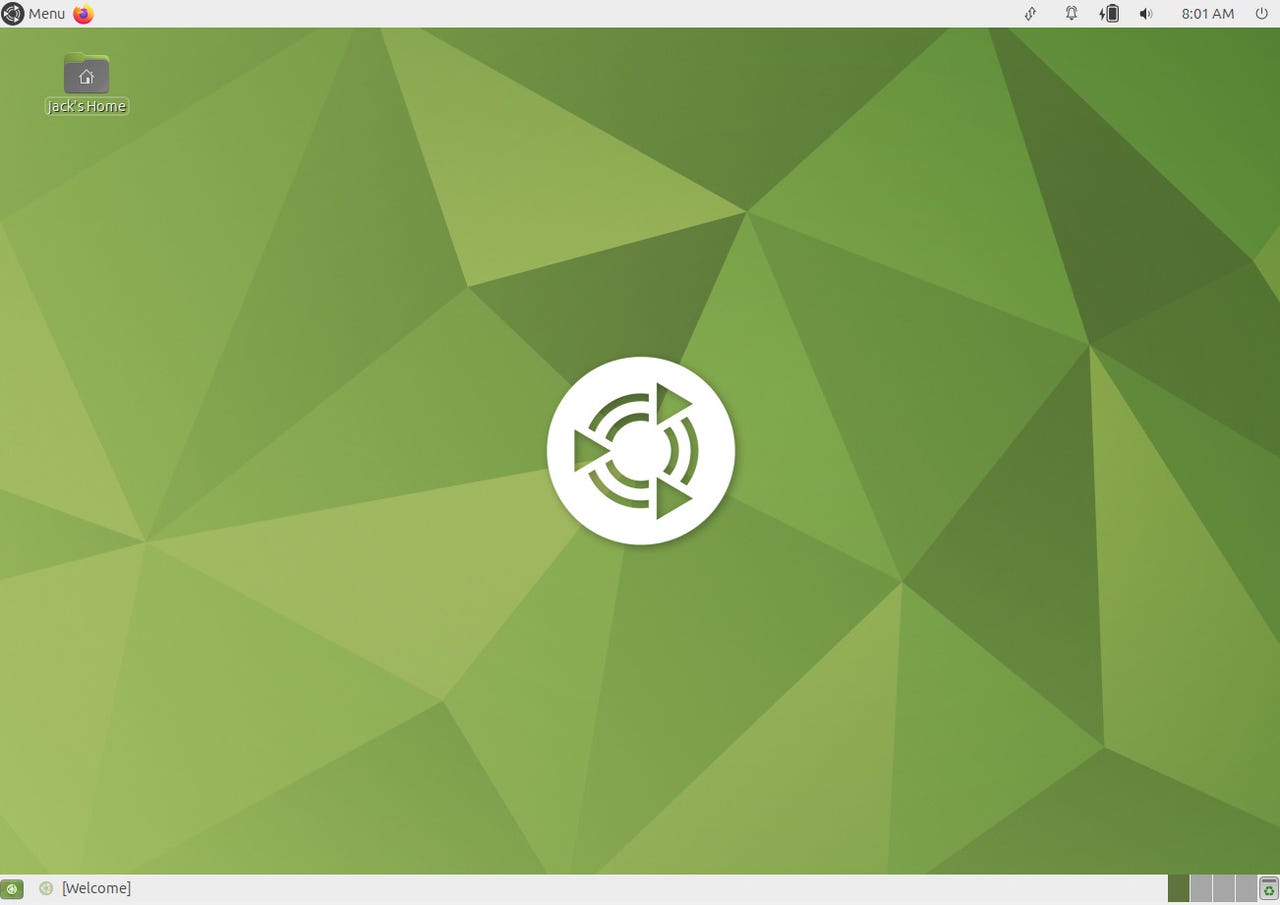
Ubuntu Mate is a clean and immediately-familiar desktop.
Jack Wallen/I remember GNOME 2 very well. In fact, I remember GNOME 1 because I was testing the desktop environment prior to its first official release. Although I've moved on to more modern desktops, my memories of GNOME's early days are very fond.
I also remember the backlash that accompanied the release of GNOME Shell (aka GNOME 3). It was intense. Seemingly, out of nowhere, the developers decided to pull the rug out from under the feet of devoted users and totally change how the desktop was used. For some of us (such as myself), this was a very welcome change. I was never a fan of the Windows-esque interfaces and was immediately drawn to how modern the 3rd iteration of the GNOME desktop was. Still am.
Also: There's a new Ubuntu Linux desktop on its way
But, as I mentioned, many were instantly put off by the new take and wanted nothing more than their tried and true desktop to remain the same. When it was clear that wasn't meant to be, other desktops started popping up, some of which looked surprisingly like, you guessed it, GNOME 2.
One such desktop is Mate.
In fact, Mate started as a fork of GNOME 2, by an Argentinian developer named Perberos. The fork came about because of the negative reaction to GNOME 3 and, once Mate arrived, those old-school users flocked to it.
Flash to the here and now and it makes perfect sense that there would be a Mate spin of Ubuntu. And although Ubuntu Mate has a fairly low ranking on Distrowatch (currently at 84), it's a perfect showcase for the Mate desktop.
Also: The best Linux laptops
What is Ubuntu Mate? As you probably figured out by now, it's Ubuntu Linux with the Mate desktop (instead of Ubuntu's spin on GNOME). In this case, it's Ubuntu 23.04 with Mate 1.26.1.
And although Ubuntu Mate 23.04 focuses on a bit of polish to the 22.04 release (and the removal of Flatpack), this desktop Linux distribution is rock solid and simple to use. However, there are a few things you'll need to know to get the most out of Ubuntu Mate.
Before I get into that, let's talk about what's good with Ubuntu Mate.
The biggest advantage to using Ubuntu Mate is that it should be instantly familiar to just about any kind of user. If you've ever used Windows, you'll feel right at home. The only difference is that with Ubuntu Mate, the desktop menu button is in the top left corner (instead of the bottom left). In fact, you can think of Mate as if Windows 7 moved the bottom panel to the top and added a secondary panel to the bottom for the likes of the window list and pager.
Also: How to install Ubuntu Linux (It's easy!)
To launch an application click the Menu button and locate the app you want from the categorized list (or search for it using the Search feature). From that menu, you'll find plenty of pre-installed applications, such as:
You can search for any installed app by typing the name in the Search field.
Jack Wallen/You'll find a number of utilities and other helpful tools to make your desktop life a bit easier. Two particular tools you'll want to make use of are the Mate Welcome app and the Software Boutique.
You'll find plenty to do from within the Mate Welcome app.
Jack Wallen/The Mate Welcome app is just what it sounds like -- an app to welcome users of all types. From that app you can read some introductory information, view all the features found in Mate, join the community, shop, donate, set your default browser, theme, and desktop layout, and open the Software Boutique.
Also: How to enable Linux on your Chromebook (and why you should)
For those that might not like the old-school desktop layout, open the Welcome app, click Desktop Layout, and you can select from 7 different layouts. You'll even find a macOS-like UI and an elementary OS-like UI. Or maybe you like a UI that's even closer to Windows 7? Mate has you covered.
If you opt for the Cupertino, Pantheon, or Mutiny layouts, you'll have to do some configuration to make it work.
Jack Wallen/I have a beef with both the Cupertino (macOS) and Pantheon (elementary OS) layouts. The first is that they both add a Dock that includes a collection of launchers that do nothing. This will be highly confusing to new users to try and figure out how to remove those launchers and add launchers that actually work.
Also: This official Ubuntu Spin might just be the perfect intro to Linux
This same problem is found in the Mutiny layout. In fact, any layout that makes use of Plank will be problematic to many users. Because of that, if you're new to Linux, your best bet is to stick with the default or Redmond layouts. If you're familiar with Linux, you'll probably have no trouble configuring the Plank.
For those who are curious, the process of adding launchers to the dock involves opening the app you want to add, right-clicking it in the Dock, and selecting Keep In Dock. You then have to go through all of the launchers marked with a ?, right-click them, and uncheck Keep In Dock. If you're okay going through that process, you'll enjoy either the Cupertino or Pantheon layouts.
Adding and removing launchers to the Plank in Ubuntu Mate.
Jack Wallen/The Software Boutique is your app store, where you can find a large amount of applications to install. The only thing about the Software Boutique that some users might find a bit off-putting is that you cannot upgrade software from within the app. You can certainly install applications but when it comes to upgrading, you have to open a separate application (Menu > Administration > Software Updater.
Also: The best Linux distros for beginners
Within the Administration menu, you'll also find Software & Updates, which is not an actual updater tool but one where you can configure repositories, additional drivers, and more. Most new users won't bother with Software & Updates and, instead, will focus on a combination of the Software Boutique and Software Updater.
As long as you remember that the Software Boutique is for installing new software and Software Updater is for updating currently-installed software, you'll be good to go. Ubuntu Mate is one of the most popular Ubuntu spins for a reason.
In the end, Ubuntu Mate is a solid entry in the Ubuntu Spins collection. If you long for the days of GNOME past, this is a great option for you. As well, if you like to be able to tinker and tweak your desktop, this is also a good option. Although it might not offer the endless amount of customizations that some other Linux desktops include (such as Bodhi Linux), Ubuntu Mate is an outstanding mid-range distribution that has something for everyone.
 Tags quentes :
Tecnologia
Serviços & Software
Tags quentes :
Tecnologia
Serviços & Software