































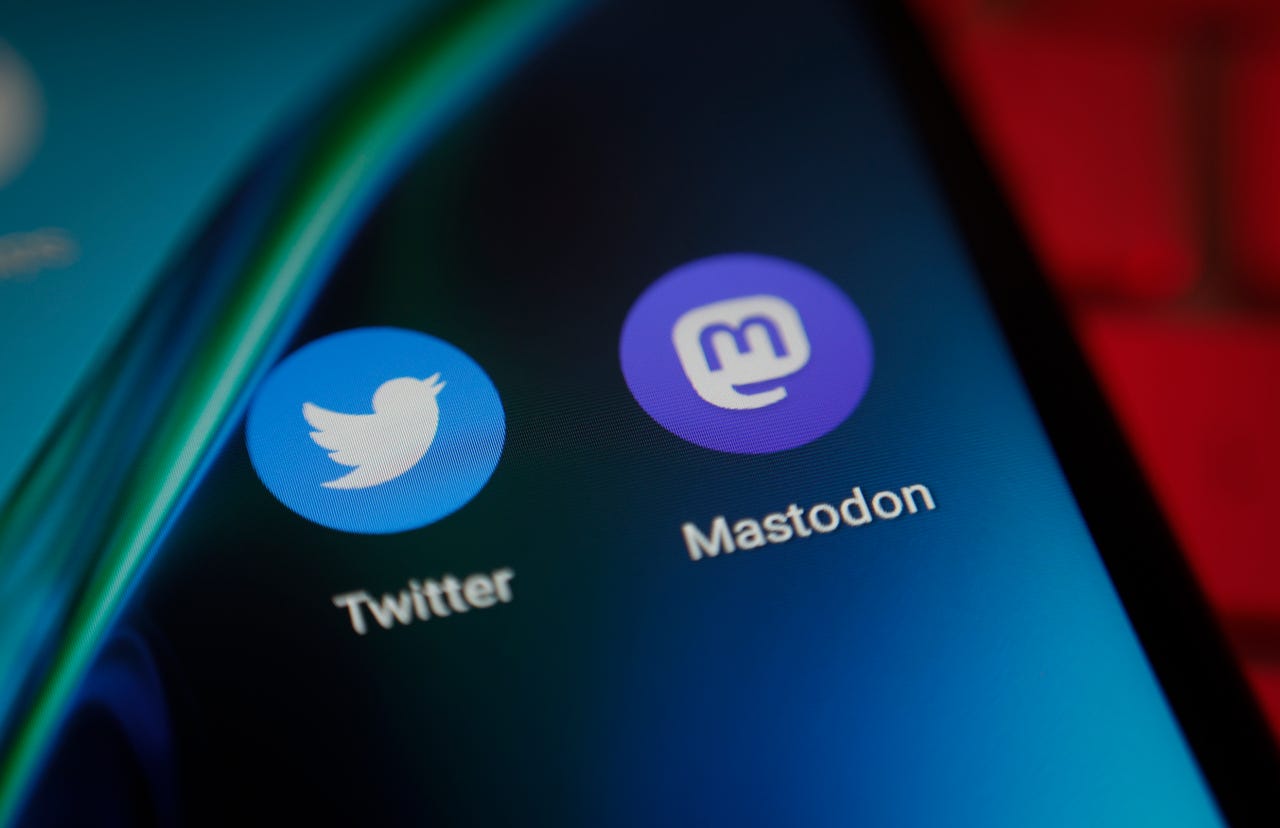 Photo by STR/NurPhoto via Getty Images
Photo by STR/NurPhoto via Getty Images With Twitter very slowly losing credibility (as well as functionality and reliability), many people are turning to alternatives for the social media fix. One option is the decentralized Mastodon, which is not owned by any one company, therefore (in theory) it should be less likely to suffer the same fate as Twitter.
Also: The best Twitter alternatives right now
If you've either fully jumped the Twitter boat or are just testing the waters of Mastodon, you've probably noticed a couple of things right out of the gate:
There are general-purpose Mastodon servers (such as the General Mastodon) and Mastodon instances dedicated to specific subjects, such as:
The list goes on and on. You can see a full directory of Mastodon servers here.
Also: How to get started with Mastodon
Once you've decided on a server (or two) to join, the next question you must ask yourself is which Mastodon app to use. Surprisingly, there are quite a few; but there is only one official Mastodon app, which is aptly named Mastodon and is available for both Android and iOS. With that app installed on your mobile platform of choice, your final step is connecting to a server.
Let's do just that.
What you'll need:
First, you'll need the Mastodon app installed. Next, you'll need the URL and credentials for the Mastodon server you've decided to join. Do note that some of those servers have an approval process for joining, so make sure you've been approved and have your username and password ready to go.
The first thing to do is open the Mastodon app. How you do this will depend on your operating system. For example, on Android, you can open it from either your home screen or the App Drawer.
At the bottom right of the welcome screen, tap Log In.
If the general Mastodon server is your choice, tap Join Mastodon Social.
Jack Wallen/Near the top of the next screen, tap Server URL, and then type the address for the Mastodon server you've joined (such as fosstodon.org). As you type, the app will offer a list of servers to select. Tap the button for your selection and then tap Next.
You can either continue typing the URL or select one from the displayed options.
Jack Wallen/On the resulting page, type the email address and password for your account and tap LOG IN. You will then be prompted to authorize the permissions by tapping AUTHORIZE to complete the sign-in process.
Log in with the email address and password associated with your Mastodon account on the server you've chosen.
Jack Wallen/And that's all there is to connecting to your Mastodon server of choice with the official app.
So far, I've found Mastodon to be far more productive and enjoyable than most other social media sites. And given the official app is just as good as either Twitter or Facebook, it's a win-win. I'd highly recommend you give one or more Mastodon servers a try and see if you don't draw a similar conclusion.
 Tags quentes :
Redes Sociais
Tags quentes :
Redes Sociais