































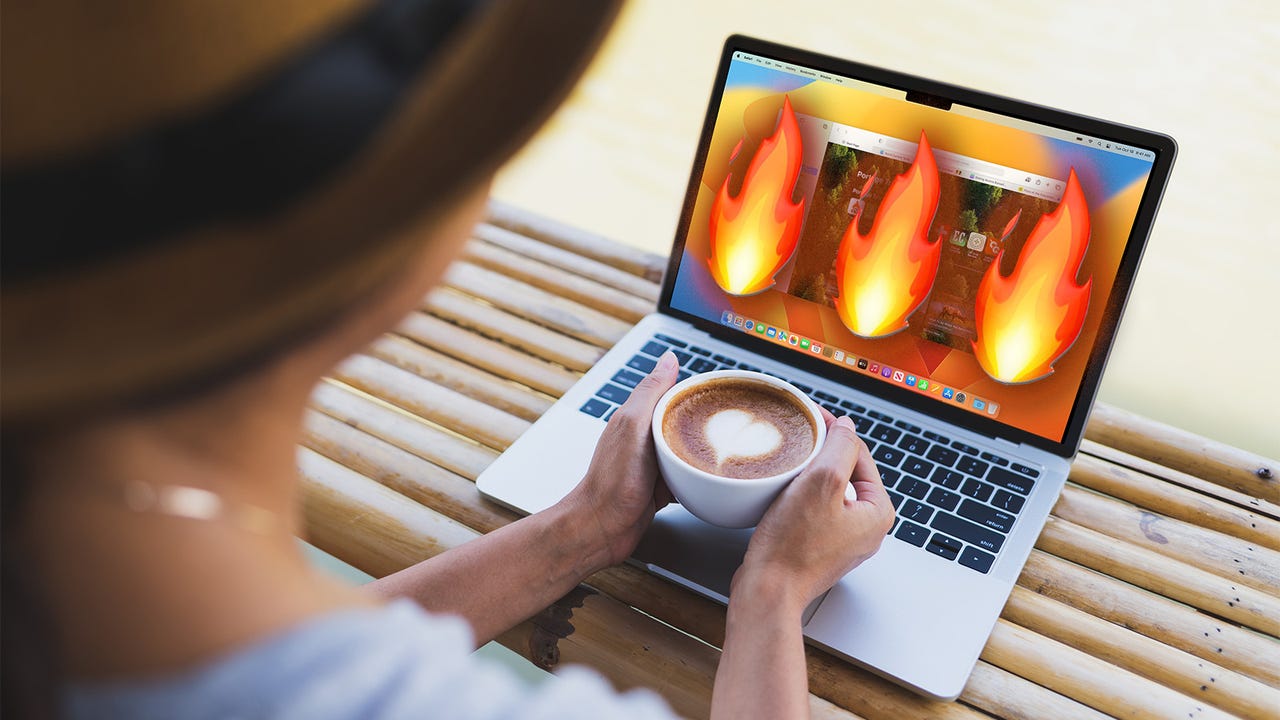
Macs are really great at keeping themselves cool, but sometimes things can go wrong.
stock.adobe.comAre the fans in your Mac or MacBook roaring away at full speed, making it sound like your computer is getting ready to take off? Does it feel warm -- or even hot -- to the touch?
Here are a few simple things you can try that might save you a trip to the Apple Store.
Also: Why your iPad, MacBook, or even iPhone might stop charging this winter
Apple's Mac lineup can be confusing as the company transitions from Intel processors to its own Apple Silicon processors. But we're here to help.
Read nowBut first, consider: It might be normal. Laptops get hot, and MacBooks are no exception, especially if they are running the older Intel processors. The newer M1 and M2 Apple Silicon MacBooks in my experience run cooler.
If you're running a resource-heavy application such as Photoshop, or have a browser with loads of tabs open, then the fans might very well be just doing their job. After all, without them, your Mac could quickly wither and die.
Another heavy load for MacBooks is using external monitors, because these stress the GPU, which in turn means that the fans need to run more often. Not reassured? Keep reading.
I recommend installing a temperature monitor. The app that I recommend is TG Pro. This app not only logs the temperatures of various components, but also allows you to take control of the system fans manually.
There are a lot of temperature monitoring apps out there, but TG Pro is the most reliable in my experience, and it works on a whole range of Macs -- including the newer M1 and M2 Apple Silicon Macs.
Another great feature of TG Pro is that it shows you the temperature of all the separate sensors (and there are a lot of sensors, from those built into the CPU to a palm rest temperature sensor) and can warn you if any of the sensors or fans are defective.
The TG Pro Mac software in action.
Adrian Kingsley-Hughes/Still worried? Then I'd suggest a reboot.
It's possible that an application -- or maybe even the operating system -- has crashed and is going rogue. The quickest way to fix this is with a reboot.
If you're still experiencing this problem and you don't think that it's normal (that is, you've rebooted and you're not running anything that's hammering at the CPU or GPU that much) and you have an Intel-based Mac, then I recommend that you try resetting the SMC and PRAM. (This does not work on the new Apple Silicon Macs -- I'll get to those in a bit.)
Don't worry, it's a lot easier than it sounds -- oh, and you won't lose any data doing this!
This one tip can fix a whole raft of Mac issues. However, how you go about doing it depends on which Mac you have:
Also: How to make your MacBook battery run all day
To reset the PRAM you need to hold down COMMAND and OPTION and P and R while powering on the system. Here's another of those times when a spare arm (or an assistant) comes in handy! Keep holding down the four buttons for about 20 seconds, and you'll hear the "WALL-E" startup chime or see the Apple logo a couple of times.
For these newer M1- and M2-powered Macs, resetting the SMC and PRAM doesn't work, and all Apple recommends doing is restarting the computer.
So you're still reading. That means that your fans are still whining away and you're getting ready to head out to the Apple Store, right? Well, I do have one more trick that you can try.
If your Mac is overheating, and the problem isn't a defective fan, then another possibility is that it's due to dust buildup inside the system. The most effective way to clear this up is to use a vacuum cleaner at the air vents to suck it out.
Hold the nozzle an inch or so away from the vents and only use the suction briefly as you can damage the fans.
Don't use compressed airbecause that will damage the fans, and all it will accomplish is to blow the debris and detritus deeper into your Mac.
 Tags quentes :
Computação
Tags quentes :
Computação