































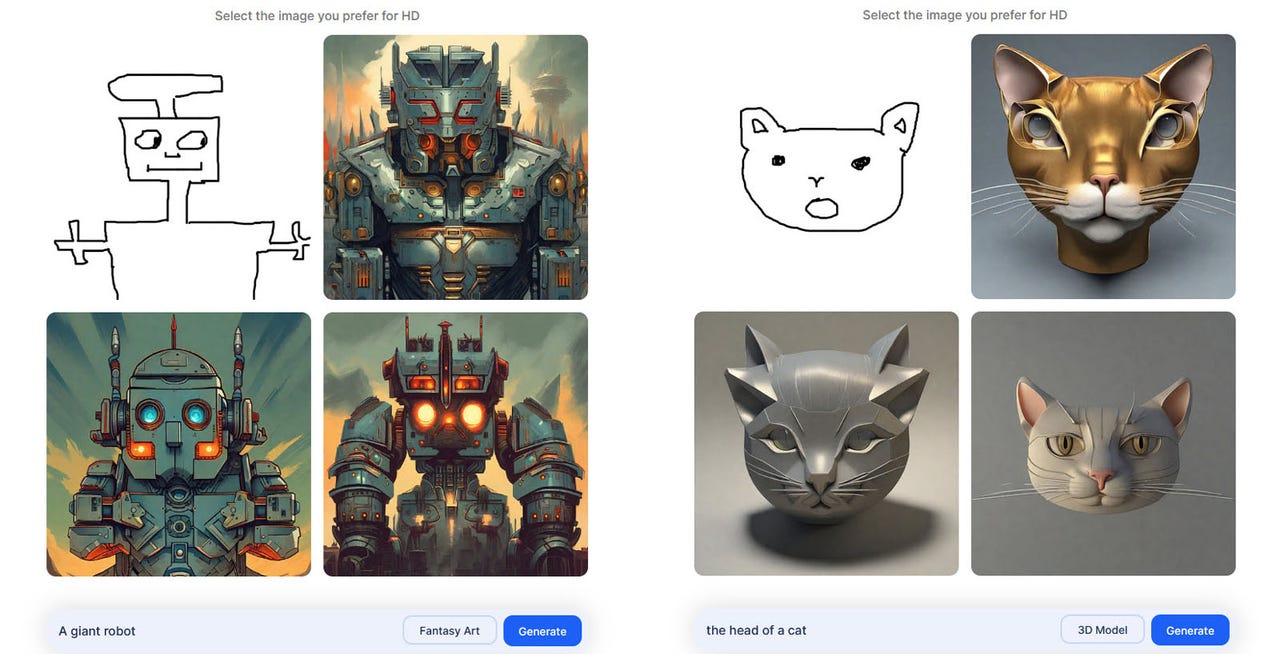 Screenshot by Lance Whitney/
Screenshot by Lance Whitney/ We all like to doodle, even though we know our sketches probably aren't going to win any art awards. But now a new online artificial intelligence (AI) tool can turn your doodles into legitimate artwork.
Using Stable Doodle AI, you can draw a doodle using your finger, a stylus, or a mouse, depending on whether or not you're using a touchscreen device. You can then describe the type of image you want and pick a style, such as photographic, fantasy, comic book, anime, or line art.
How to use: Midjourney Bing Image Creator Craiyon Stable Diffusion
In response, Stable Doodle generates an image based on your doodle, description, and style. By default, the AI creates three images. Choose the one you like the best, and you can modify and download it.
Offered by open-source generative AI company Stability AI via the Stable Diffusion XL model, Stable Doodle is available in both free and paid versions. The freebie version watermarks your artwork and limits you to a certain number of images and modifications per day. You'll want to sign up for a free account to get the maximum number of allowed images and edits.
Also: How to use ChatGPT: Everything you need to know
Priced at$9 per month on a monthly basis, or$7 per month on an annual basis, the Pro edition skips the watermark, supports 1,500 images per day, and offers an unlimited number of edits.
Stable Doodle is accessible as a website and as a mobile app. Here's how it works.
Browse to the Stable Doodle AI website. If you head directly to the site, the drawing area is available right off the bat.
To register with a free account, click the Sign in/Sign up button in the upper-right corner, and enter your email address. Click the Sign in link in the email you receive. You're then automatically signed in.
Alternatively, download and install the ClipDrop app for iOS/iPadOS or Android.
Also: The best AI art generators: DALL-E 2 and fun alternatives to try
With the ClipDrop app, tap the button for Try Stable Doodle, and you're then placed at the drawing area.
Use your finger, stylus, or mouse to draw your doodle.
To correct or change any part of the doodle, tap the Eraser icon and erase the area you want to remove.
Describe the image you want and then choose a specific style.
Also: I've tested a lot of AI tools for work. These are my 5 favorite so far
When you're done, tap the Generate button.
In response, the AI creates and displays three images based on your doodle, description, and style.
Click the image you want to use. At the next screen, click the Edit button to modify it. From the Edit menu, you're able to remove the background, clean up any imperfections, relight the image to change the light source, upscale it to increase the size and quality, reimagine it to try again, or uncrop it to remove any crops.
Also: How to use DALL-E 2 to turn your ideas into AI-generated art
Be careful as you choose each editing tool, as some require a paid subscription and others may result in the loss of the original image.
When you're done, click the Download button to download the image.
Also: The best AI chatbots to try
You can then open the image in your preferred image-editing software to make any further changes you wish.
Disclaimer: Using AI-generated images could lead to copyright violations, so people should be cautious if they're using the images for commercial purposes.
 Tags quentes :
Nosso processo
Inteligência artificial
Inovação
Tags quentes :
Nosso processo
Inteligência artificial
Inovação