































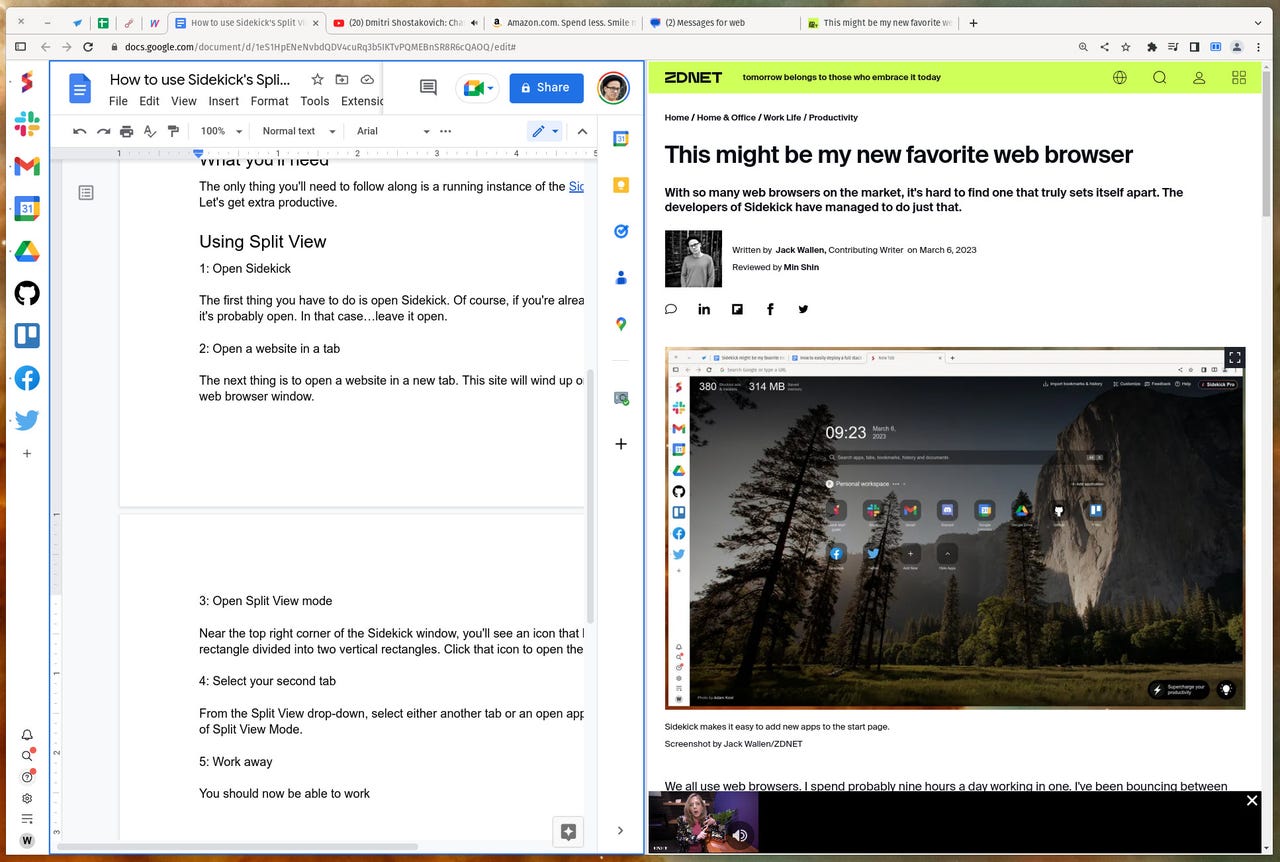
Split view mode.
Screenshot by Jack Wallen/I love a good browser trick, especially when it helps me to be more productive. I recently confessed that Sidekick might be my new favorite web browser. Not only is Sidekick designed for the productive in mind, it also offers a few handy features to prove just that.
One such feature is the split view mode, which is exactly what it sounds like. With Sidekick's split view mode, you can have two tabs open, side by side and in the same window.
Also: The best browsers for privacy: Secure web browsing
Consider this: You often need to work with two browser tabs side by side. What you do is open one browser window, park it on the left side of your display, and open a second window parked on the right side of the display. What happens when you need to view a third tab? You have to switch back and forth between tabs in one of those currently open windows. All of a sudden your efficiency is thrown out the window.
Sidekick has a solution for that with split view. Now, you can effectively have three tabs open to view at once, all on the same display. Or, you could have two viewable tabs open in one window (parked on one side of your display), with another app open (parked on the other side of the display).
Also: What is the best way to ensure your privacy with a web browser?
For anyone who is constantly multitasking within a web browser, this feature will be a must.
Let me show you how to use it.
The only thing you'll need to follow along is a running instance of the Sidekick browser. That's it. Let's get extra productive.
The first thing you have to do is open Sidekick. Of course, if you're already reading this article, it's probably open. In that case
 Tags quentes :
Vida Profissional
Produtividade
Tags quentes :
Vida Profissional
Produtividade