































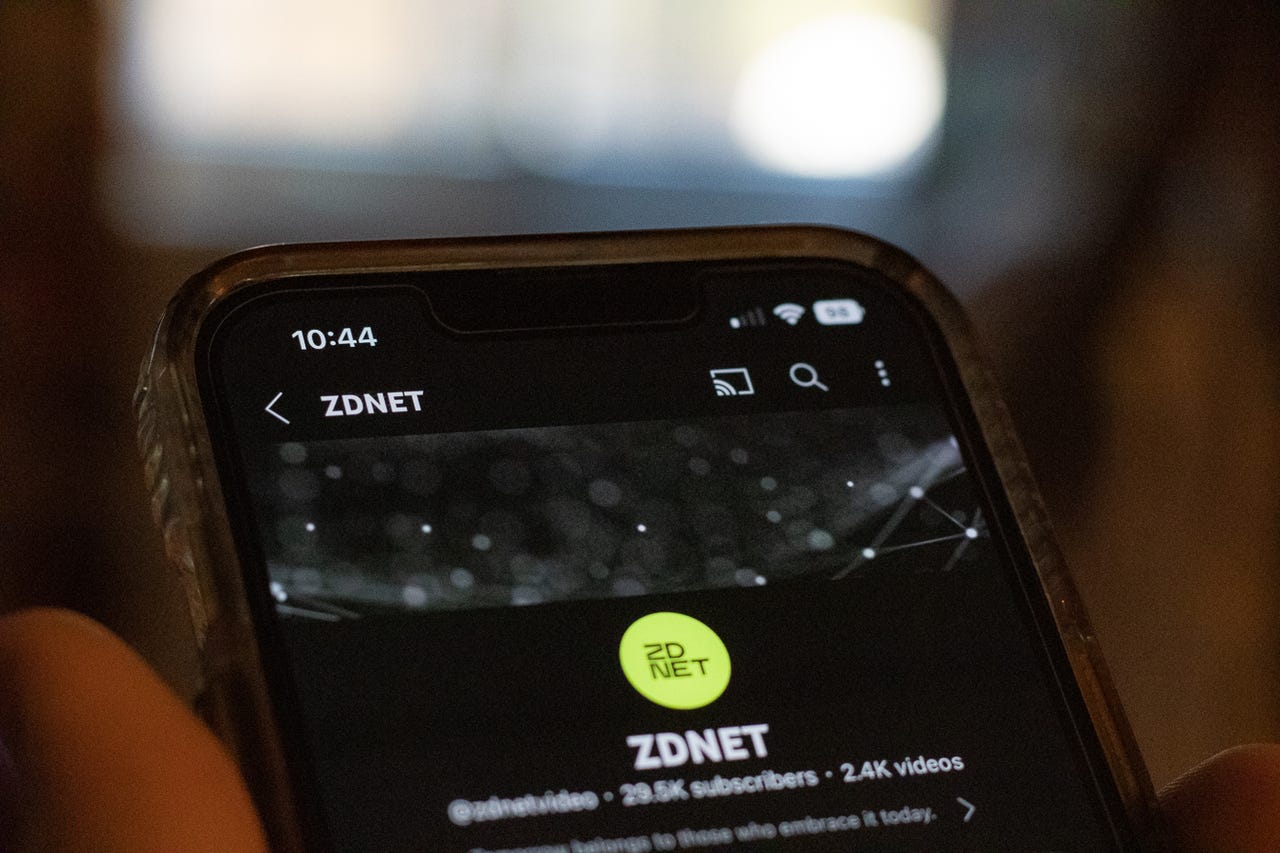 Josh Slate/
Josh Slate/ Apple has added a new feature to iPhones running iOS 16 called Security Keys for Apple ID.
This feature allows you to usehardware security keys to add an additional layer of protection to your Apple ID. Think of it as a password that you plug in. This way, even if your password were to fall into the wrong hands, it would be useless without access to the right security keys.
Also: The best security keys
This is a game-changer and the best way to protect your Apple ID from hackers. I'll show you how to get it set up.
You'll need a minimum of two security keys (up to a maximum of six). You need to have two in case you lose or misplace one.
The security keys need to be Fido-certified keys. I recommend you take a look at:
Start by tapping on Settings and then your name and photo at the top. Next, tap on Password & Security.
Scroll down to Add Security Keys.
Remember that before you start, you need a minimum of two security keys.
Also: This is the ultimate security key. Here's why you need one
My first security key is aYubiKey 5 NFC , so I tap this one to enroll.
Your iPhone will prompt you to enter a passcode, confirm that you want to add a security key, plug in the security key or bring it nearby, and name the security key. See the following screenshots for what that'll look like.
You can give your security key a memorable name.
Adrian Kingsley-Hughes/My second security key is the YubiKey 5Ci , which has a Lightning connector on one end I can plug into the iPhone, and a USB-C connector on the other for other devices such as Macs, MacBooks, Windows PCs, iPads, and Android devices. Follow the prompts to enroll your second security key.
Again, you can give your security key a memorable name.
Adrian Kingsley-Hughes/Next, you're presented with a list of devices currently signed in with your Apple ID.
Also: Did an SOS satellite icon just appear on your iPhone? Here's why
All devices should be ones you recognize. If not, remove that device from the listing.
The process shouldn't take more than a couple of minutes.
Now that you're done, make sure to store your keys in separate places (I have one in use and another as backup, but you might want one for home and another for the office, or whatever works for you).
Don't keep both in the same place -- such as on the same keyring. That way if you lose one, you'll lose both.
 Tags quentes :
Segurança
Tags quentes :
Segurança