































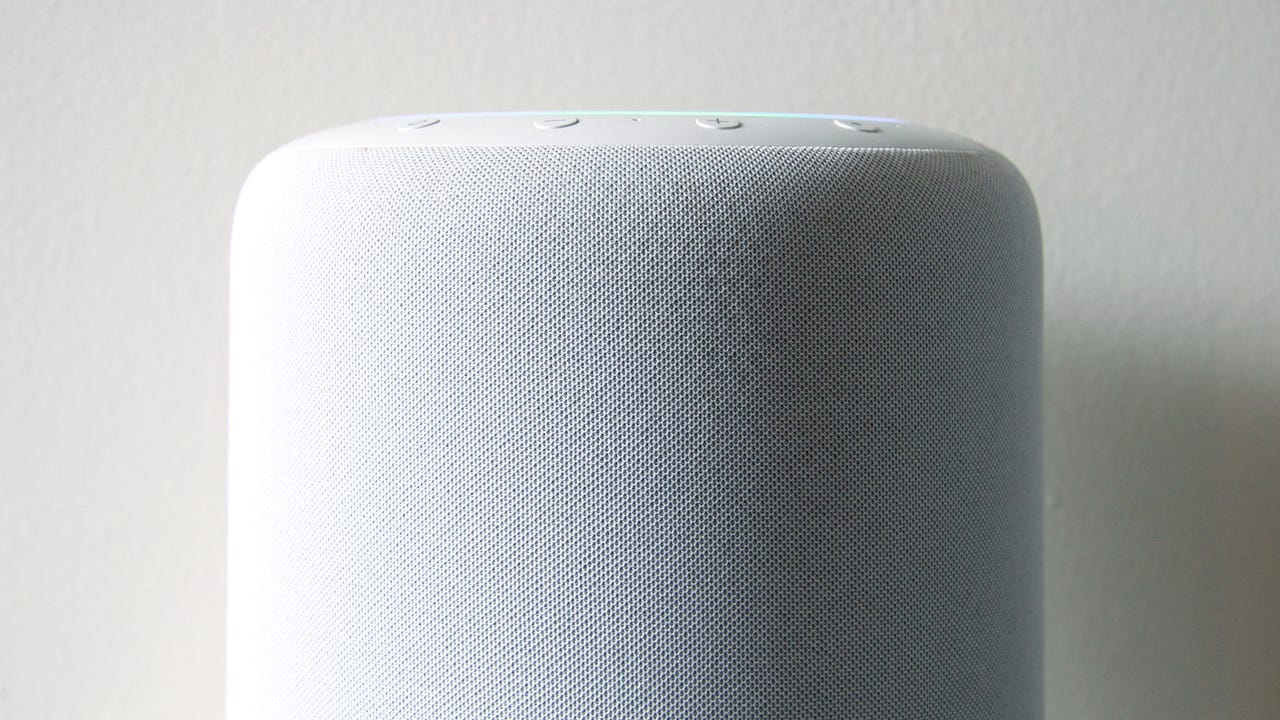
An Echo device,like the Echo Studio, can give you deal notifications when one of the items you're watching goes on sale.
Maria Diaz/It's prime time to prepare your Amazon wish lists as we near the company's biggest sale event of the year on July 11. And if you're looking for help finding the best deals for Prime Day, we have you covered, from the best selection of early deals you can see right now to walking you through how to sign up for exclusive invite-only deals.
But if you are looking forward to the big event and already enjoy the features that an Echo speaker delivers through Alexa, you'll be glad to learn that you can set up the voice assistant to find the best deals on items that interest you during Prime Day.
What you'll need:This feature is available for Prime members in the U.S. on newer Echo devices.
It's time to start window shopping. Any Amazon product listing you're interested in receiving a deal notification should go in either an AmazonWish List, your AmazonShopping Cart, ortheSaved for Laterlist. Don't check out -- add them to one of these lists and keep them there.
I created my Office wish list and added some products ahead of Prime Day.
Maria Diaz/Open the Amazon Alexa app, not the Amazon shopping app. We will turn on the deal alerts for Alexa, so we must access the voice assistant's settings.
Go to the Amazon Alexa App to change theSettings.
Maria Diaz/To access Settings, go to theMore menu on the bottom right of the screen, then tap on Settings.
Tap on the Moremenu at the bottom right corner, and then go to Settings.
Maria Diaz/Scroll through your Alexa Settings until you find Notifications. Tap on it to access it and enable the deal alerts and receive deal notifications from Alexa.
Here's where you can customize the notifications you receive on your Echo devices through Alexa. Look for Amazon Shopping and select that one to access it.
Turn on Deal Recommendations, a switch on the Amazon Shopping options. Ensure it is enabled or you won't get any notifications of any deals.
Any time there's a deal on any of the items in your AmazonWish List, Shopping Cart, or Saved for Laterlist, you will receive a notification on your Echo device. For Echo speakers, notifications appear as the yellow light ring on your device and a popup for Echo Show displays.
All you have to do is ask, "Alexa, what are my notifications?", and the voice assistant will share any deals it's found so far.
Depending on the deal, Alexa can have deals ready for you as early as 24 hours before a deal starts and will alert you with a notification to your compatible Echo smart device.
Alexa can show and tell you about deals for items you haven't saved in your Shopping Cart, Wish Lists, or Saved for Later queue, but only when you ask it to share some of the deals you're looking for. As an example, if you're interested in keyboards, even though you don't have any in any of your lists, you can always ask Alexa "what are the best deals on keyboards right now?"
 Tags quentes :
Comércio eletrônico
Tags quentes :
Comércio eletrônico