































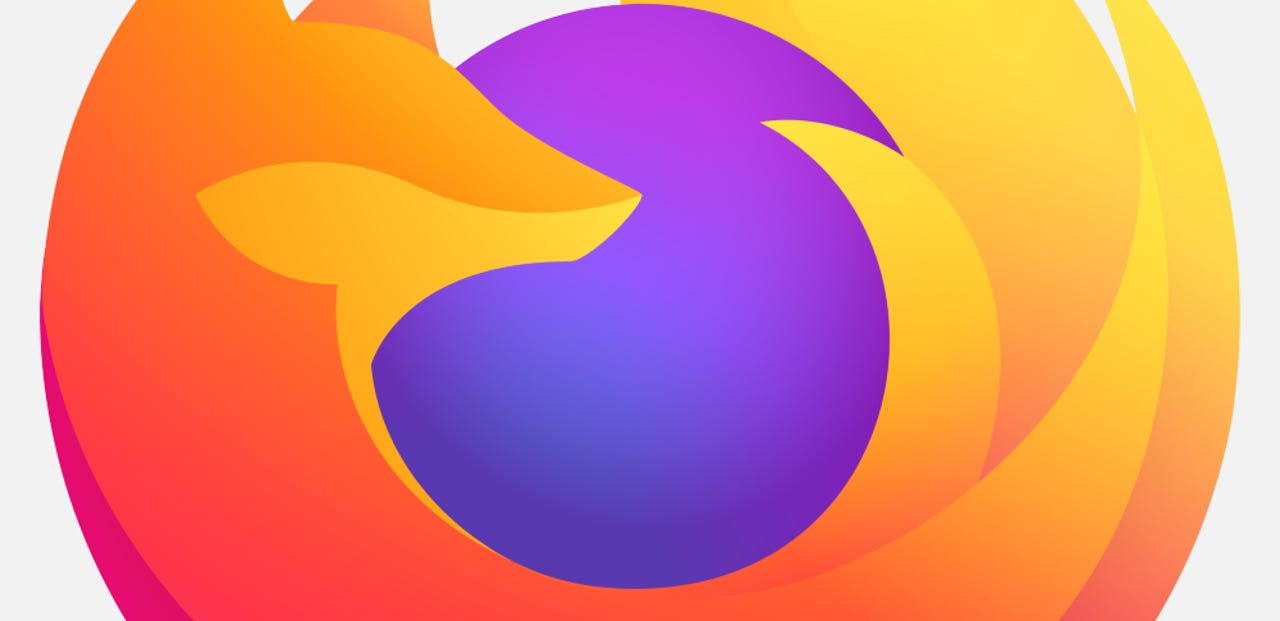 Mozilla
Mozilla Linux Mint includes a few "homegrown" applications that are pretty fabulous, including Bulky (batch renaming tool), Hypnotics (internet TV viewer), Mint Install (USB image writer), Mint Stick (USB formatting tool), Sticky Notes (notes tool), Thingy (document search), Warpinator (file transfer), Xviewer (image viewer), and one of my favorites, Web-App Manager.
The Web-App Manager tool makes it possible to open websites as web apps with Firefox. This feature has been available to Chrome for some time, but not Firefox.
Although this tool doesn't actually turn a site into a web app, what it does do is open sites in a single window, minus all the bells and whistles normally associated with a Firefox tab or window. In other words, you lose toolbars, tabs, and other controls, so the website looks and feels as if it were open as an actual application on your desktop. This can be handy when you need quick access to a site but want the window to be minimal. For example, I tend to open sites such as my go-to container manager, Portainer, as a web app. Instead of having to open yet another Firefox tab, I can simply open the app from my desktop menu and get to work.
This is great for services and other sites that you might use frequently but not enough to leave as pinned tabs or bookmarks in Firefox.
With that said, how do you install and use the Linux Mint Web-App Manager on a distribution other than Linux? Let me show you.
The one caveat to this tool is that it's only available for Debian/Ubuntu-based distributions. So, you'll need a distribution that uses the apt package management system and a user with sudo privileges.
Ready to rock?
I thought so.
The first thing we'll do is add the necessary repository. Log in to your Linux desktop and open a terminal window. To add the repository, issue the command:
sudo add-apt-repository ppa:kelebek333/mint-tools
Next, we must update the apt with:
sudo apt-get update
Finally, we can install the app with:
sudo apt-get install webapp-manager -y
Once the installation completes, you can add your first site as an app.
Locate Web-App Manager from your desktop menu. When the app opens, you'll be greeted by a very easy-to-use interface (Figure 1).
Figure 1: I already have a number of sites added as web apps.
Image: Jack WallenTo add a site, click + and configure the site as needed in the resulting window (Figure 2).
Figure 2: The Web-App Manager Web Site add window.
Image: Jack WallenGive the new web app a name, add the URL for the website in question, change the icon (if needed), select a category, and select your browser (it's not just available for Firefox but to all installed browsers on your system), and select if you want to include a navigation bar and/or private/incognito mode.
Once you've configured the site, click OK to save it.
To open one of your newly-defined sites, all you have to do is browse your desktop menu and look for the name you've given the site. Open the site, and you'll see it looks like a basic desktop application (Figure 3).
Figure 3: The Portainer container manager running as a Firefox web app.
Image: Jack WallenAnd that, my Linux-loving friends, is all you need to open a website as an app with a user-friendly Linux Mint tool. You'll seriously appreciate this handy application if you're a fan of simplicity and efficiency.
 Tags quentes :
Serviços & Software
Código aberto
Tags quentes :
Serviços & Software
Código aberto