































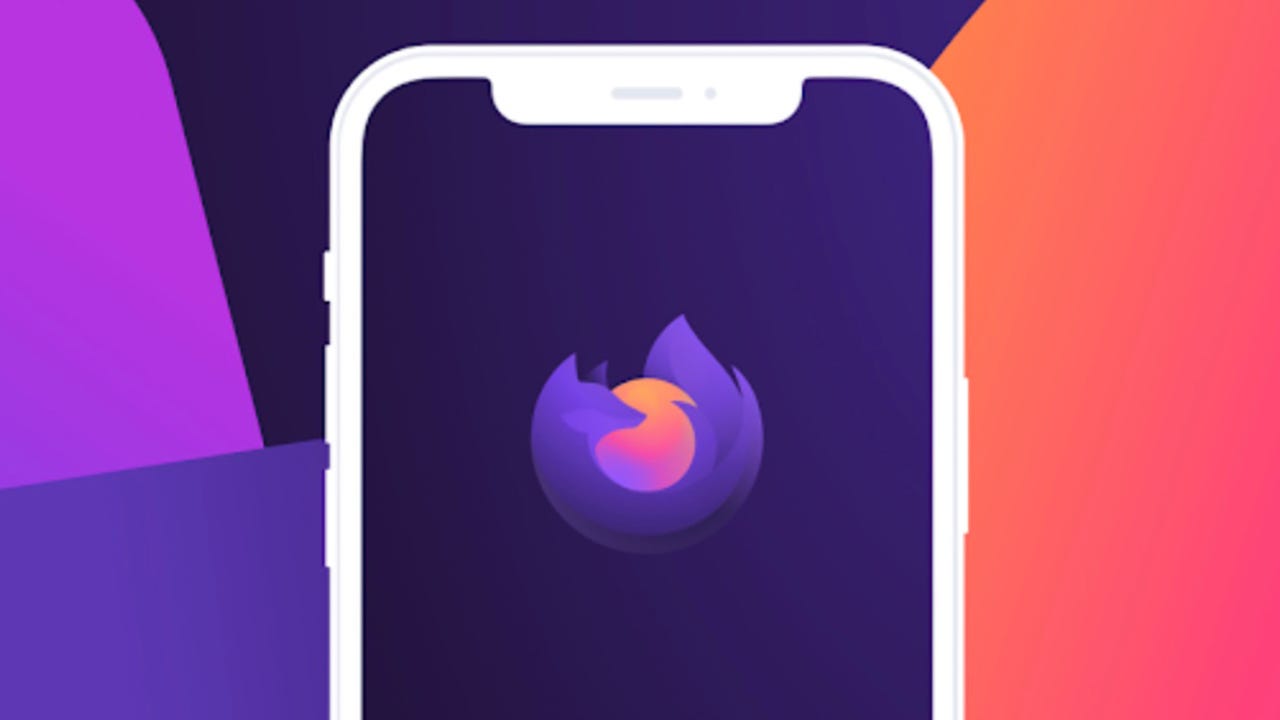 Shutterstock
Shutterstock For anyone on Android, it's time you switch to a better, more secure web browser.
One option is the open-source Firefox browser, which offers customizations that you'll find in the default Chrome browser.
One such customization makes it possible for you to decide what you see on your home page. You can make the homepage as busy or empty as you like.
So, if you want to be able to open Firefox and immediately be treated with recent bookmarks, recently visited, Pocket, shortcuts, and Sponsored shortcuts (which are ads), you can enable any or all that you like.
Also: What's the most popular web browser?
You can even customize the homepage wallpaper or even opt out of using the homepage as your opening screen.
Let me show you how easy it is to customize the Firefox homepage.
The only thing you'll need for this is Firefox installed on your Android device. I'll demonstrate with Firefox v 107 on a Pixel 7 running Android 13. You don't need those same specs, so long as you have an updated version of the Firefox browser.
That's it. Let's get to the customization.
Swipe up to reveal your App Drawer and locate the Firefox launcher. Tap the launcher to open Firefox.
If you scroll to the bottom of the Firefox homepage, you'll see the Customize homepage button. Click that button to open the customization window.
Customizing Firefox can help you achieve a clutter-free homepage.
Image: Jack WallenOn the resulting page, you'll see that you can tap to enable or disable any of the entries.
Also: How to control what apps send notifications to your Android
Make sure to disable all of the items you do not want on our homepage. If you don't want to see ads on your homepage, make sure to uncheck the box for Sponsored shortcuts.
You can even disable all shortcuts on your Firefox homepage.
Image: Jack WallenYou can also change the wallpaper for your homepage. To do that, tap Wallpapers and then, on the resulting page, select the wallpaper you want to use for your homepage.
You can't upload a custom wallpaper and the selection is pretty limited. However, if the default background color doesn't suit you, change it up with one of the offered wallpapers.
Firefox offers a limited selection of wallpapers you can use.
Image: Jack WallenThe final customization you can make is what will serve as your homepage. You have three options:
And that's all you need to know to customize your Firefox homepage. No, it doesn't offer a plethora of options, but what options it does give you can help you personalize what you see when you open the Firefox browser on Android.
 Tags quentes :
Serviços & Software
Código aberto
Tags quentes :
Serviços & Software
Código aberto