































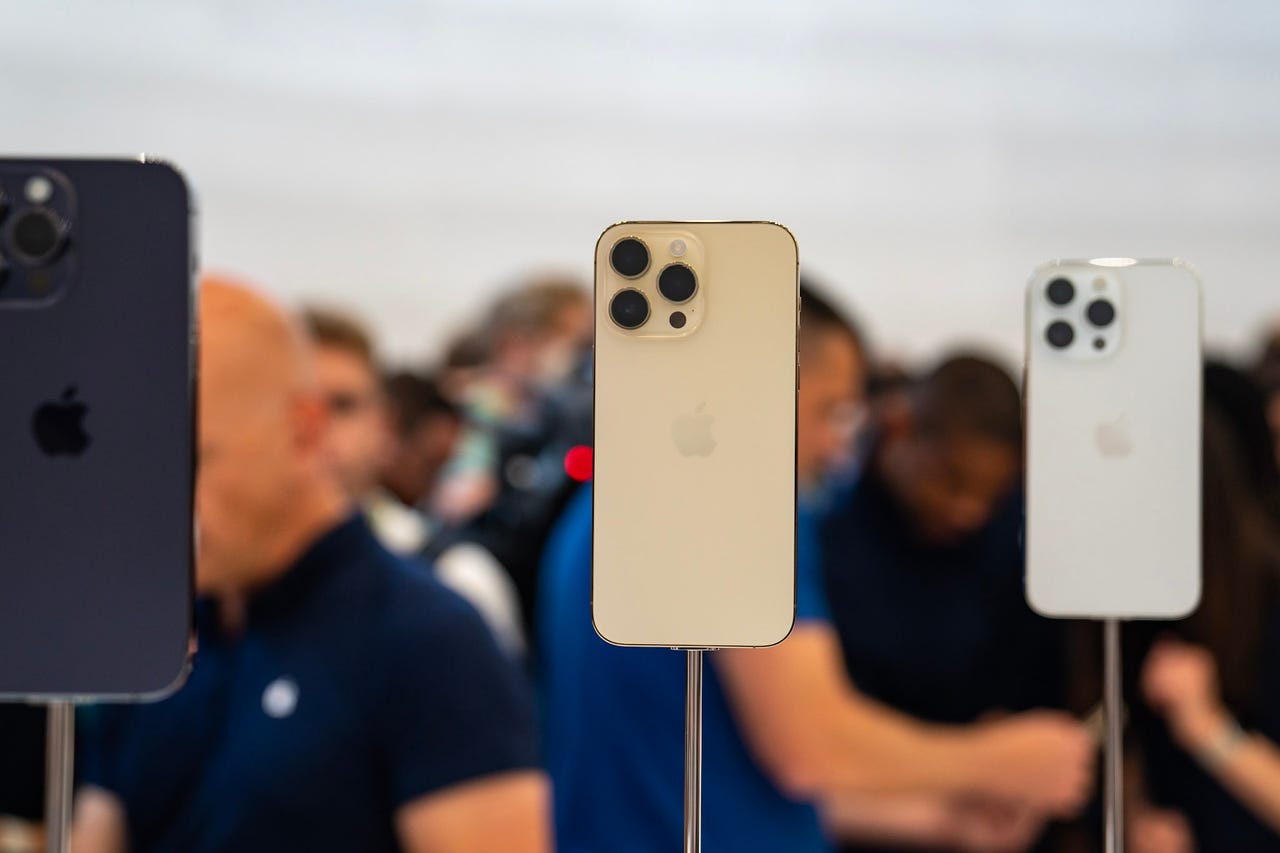 Jason Hiner/
Jason Hiner/ It's rather intriguing how we can obsess over little things. I've lost count over how many conversations I've had with people over things like the signal strength bar or battery life meter on their smartphone. If every gauge on a smartphone isn't reading full, 100%, or indicating perfection, we start to feel uncomfortable.
Also: iPhone went for a swim? Here's how Siri can help eject water from its speakers
And if there's one thing that iPhone users obsess over more than anything, it's their battery.
Apple gives you access to very specific information about your battery. You can see this yourself by going to Settings > Battery > Battery Health & Charging.
This screen gives you a very basic overview of your iPhone's battery health, including one figure that people seem to obsess over more than anything -- the Maximum Capacity meter.
Apple describes this number as "a measure of battery capacity relative to when it was new," and goes on to say how "lower capacity may result in fewer hours of usage between charges."
Also: Battery bad after installing iOS 16.5? Try these 7 tips
Sounds like a bland, rather innocuous thing, doesn't it?
Oh, but people do get fixated on it.
People get fixated on this figure.
Screenshot by Adrian Kingsley-Hughes/In part, this is down to the mysteriousness around what it actually means, and the way it can sit at 100% for months before starting to decrease -- sometimes plunging precipitously fast.
Below, I have two screenshots I took this month, showing a battery drop of three percentage points:
In three weeks, iOS 16 says my battery's maximum capacity fell three percentage points, from 95 to 92%.
Screenshot by Adrian Kingsley-Hughes/Then there are the endless blog posts, social media missives, and YouTube videos spreading the urban myth that if you "charge your iPhone the right way," you can keep this at 100% forever.
Also: iPhone overheating? Here are 8 potential causes and their solutions
You can't.
The reason you can't keep this at 100% is down to the laws of physics.
Every time you charge and discharge a lithium-ion battery, it experiences a small amount of wear. According to Apple, "a normal battery is designed to retain up to 80% of its original capacity at 500 complete charge cycles when operating under normal conditions." This means that for every 25 charge and recharge cycles, the Maximum Capacity number should drop a percentage point.
But iPhones can seemingly be stuck at 100% for months in the beginning, and this is part of the problem with this figure and why it causes confusion. This is because the battery inside your iPhone has a higher actual capacity than Apple claims. Apple underpromises on the capacity because new batteries have a natural variation in capacity, and Apple would prefer that your battery has slightly more capacity -- not less -- than what's in the spec sheet.
Also: MyiPhone's battery doesn't stay at 100% for as long as it used to. Is there a problem?
Once the actual capacity wears down to the capacity that Apple states in the spec sheet, that Maximum Capacity number starts to tick down.
But your iPhone collects a lot more information about your battery.
A lot more.
To find this hidden information you have to go to Settings > Privacy & Security, then scroll to the bottom and tap on Analytics & Improvements.
Next, you need to click on Analytics Data. This setting only exists if you have Share iPhone Analytics (or Share iPhone & Watch Analytics) enabled. If it's not enabled, you'll need to enable it and wait a day or so for the iPhone to collect the data.
Yes, the information is only logged if you choose to share it with Apple. But oddly, Apple doesn't make it easy for you to take a look at it.
Also: iPhone envy? Here are 3 iOS 17 features already available on Android
If Analytics Data is enabled, then tap on it, and you'll be presented with what looks like a wall of files.
The Analytics Data screen presents the user with a wall of files -- not very user-friendly.
Screenshot by Adrian Kingsley-Hughes/Don't panic.
You need to scroll until you find a file starting with the name Analytics-. There's likely to be a bunch of them with dates in the name.
The latest one will be at the bottom of the list. Tap on it to open it and it'll be full of information.
A ton of it.
Also: Which MagSafe battery pack is the best?
First, if you also own an iPad or Apple Watch as well as an iPhone, you need to know you're looking at the right file. At the top look for "os_version":iPhone OS. If it says something else, keep going up the list of files until you find one relating to your iPhone.
Inside the Analytics file.
Screenshot by Adrian Kingsley-Hughes/And going through this data on the iPhone itself is a pain (although can be done if you're patient and do a copy and paste into an app like Notes). What I do is tap the Share button and email the file to myself so I can open it at my leisure on a Mac or PC (you could always AirDrop it to yourself).
AirDropping the file to myself.
Screenshot by Adrian Kingsley-Hughes/The file contains a lot of information, so once you have it open in a text editor, you can start looking for specific information.
First off, if you look for last_value_CycleCount, that will tell you how many recharge cycles your battery has been through. Earlier I mentioned that as far as Apple is concerned, your battery should retain 80% of its capacity after 500 recharge cycles, so having access to this figure gives you an idea of how worn your battery is.
This is probably the most important figure that Apple doesn't tell you.
My iPhone 14 Pro Max is less than a year old and has gone through 216 recharge cycles.
Also: iPhone Pro vs iPhone 14 Pro Max? Which new iPhone should you buy?
That's a lot, and accounts for why the Maximum Capacity figure is 92%. See, the math works out -- it's almost halfway through the 500 recharge cycles, and almost halfway to being 80% worn.
But there's more we can get from this file.
Another metric is last_value_MaximumFCC, which refers to the maximum capacity of your battery when new as measured in mAH (milliAmp Hour). Apple prints a rated capacity on its batteries, but this is a theoretical number and the actual capacity will vary because of manufacturing tolerances.
The figure that you get from the log file will be the maximum capacity of your battery as measured by the iPhone.
The last_value_MaximumFCC will almost always be a little bigger than the battery's rated capacity. This accounts for why the Maximum Capacity figure doesn't start ticking down on day one.
Also: The Apple products you shouldn't buy this month
Another figure you can get out of the logs is last_value_NominalChargeCapacity, which gives you the current capacity of your iPhone's battery. This is the current capacity of your iPhone's battery and is again measured in mAH.
The difference between these two numbers indicates how worn the battery really is.
So, while you can't do anything to prevent battery wear, you can reduce premature battery wear by keeping the battery within its rated temperature zone, and not overcharging it.
The iOS feature, called Optimized Battery Charging, does a good job of preventing premature battery wear from overcharging.
Also: 5 useful iOS 17 features Apple quietly released at WWDC 2023
But note that I said, "premature battery wear."
It doesn't do anything for regular battery wear. You can't change the laws of physics.
 Tags quentes :
Tecnologia
Nosso processo
Smartphones
iPhone
Tags quentes :
Tecnologia
Nosso processo
Smartphones
iPhone