































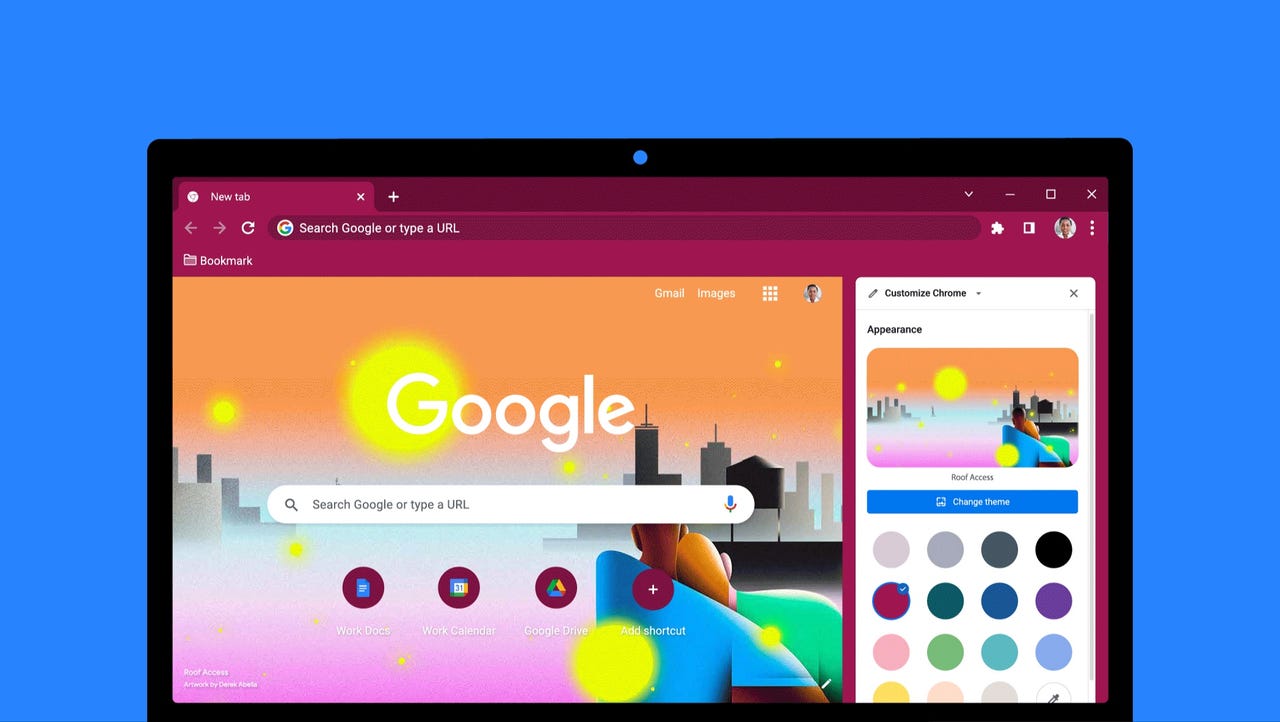 Anadolu Agency/Getty Images
Anadolu Agency/Getty Images Google has announced new customization tools on Google Chrome for desktops, making switching themes, colors, and settings easier. You can now access a side panel that houses the customization tools, allowing you to see your changes in real time.
Also: How to find which files are taking up the most space in Google Drive
To change your background or theme, open a new tab in Chrome and select Customize Chrome, which is found at the bottom-right corner of your screen. Then, a sidebar full of customization options will open, and you can begin experimenting with your Chrome settings.
In the new side panel, you can browse background images to add to your New Tab page. Google's backgrounds range from cityscapes and geometric shapes to backgrounds from LGBTQ and Native American artists.
Also: How to clear the cache on your Android phone or tablet
And if you can't choose just one image, you can select a theme collection and choose the Refresh Daily option. With this option turned on, your New Tab background will shuffle new images from one collection daily.
After you choose a background, you can select an accompanying theme. Themes will change the color of the borders of your Chrome webpage. You can choose between Google's pre-made color schemes or open a color palette and create a color gradient for your theme.
Also: Your Android apps are tracking you. Here's how to stop them
And if you don't like your creation, you can revert your New Tab page to Classic Chrome and start over.
When customizing your New Tab page in the sidebar, Google automatically saves your changes, so you don't need to click Done or Save Changes. Previously, Google redirected you to another page to customize your backgrounds and themes.
 Tags quentes :
Negócio
Empresas
Tags quentes :
Negócio
Empresas