































Following the last MSE blog on CleanAir, today I wish to explain how we prioritize the Mobility Service Engine's user experience.
Listening to customers and implementing changes/features based on customer feedback has been a great strength of Cisco products. We from the Mobility Services Engine team strongly believe in this principle and make sure that we reach out to each and every customer who has provided a feedback on Cisco MSE and take their experience with MSE into consideration when designing future features and enhancements.
After analyzing the feedback we received during the MSE 7.4 release, I am pleased to announce that we have decided to implement the following two features as part of series of enhancements that we believe will improve the customer's user experience with MSE.
Convenient Backup and Restore
Until the 7.4 release, MSE users had limited options in backing up their MSE data. The only supported option was to use the NCS FTP server as the destination for MSE data backups. Due to the limited disk capacity on NCS, as well as sharing of the disk space with other network elements, disk space limitations prevented MSE users from regularly backing up their data. If you are one of those users who always wished you could regularly backup MSE data without running into NCS disk space limitation, or if you wish you could back up your MSE data to non-NCS devices, we have some good news for you.
In the latest MSE 7.5 release, we have added the option to backup and restore your MSE data on remote FTP servers, provided there is connectivity between the MSE and the FTP server. Similar to NCS Backups, MSE data can be backed up to configured repositories (internal or external FTP servers). Love the command shell? We will also be coming up with CLI to backup MSE data. You can now start MSE backup using just a single command.
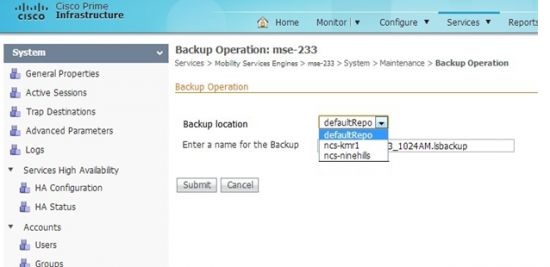
Figure 1: Use an external FTP server instead of the local NCS for storing backups
Menu Based Device Setup
Following the installation (or an upgrade) of MSE, users are prompted to complete the process of setting up the device using the script setup.sh located under /opt/mse/setup/ directory. This bash script walks the users through a series of essential device configuration choices, such as name of the device, name of the device's domain, the role of the device, etc., allowing the users to modify or retain the settings for those parameters. After the initial configuration, the same setup.sh script can also be used to reconfigure any device setting that the user chooses to modify.
Up until now, the setup.sh script walked the users through all the configuration choices in a serial order. This being the case, in the event where users wanted to reconfigure only a small set of MSE parameters, they had no other option but to skip modifying the rest of the MSE configuration settings. This approach often resulted in 20+ additional keystrokes just to update some parameters of interest.

Figure 2: Setup script in earlier versions of MSE
In order to make the process of updating configuration parameters easier, in MSE 7.5 release, we are introducing a new menu based configuration setup. When users execute setup.sh located under /opt/mse/setup/ directory in MSE 7.5, they will be presented with a prompt to choose between the traditional walk through of the device setup (as in earlier versions of MSE) or opt for the new menu based approach.

Figure 3: Prompt the user for menu-based setup in MSE 7.5
For users who opt not to use the newer menu based device setup, the behavior of the setup script will remain similar to those in the earlier versions of MSE. However, for users who do opt to use the menu based device setup, the setup script presents them with a menu of configuration parameters to choose from.

Figure 4: Menu choices for setup in MSE 7.5
Under the menu-based setup, users have an option to view the current configuration of MSE in one place (option 1) rather than going through each option to see its current value. Additionally, certain options like hostname and eth0 configuration, which need to be configured at least once, are highlighted with an asterisk (*). Above all, users can choose to modify a subset of parameters and apply those changes without having to skip a majority of the parameters that are already configured.
I hope you are as excited as we are about these two new enhancements. We will continue to listen to our customers to improve our products and make your lives as network administrators easier. Stay tuned for the next MSE blog coming your way soon.
 Tags quentes :
dados
location
dispositivo
design
feedback
configuração
backup
ftp
enhancement
Tags quentes :
dados
location
dispositivo
design
feedback
configuração
backup
ftp
enhancement